Patient 360 profile in the Interaction Portal
Within the new persona-based, enhanced Interaction portal in Pega Care Management is the Patient 360 profile. The Patient 360 profile is a composite record that captures detailed information including demographics, program enrollments, open requests, clinical data, recent claims, and authorized contacts. You can attach documents, notes, and other correspondence to a profile. You can also update and modify data that is displayed in the Patient 360 regardless of the source. Because the Patient 360 profile is in the Interaction portal, it allows for visibility of Next Best Action offers.
Pega Care Management continues to support, but will not enhance the existing portals.
Patient header
In Pega Care Management, the patient header of the Patient 360 profile provides summary information about the member or patient so that a care manager can immediately get a high-level view of the member or patient.
By clicking the Process button, the care manager can perform the following tasks:
- Send the Patient Medication List (PML) to the patient.
- Upload files, such as additional patient information or information that is required for the patient.
- Print or download specified categories of the patient information.
Click the Show Contact notes icon to the right of the patient name in the patient header to add notes.
In addition to the general information such as name, gender, home location, language and number of years in the care management system, it also provides the following information:
- Patient or Member summary
- Highlights medical and family history, including notes about the member or patient, and provides contact information
- Care summary
- Provides information about barriers, care gaps, and social determinants of health that are associated with the member or patient
- Relationship summary
- Provides information about the patient or member's contact in the care management system
To-do list
In Pega Care Management, the To-do list in the Patient 360 profile includes a list of the tasks (cases) that are associated with the patient and need to be completed by the care team, patient, or another resource. Each task has a Begin button to start the task. If you leave the task without finishing it, the button label changes to Continue, which allows you to resume the work where you left it. Along with the other cases, task cases that occur with a start date in the next 7 days are also displayed in the To-do list.
By default, Pega Care Management displays the following task-level cases in the To-do list:
- Prior authorization
- Admission
- Admission notification
- Program referral
- Visit
- Discharge plan
- Concurrent review
- Incident
Health summary tab
In Pega Care Management, the Health summary tab provides details such as patient or member health risk score, important vitals, observations, medications, conditions, and allergies. The value of the Health risk score is related to a patient's wellness and includes blood pressure, weight, pulse, and glucose readings. The source of the value of the score might be from integration with third-party systems.
The following figure shows the values of a member's health summary:
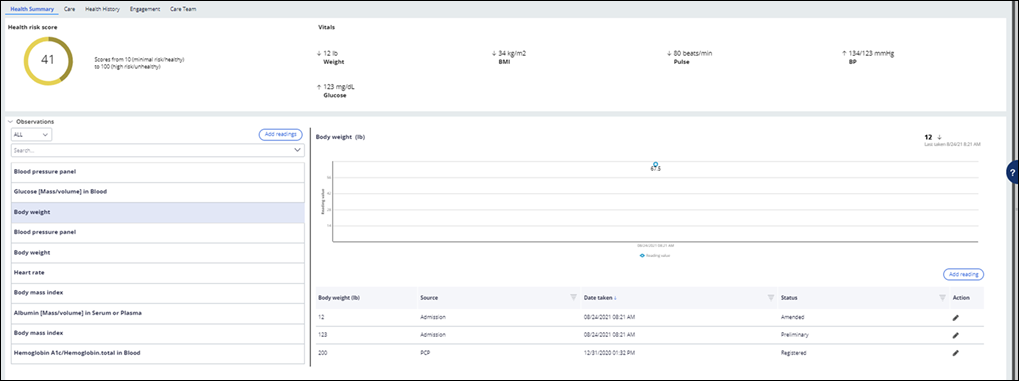
The following topics include details that are related to the Health Summary tab:
- Observations
- For information on medications see the "Clinical vitals and laboratory observations and trends" section in Configuration and details for the Clinical tab.
- Medications
- For information on medications see the "Medications" section in Configuration and details for the Clinical tab.
- Conditions
- For information on conditions see the "Conditions" section in Configuration and details for the Clinical tab.
- Allergies
- For information on allergies see the "Allergies" section in Configuration and details for the Clinical tab.
To change the data source, modify the D_checkdatasource data transform. You no longer need to override the existing data page to access an external data source (electronic medical record data). The data page that is associated with the allergies section is D_GetAllergies. For additional information, see "Multi-source configuration in data pages" in Building features.
Care tab
In Pega Care Management, the Care tab lists the programs for the patient or member as well as the problems, barriers, goals, interventions, and tasks.
You can add problems, barriers, goals, interventions, and tasks by clicking the Add drop-down list. To create templates for problems, barriers, goals, interventions, and tasks, see the "Creating application components in the Business Analyst portal" section in the Business Analyst portalBusiness Analyst Portal.
Health history tab
In Pega Care Management, the Health History tab displays the history of events that are related to the patient. You can update it with data from admissions, discharges, transfers (ADT) feeds, EMR data, and assessment and self-reported information.
The following topics include details that are related to the Health History tab:
- Patient timeline
- For information on configuring and extending the patient timeline, see the
"Configuring access to the patient timeline" and "Extending the patient
timeline" sections in Configuration and details for the History tab.
Design Patterns: For more information, see Configuring elements on the patient timeline in Care Management.
- Care gaps
- For information on adding care gaps, see the "Adding care gaps" section in Configuration and details for the History tab.
- Medical and Family History
- For information on medical history, see the "Medical history" and the "Family history" sections in Configuration and details for the History tab.
- Completed assessments
- For information about completed assessments, see the "Completed assessments" section in Configuration and details for the History tab.
- MTM cases
- For information about MTM cases, see Medication Therapy Management .
- Incidents
- For information about incidents, see the "Incidents" section in Configuration and details for the Administrative tab .
Administrative tab
In Pega Care Management, the Administrative tab includes care team details at the top of the tab: Care team, Personal Support, and Care providers.
In addition to the details of the care team, the Administrative tab also includes information on appeals, claims, encounters, admissions, and authorizations.
- Care team
- This tab includes care team details: Care team, Personal Support, and Care providers. For more information about the care team, see the "Care team" section of the Configuration and details for the Administrative tab.
- Appeals
- For more information about appeals, see the "Appeals and grievances " section of the Configuration and details for the Administrative tab.
- Claims
- For more information about claims, see the "Claims" section of the Configuration and details for the Administrative tab.
- Encounters
- For more information about encounters, see the "Encounters" section of the
Configuration and details for the Administrative tab.
To change the data source, modify the D_checkdatasource data transform. You no longer need to override the existing data page to access an external data source (electronic medical record data). The data page that is associated with the encounters section is D_MemberEncounters. For additional information, see "Multi-source configuration in data pages" in Building features.
- Admissions
- For more information about admissions, see the "Admissions and Utilization management " section of the Configuration and details for the Administrative tab.
- Authorizations
- For more information about authorizations, see the "Authorizations" section of the Configuration and details for the Administrative tab.
Engagement tab
In Pega Care Management, the Engagement tab supports medical appointments, visits, case conferences, programs, conversations, and incidents. A Pega Care Management persona can view programs, appointments, conversations, and attachments.
- Programs
- For more information about programs, see the "Programs" and "Declined programs" sections in Configuration and details for the Administrative tab.
- Appointments
- For more information about appointments, see the Configuration and details for the Appointments tab.
- Conversations
- For more information about conversations, see the "Conversations" section in Configuration and details for the Administrative tab.
- Attachments
- For more information about attachments, see the "Attachments" section in Configuration and details for the History tab.
For more information about case conferences, see Case Conference.
Activity tab
The Activity tab in Pega Care Management captures interactions that have taken place, either recent cases or phone calls. Interactions might be calls within the Interaction portal or might be an interaction that has taken place in Pega Customer Service if you have configured it as such.
Configuring and extending features on the Patient 360 profile in the Interaction Portal
In Pega Care Management, you can configure and extend features in the patient profile in the Interaction Portal.
- Changing the setting for locking patient notes in the Patient 360
- Changing the source on the Patient Risk Score data page in the Patient 360
- Configuring recent vital items for display in the Patient 360 banner
- Configuring the to-do list in the Patient 360
Previous topic Unified Interaction Portal Next topic Patient 360
