Search for Terms or Codes
The user follows steps 1 through 3 above and then clicks on the radio button to the right of the Search for Terms/Codes label. This action exposes a landing page in which the user configures search criteria.
Pega Foundation for Healthcare
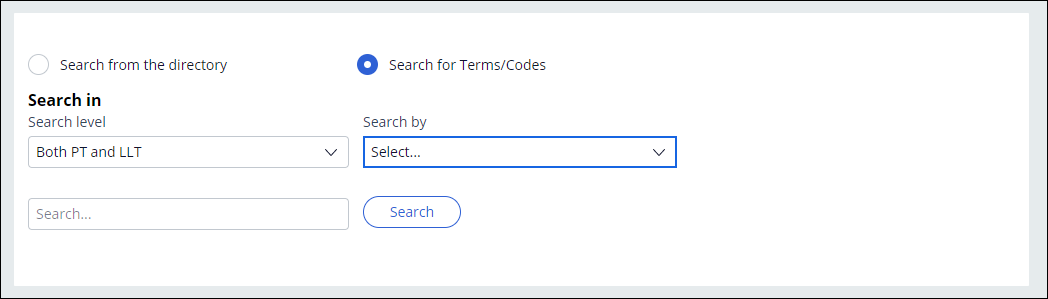
This function allows the user to search for MedDRA data contained in the 2 lowest class levels: Preferred Term (PT) and Lowest Level Term (LLT).
- The user first selects the search level to be employed by configuring 1 of 3 options in the Search level field: Both PT and LLT, PT only, or LLT only.
- The user then clicks on the drop-down to the right of the Search level field to
select whether to search items based on their codes or terms.
- To search for an item by its code, the user selects Codes from the
drop down, enters the MedDRA code into the text field below the Search level
field, then clicks on the Search button. This action then displays
the MedDRA code selected, along with its term.
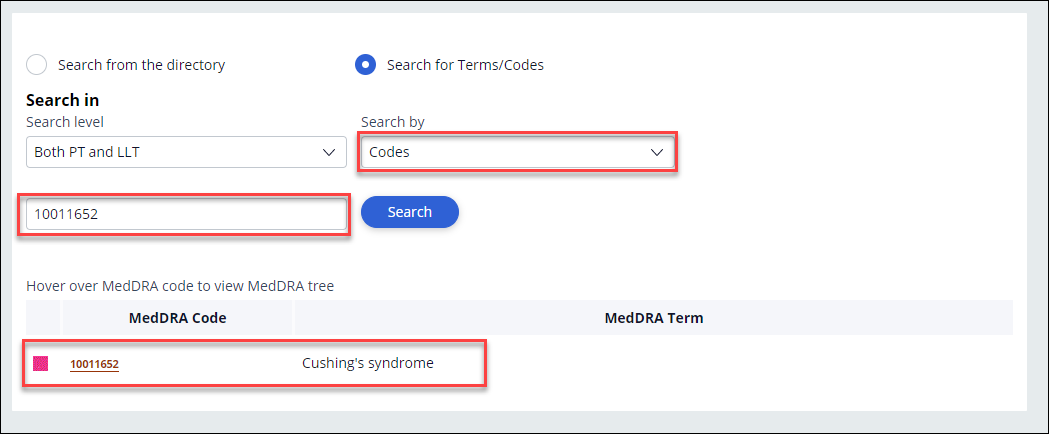
- To search for an item by its term, the user selects Terms from the
Search by field. This action exposes a new drop-down field to the
right entitled Search options. The user then configures the desired
option from the list below:
- Word search (based on matching 1 or multiple words)
- Contains (based on matching words contained in the terms)
- Exact match (based on matching exact terms)
- Begins with (based on matching characters at the beginning of a term)
- Ends with (based on matching characters at the end of a term)
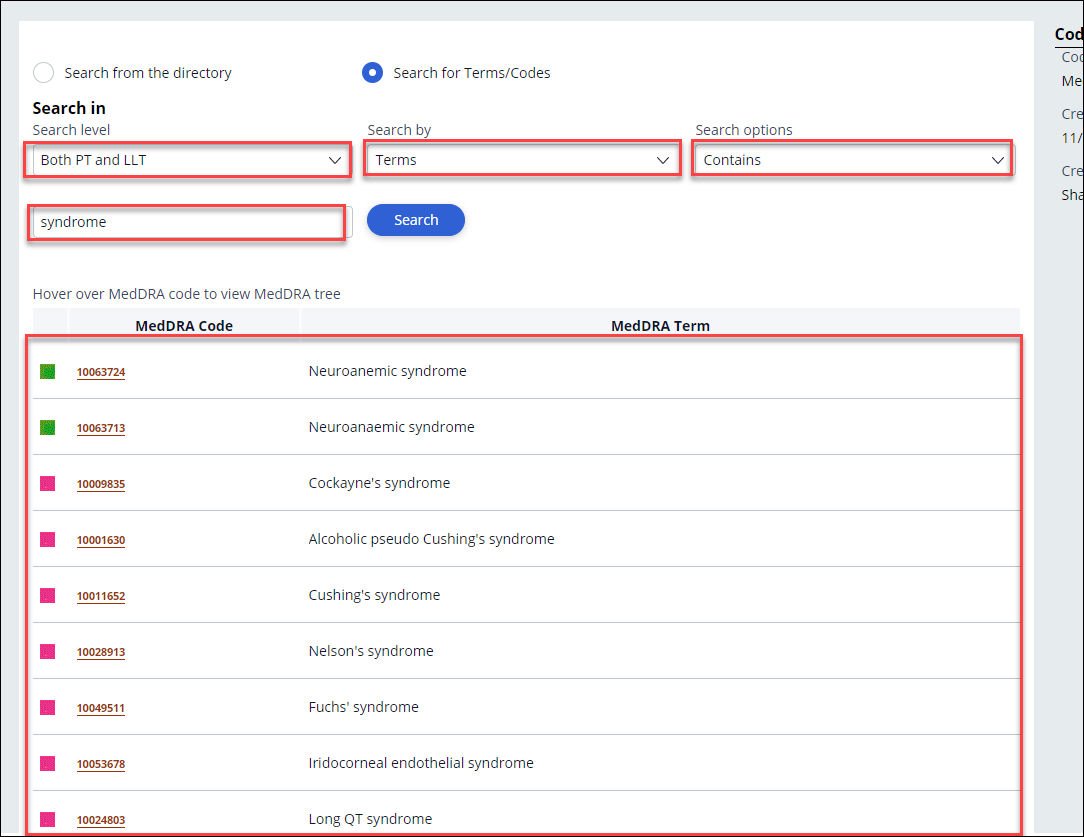
- To search for an item by its code, the user selects Codes from the
drop down, enters the MedDRA code into the text field below the Search level
field, then clicks on the Search button. This action then displays
the MedDRA code selected, along with its term.
Previous topic Search from the directory Next topic Multi-source configuration in data pages

