Verify document
The verify document component enables users to view the list of uploaded documents and take approval decision. You can configure a rejection action as a part of the document verification.
Pega Government Platform
Implementation Guide
Pega Government Platform
Implementation Guide
Pega Government Platform
Implementation Guide
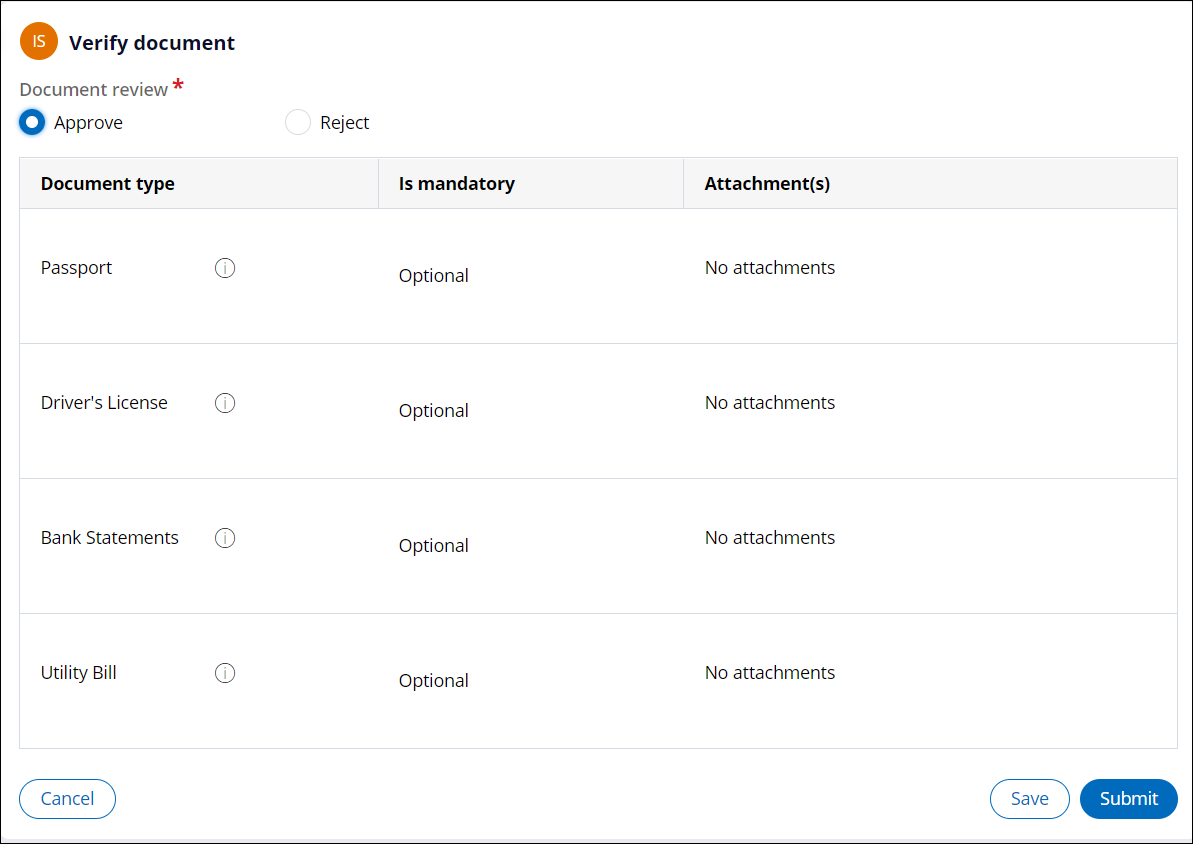
Configuring Verify document in case designer
Configure routing details like the operator, stage, and so on based on approval decision. You can use the Verify document process component in a case type as a step in any of the stages.
- Log in to Pega Government Platform as an administrator.
- In the header of your workspace, click the Switch Studio menu, and then click App Studio.
- In the navigation pane of App Studio, click Case types.
- From the Case types column, click a case type, or click the New button to create a new case type.
- In the Case life cycle section, click Stage, and then enter a name in the text box.
- Hover over process, and then click .
- Click the Select button.
- In the Routing details area, select
an operator:
- To route the assignment to the current operator, click Current operator.
- To specify a user or operator to whom you want to route this assignment, click Specific user, and then, in the User field, select a user or enter a property in the work class that supplies a specific operator ID at run time.
- To route the assignment to a specific work queue, click Work queue, and then, in the Queue field, select a work queue name or enter a property in the work class that supplies a specific work queue at run time.
- In the Reject stage list select a stage to configure the rejection stage when documents are rejected as a part of the review process.
- Click Save.
Extending Verify document
Add more document review options in addition to the existing options.
- VerifyDocument section (PegaPS-Work)
- The wrapper section shown to the user at run time. You can override the section to a specific application or to a specific case to update the UI as per the requirement.
- VerifyDocument flow (PegaPS-Work)
- The flow that holds the logic of routing to other stage when the verification is rejected. You can override the flow to a specific class or application as per the requirement.
- In the navigation panel of Dev Studio, click
- Click .
- Click the Records tab.
- Click the filter for the Field name / Group column.
- In the Search Text box, enter Doc review action and then click Apply.
- Click Add record to add a new record, for example,
Pending.

- Update the VerifyDocument flow to handle the newly added Pending action.
- Click Save.
Previous topic Document intake Next topic Nearby locations
