Review Checklist
Review checklist is a reusable and generic component for a process through which an evaluator or manager can review the application progress based on various checklist items.
You can add a review checklist as a component from App Studio and you can configure the list for various use cases. Using the parameters of the component, you can choose a list to display in a case.
You can use review checklist in various intake applications of government business use cases, like grants application, issuance of certificates, license and permits, where a caseworker and manager need to complete different sets of checklist items.
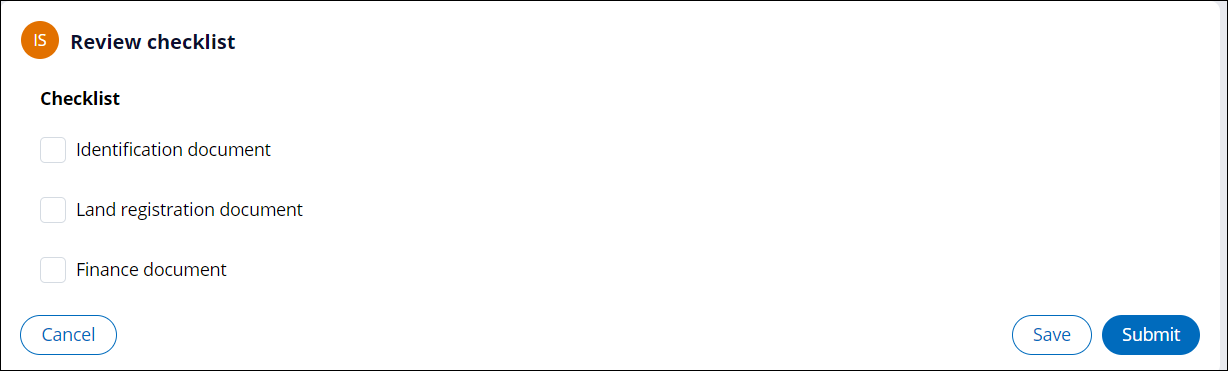
Using review checklist
Configure a checklist type and add the component to a step in a stage.
- Configure a Checklist type that you can select to populate a Review
Checklist.A Checklist type provides the checklist item rows that the checklist contains.
- Add the review checklist process component, to a step, in a stage of your case type.
Configuring a checklist type
Add a new checklist type with checklist items or update an existing checklist.
- In the navigation pane of App Studio, click PGP.
- In the PGP explorer, click Review checklist.
- Click the New checklist button to create a new review checklist.
- In the Purpose box, enter a purpose for the checklist.
- In the Checklist items section, click Add checklist item to add a new checklist item.
- In the Label box, enter a label for the review checklist items. The corresponding code appears in the Code box.
- Click Save.
Configuring review checklist in case designer
Configure the review checklist component in App Studio to use in a case type, as a step, in any of the stages.
- Log in to Pega Government Platform as an administrator.
- In the header of your workspace, click the Switch Studio menu, and then click App Studio.
- In the navigation pane of App Studio, click Case types.
- In the Case types column, click a case type, or click the New button to create a new case type.
- In the Case life cycle section, click Stage, and then enter a name for the stage in the text box.
- Hover over Process, and then click .
- Click the Select button.
- In the Checklist details section, in the
Source list, select the name of the checklist type
that the Review Checklist shows:
- To choose a specific checklist type, select By name, and then, in the Checklist type list, click one of the items.
- To specify a property in the work class that supplies a specific checklist type at run time, select By property, and then enter a property value that is a valid checklist type.
- In the Routing details area, select
an operator:
- To route the assignment to the current operator, click Current operator.
- To specify a user or operator to whom you want to route this assignment, click Specific user, and then, in the User field, select a user or enter a property in the work class that supplies a specific operator ID at run time.
- To route the assignment to a specific work queue, click Work queue, and then, in the Queue field, select a work queue name or enter a property in the work class that supplies a specific work queue at run time.
- Click Save.
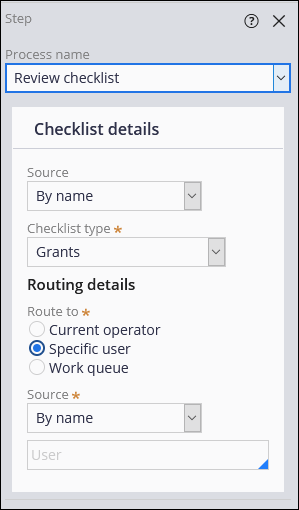
Extending review checklist
Implement a simple data-driven review component. If your application requires more robust question and answer capabilities, use the Pega Government Platform Assessments feature.
Previous topic Implementing Pega Government Platform features Next topic Consent Agreement
