Operator Case Involvement (Touch) reporting
Review reports and analyze the day-to-day work of operators in the investigative case management applications. Touch reports provide insights about the work of an operator, on investigation cases, for a given time period.
- An operator touch report that shows the work for an operator for a given time period.
- A team touch report for a supervisor, to review the cases their team members worked on for a given time period. The team report access is restricted only to supervisors.
- A touch report for investigation cases, but can be extended to any case.
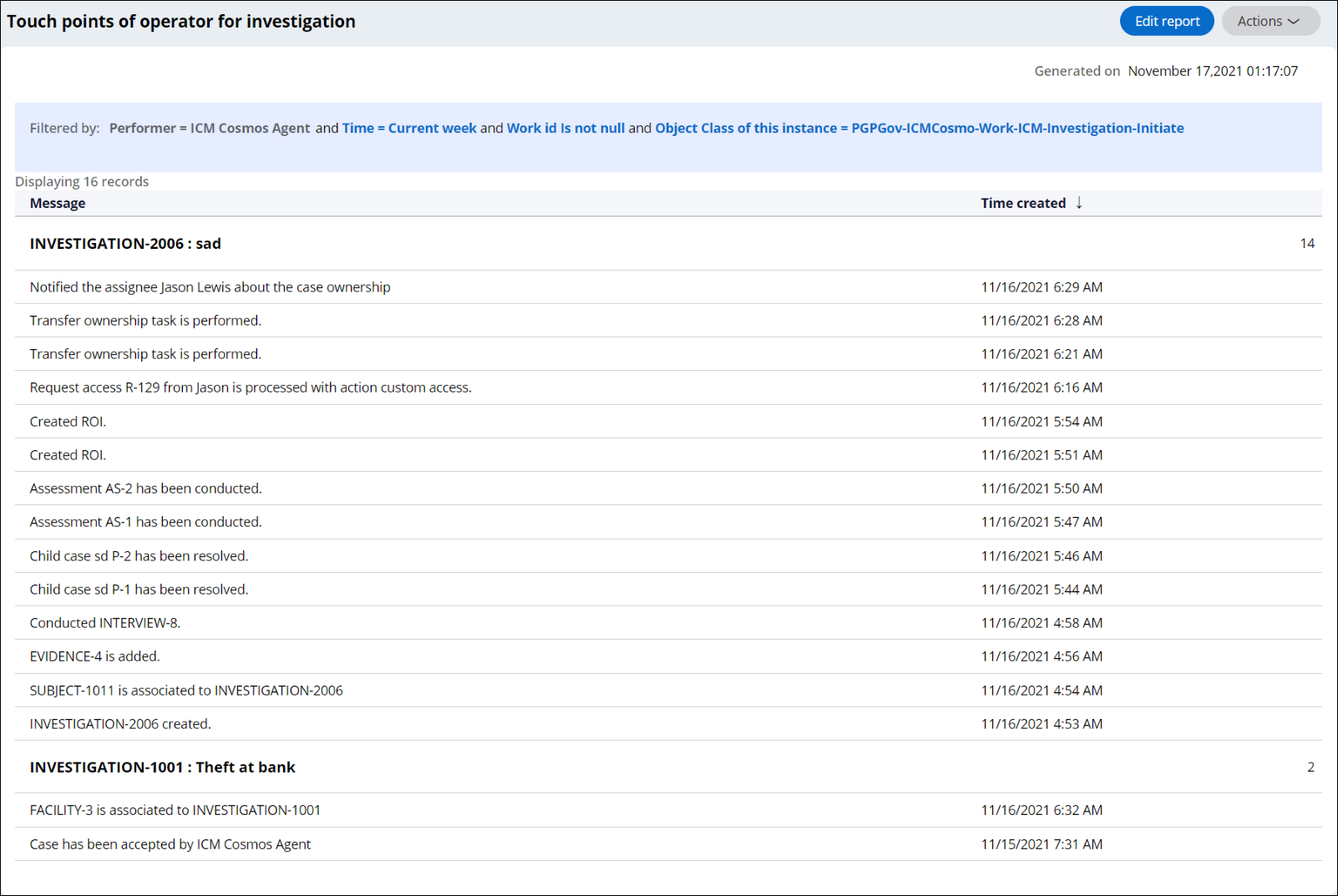

Changing filter conditions
View the audit details of investigations for different time periods. By default, the work for the current week is displayed. You can change the time period.

By default, the report displays the audit details of all the investigations. To view the audit details of an investigation, click the Work ID filter and enter an Investigation ID.

By default, the report displays the work of all the team members. To display the work of a team member, click the Performerfilter and mention the name of the operator.

Adding new column to reports
Display new columns for touch points of an operator for an investigation report. You can view other details of an investigation, such as reported activity, description, and so on.
- Save the InvestigationTouchReportForOperator (CL: History-PegaPS-Work) report definition into the implementation ruleset.
- Click Add column and enter the property that you want to display as a column and save.
- Save the InvestigationTouchReportForTeam (CL: History-PegaPS-Work) report definition into the implementation ruleset.
- Click Add column and enter the property that you want to display as a column and save.
Creating similar reports for other case
As a manager or a team member, create similar reports for different case types.
- Log in with an operator which points to the ICM implementation app.
- In the user portal, in left navigation pane, click on Reports.
- Click the All Reports tab, and search for the touch point of the operator for investigation and click that.
- In the header, click Actions and then click Save as.
- Enter the Title, Description and Category, and click on Submit.
- Click the Object Class of this instance filter and provide the class value of the new case type for which similar report is required.
- Click the Apply Changes button.
- In the header, click the Done editing button. A new
report for the new case gets created.Similarly we can follow same steps for Touch points of team for investigation.
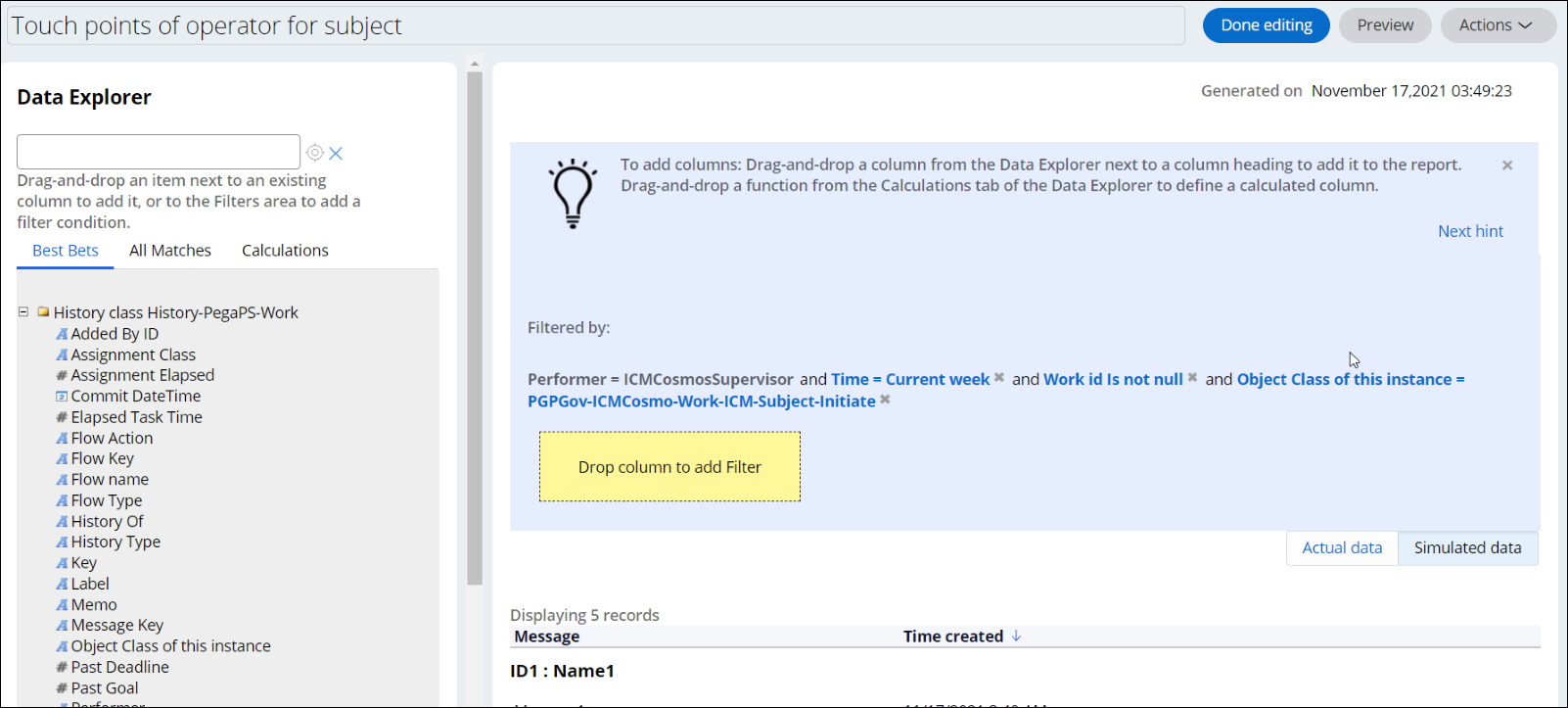
Previous topic Programs Next topic Pega Government Platform case types
