Evaluate
The Evaluate process performs the evaluation of a case type based on the evaluation criteria.
Evaluate provides an option to select evaluation type and routing type. Based on selected evaluation type, evaluation criteria are fetched. You can provide scores against each criteria. The total scores are calculated based on its score and its weightage for each evaluation criteria.
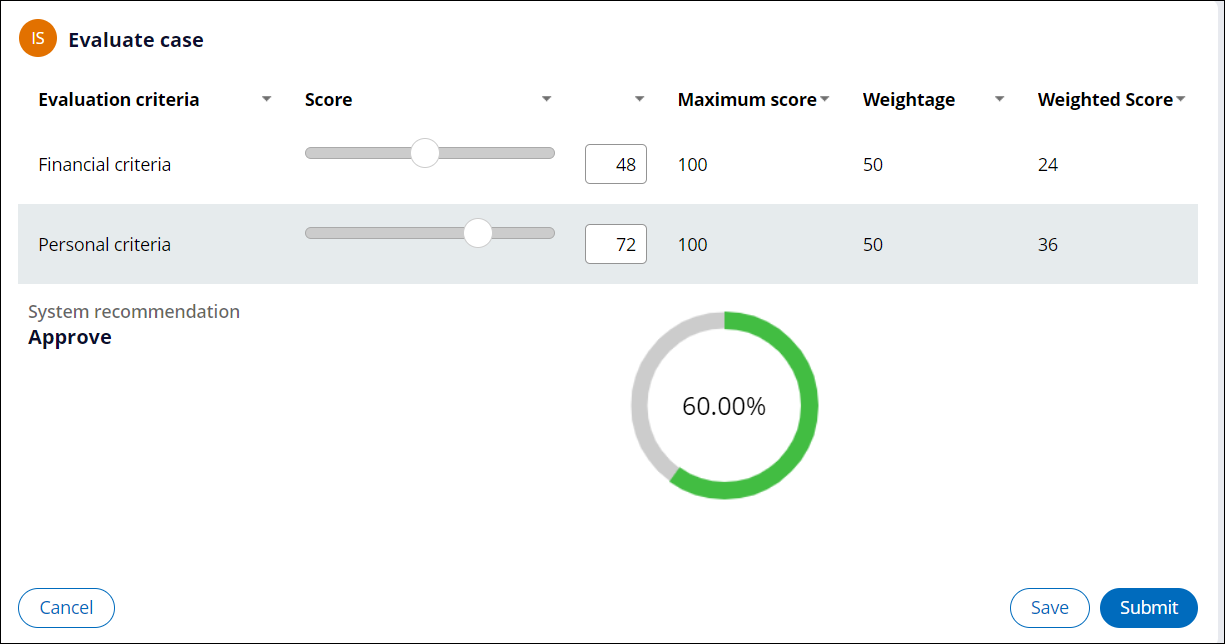
Configuring Evaluate in case designer
Use the Evaluate process component in a case type as a step in any of the stages.
- Log in to Pega Government Platform as an administrator.
- In the header of your workspace, click the Switch Studio menu, and then click App Studio.
- In the navigation pane of App Studio, click Case types.
- From the Case types column, click a case type, or click the New button to create a new case type.
- In the Case life cycle section, click Stage, and then enter a name in the text box.
- Hover over process, and then click .
- Click the Select button.
- In the Evaluation details section, in the
Source list, select a source.
- In the Source list, select By name.
- In the Evaluation type list, select an evaluation type, for example, Grants.
- Alternatively, in the Source list, select By property to specify a property on the work class that supplies the specific evaluation type at run-time.
- In the Routing details area, select
an operator:
- To route the assignment to the current operator, click Current operator.
- To specify a user or operator to whom you want to route this assignment, click Specific user, and then, in the User field, select a user or enter a property in the work class that supplies a specific operator ID at run time.
- To route the assignment to a specific work queue, click Work queue, and then, in the Queue field, select a work queue name or enter a property in the work class that supplies a specific work queue at run time.
- Click Save.
Adding a new evaluation type
Add a new evaluation type with list of evaluation criteria.
- In the navigation pane of App Studio, click PGP.
- In the PGP explorer, click Evaluation criteria.
- Click the New criteria button to create a new evaluation type. You can also update the existing evaluation criteria.
- In the Evaluation type box, enter an evaluation type.
- In the Evaluation items section, click Add evaluation item to add a new evaluation item.
- Enter the Evaluation criteria, Evaluation
code, Maximum score, and
Weight.
- Click Save.
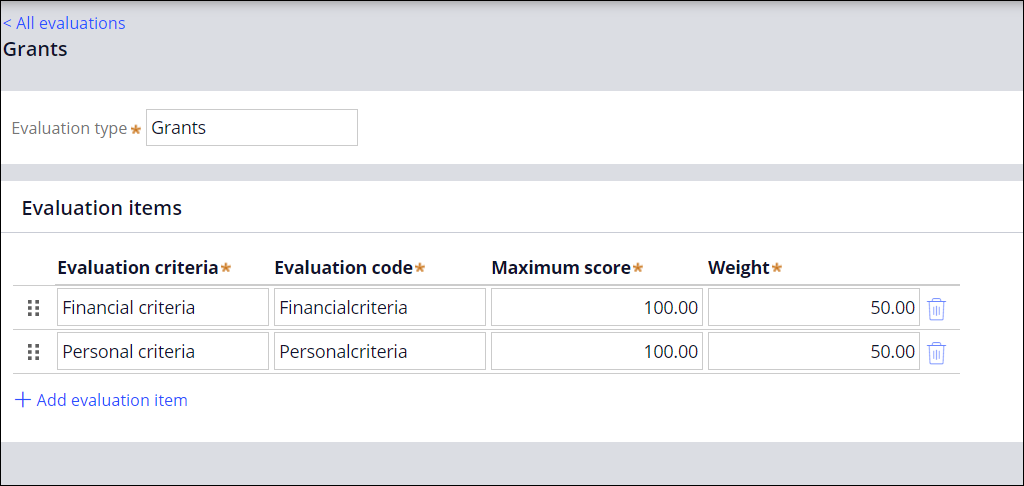
Extending Evaluate
Configure the system recommendation for the newly added type or for an existing type as you do it in the Grants example.
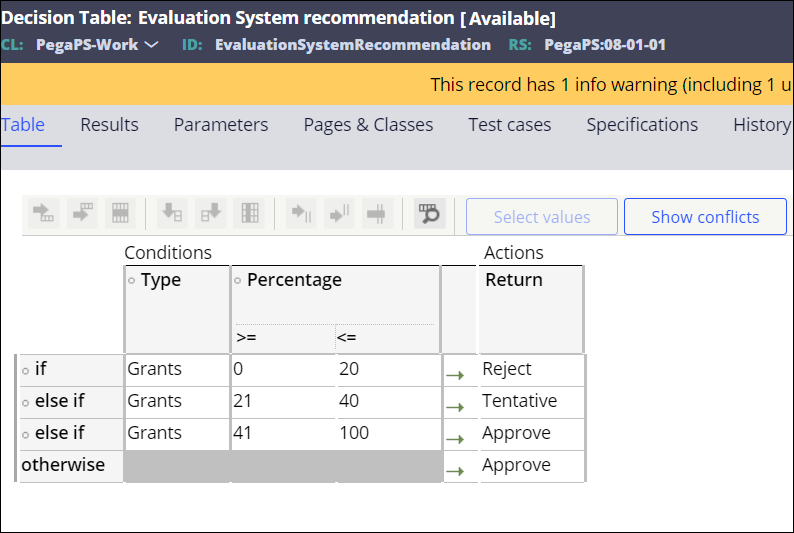
Previous topic Nearby locations Next topic Activity plan
