Assessments
The Assessments feature helps you create new assessments, questions, or question pages. Use the Assessments component to configure and conduct assessments.
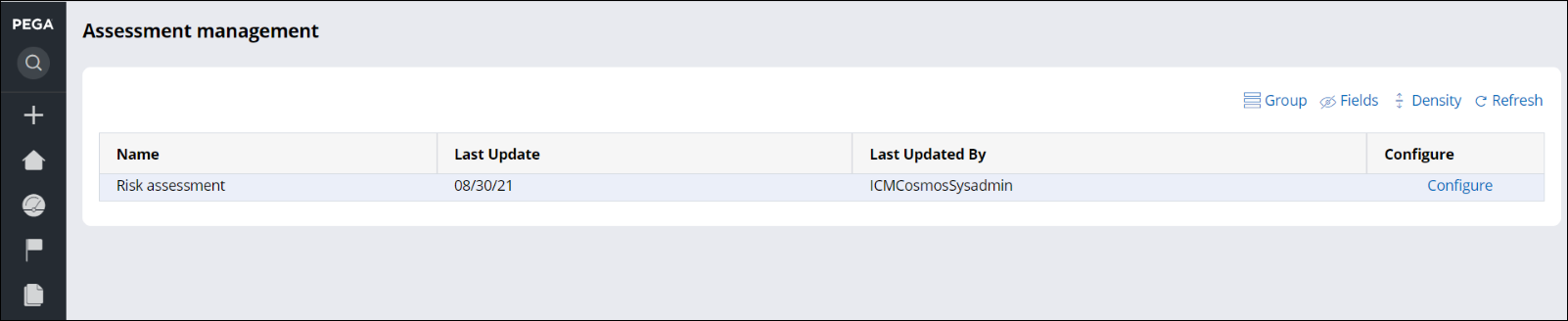
In Pega Government Platform, access to Assessment landing page is given to a specific access group, for example, the manager access group. To show the Assessment landing page for another access group, update the setting from the Portals &pages tab.

For Investigative Case Management, Assessment is added only for the ICM Manager access group.
Summary of features
Configuration of assessment includes providing an SLA name and interpretation with minimum or maximum score range. The following are the typical steps in working with assessments:
- Configure the assessment for SLA and interpretations.
- Conduct an assessment from a case, for example, from an investigation case.
- View the conducted assessments from a case with interpretation score and status.
- Calculate risk.
Configuring assessments in case designer
Use the Assessment process component in a case type as a step in any of the stages. You can create assessments by creating a questionnaire case type from App Studio.
After you add the conduct assessment process as a step, you should select the assessment.
- If you select the assessment by name, then the same assessment initiates every time the process is run.
- If you select the assessment by property reference, you need to send the class name of the assessment that must be initiated.
- If you do not select an assessment in the process configuration, when the process is run, you can select an assessment from the available list.
- Log in to Pega Government Platform as an administrator.
- In the header of your workspace, click the Switch Studio menu, and then click App Studio.
- In the navigation pane of App Studio, click Case types.
- From the Case types column, click a case type, or click the New button to create a new case type.
- In the Case life cycle section, click Stage, and then enter a name in the text box.
- Hover over process, and then click .
- Click the Select button.
- From configuration panel, select the source of the assessment.
Configuring interpretations
Configure SLA and interpretations based on score of the assessment answers. Configure interpretations for the assessment.
For example, in a loan application, if the assessment case is configured as: if the score of all the responses is 0-5, and the interpretation is set as low risk. For any score above 5, it is set as high risk.
Based on the interpretation, the approver can understand and decide whether granting the loan amount is risky or not.- In the header of your workspace, click the Switch Studio menu, and then click App Studio.
- Click the Preview button, and then click Config Assessment.
- Click Configure, and then click Add interpretation.
- In the SLA Name list, select the number of days from 1 through 4.
- In the Min score field, enter the minimum score.
- In the Max score field, enter the maximum score.
- In the Interpretation field, enter the interpretation based on the minimum and maximum scores. For example, if the Min score is 0 and the Max score is 3, then the interpretation is Good.
Extending assessments
Extend the assessment feature using Dev Studio.
Adding a field to an assessment configuration
Add a new data field or property and extend an existing assessment.
- In the navigation pane of Dev Studio, click Records.
- Expand the SysAdmin category, and then click Class.
- Click the filter for Class Name.
- In the Search Text field, enter PegaPS-Data-Config-Assessment and click Apply.
- Click the rule to open it.
- Create a property in the PegaPS-Data-Config-Assessment class.
- Include the newly created property in the AssessmentConfiguration (Rule-PegaQ-Questionnaire) section.
- Update the D_AssessmentConfigurationList data page report definition to include the newly created property.
Adding a service level agreement (SLA) to an assessment configuration
Add a new SLA type to the existing SLA configurations for any assessment.
- Create an SLA in the system that refers to OneDay in the PegaPS-Work class.
- In the Explorer panel, click .
- On the Records tab, add a row with the Field
name/Group set to SLA.Ensure that the Code column value is the same as the ID of the newly created SLA.
Previous topic Activity plan Next topic Multiple entity intake
