Programs
As an agency, manage your licensing and certification processes by interacting with constituents and corporate entities. The program configurator omni-channel tool helps you meet customer needs more effectively and efficiently.
In program configurator, you can configure a new license by providing the required data for the license. The program configurator includes license configuration, a comprehensive application that streamlines licensing and certification application process from start to finish, including evaluation, document upload, and verification.
The program configurator enables you to do the following:
- Provide seamless, and simple licensing and certification processes for constituents, businesses, facilities, and vehicles.
- Reduce processing steps and minimize touch points to provide straight-through processing.
- Provide a modern government platform to meet future requirements and enable policy changes by business users.
- Reduce project implementation time and accelerate project delivery.
- Improve communication and interaction with constituents and businesses through omni-channel interactions.
Program configuration
Government organization offers its citizens different services, different set of service details need to be created in the application. To achieve different set of details for different services, you can use this component and configure it accordingly.
The program configuration landing page can be accessed from app studio and supports configuring programs and licenses.

Editing or adding a new program
For different applications, you may have various programs. Using App Studio, you can edit an existing program/license configuration details, or add a new program/license configuration with details.
- Log in to Pega Government Platform as an administrator.
- In the header of your workspace, click the Switch Studio menu, and then click App Studio.
- In the navigation pane of App Studio, click PGP, and in the quick launch menu, click Program configuration.
- In the Category list, select Program or License.
- Click any program or license to edit it, or click the New configuration button to create a new program or license.
- Enter the details about the program and then click
Save.

Extending program configuration by adding new field
- Create a new property in the PegaPS-Data-Config-Program class.
- Update the ProgramConfigurationDetails (CL:PegaPS-Data-Config-Program) section and include the newly created property.
Adding a new program configuration and creating a new program case
- In the header of Dev Studio, click Data types.
- Click .
- In the Label box, enter a name, for example, Grants.
- Expand the Advanced section and in the Parent
class box, enter or select the
PegaPS-Data-Config-Program class, and then click
Submit.

- On the Records tab, click the Configure source button.
- Select the Use as key check box for the pyID identifier.
- In the Database box, enter or select PegaDATA.
- Click Submit, and then click Close.
- On the Data model tab, click the Add field button to add the new program configuration specific fields, for example, Land type.
- Click Submit.
- On the View tab, click the Program configuration details tile.
- Click the Delete icon to delete any fields that are not applicable to the new program configuration.
- Search for the fields that you have added in step 9, click the Add
to view icon to add them to the view, and then click on
Submit.
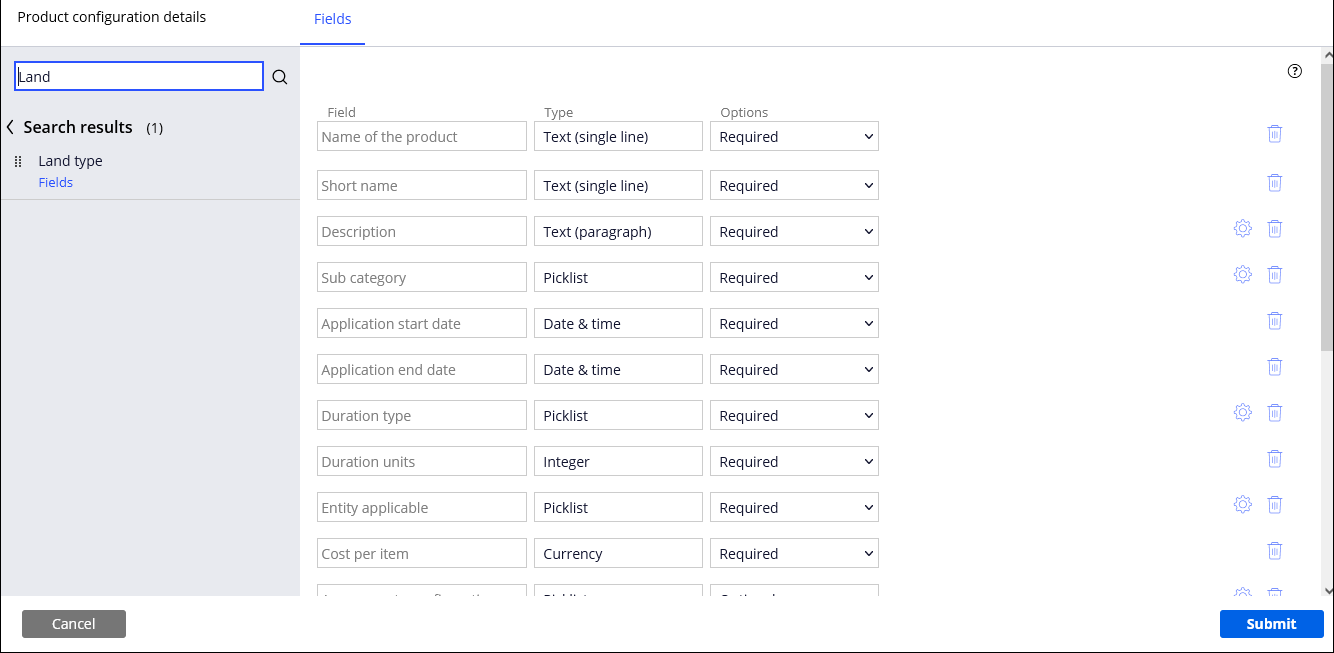
- Click Save to save the Grants data type.
- In the header of Dev Studio, click Data types, and then click Option map.
- On the Records tab, filter the Field name / Group column by typing ProgramCategory in the Search Text box.
- Add the new program.

- Add new program sub categories. For subcategories, you must add the Field name
column value that you added in step 17 as the Code column value.
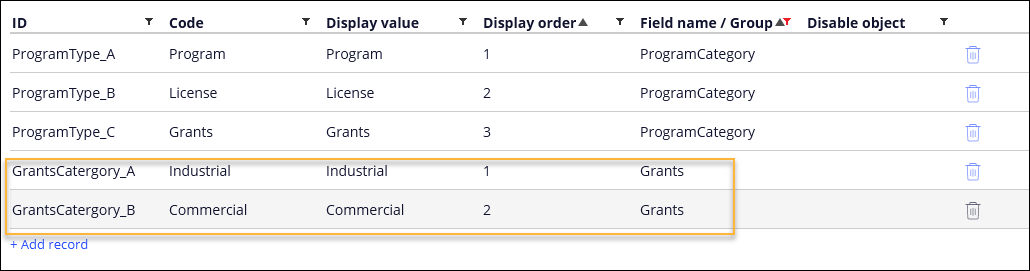
- Click Save to save the Option map data type.
- Open the D_PGPOptionMapList and D_OptionMapList data pages and on the Load Management tab, click on Clear data page.
- If you have deleted any required fields in step 12, delete the property in the ValidateMandatoryDetails validation rule.
- In the header of Dev Studio, click .
- Enter the details in the Class Record Configuration and
the Context sections, and then click Create
and open.
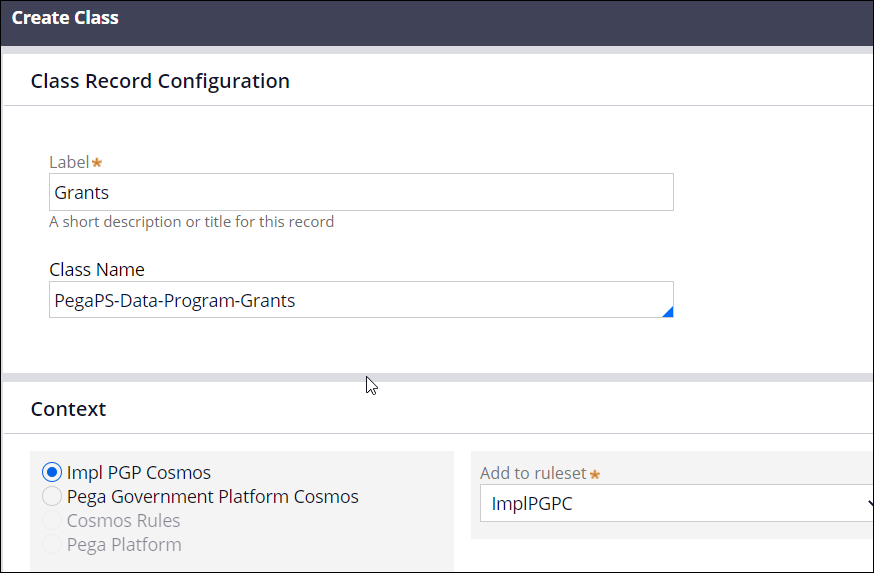
- In the Created in version box, enter or select the
ruleset version, on the History tab enter a description
and then click Save.

- Open the Implementation Program work class and click Save as.
- Enter the details and click Save.

- Search and open the SetProgramClasses (CL:PegaPS) decision table, click Save as to save it to the implementation layer ruleset.
- Add an else if condition for the new program configuration and in the Return
column, enter the newly created Config class, for example,
PegaPS-Data-Config-Program-Grants. Similarly, configure
the new data and work classes.
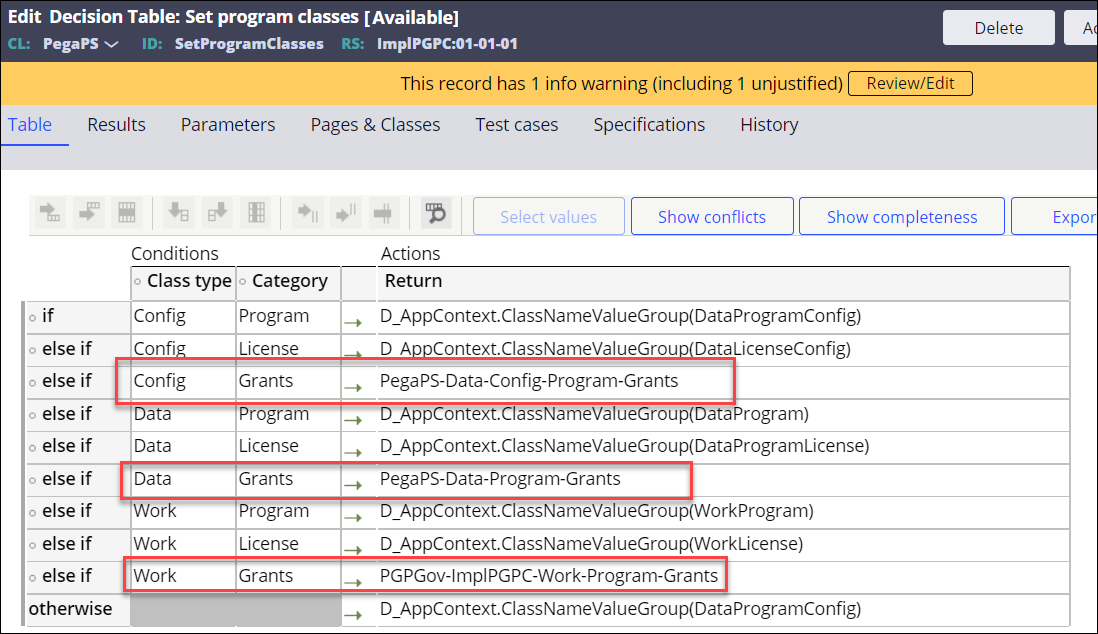
Previous topic Case report Next topic Operator Case Involvement (Touch) reporting
