Configuring the FAC-IP Hospital benefit
The FAC-IP Hospital benefit covers hospital services, such as coverage for room and board in the hospital, as well as the care provided. For example, you might use this benefit if you have hip surgery.
Before you begin
Ensure that you read the benefit description and perform the required tasks that are listed in Benefits.
Procedure
- In the header of Dev Studio, click .
- In the left navigation panel of your work space, click New > Benefit.
- Click .
- In the Name field, enter FAC-IP-Hospital.
- In the Effective date field, enter 1/1/2019, and in the End date field, enter 12/31/9999.
This end date means that the benefit might be in use indefinitely. By manually entering 9999 for the year, you do not have to continually update the end date. - In the Benefit category list, select In-Patient Hospital Facility.
- Click Add purpose and alias names. In the Purpose field, click Sales and in the Name field, enter a meaningful name for the benefit that the people in the business area understand, for example, In-Patient Hospital Facility.
These fields are optional. - For this tutorial, ignore the optional Client benefit id and Description fields.
- Ensure that the Is wellness benefit check box is not selected because this benefit is not a wellness benefit.

FAC-IP Hospital benefit - Click Continue.
- In the Define Mapping step of the wizard, define the conditions (codes) to describe the benefit which then is understood by a claims adjudication system.
- In the Definition list, select Bill Type Groups and click Add definition.
- Click Add Bill Type Groups.
- In the Code group field, enter BT001 and select it from the list.
The Description field displays Bill Type Group - Inpatient. - In the Definition list, select Service group and click Add definition.
- Click Add Service Group and in the Code group field, enter RV001 and select it from the list.
The Description field displays Total Charges. - Repeat step e to specify each of the following revenue code groups and display the descriptions:
- RV002 - All inclusive room and board
- RV004 - Room and board - general
- RV007 - Room and board - pediatric
- RV011 - Room and board - oncology
- RV013 - Room and board - other
- RV070 - Sub-acute care
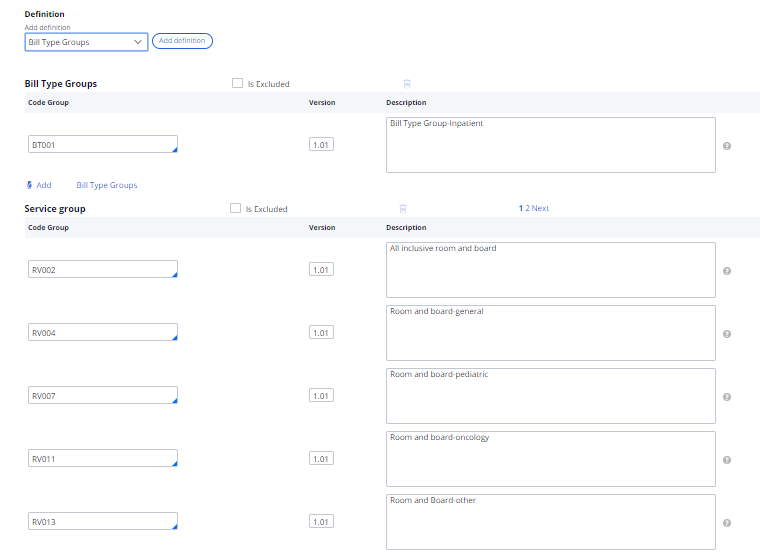
Service groups for the FAC-IP Hospital benefit
You can click the Show Detail icon next to the Description field to view the details of the code group.
- For this tutorial, ignore the optional Override section because it does not apply.
If you are integrated with a downstream processing claim system that requires an indicator to advise when one benefit precedes or overrides another, you select this check box. - Click to list the benefit description based on the codes that you selected.
- Click .
- In the Enter notes step of the wizard, click the SBC Benefits Description tab, and enter FAC-IP Hospital benefit is required. Then click .
- In the Review benefit step, review the benefit and then click .
- Because you have manager credentials, approve the benefit entity by following these steps:
- Click Actions > Approve and hold at the top right.
By selecting instead of , the entity remains in the current stage, but is available for use in other tasks. To advance the entity to the next stage, click Approve. - In the Approve section, click .
- Click Actions > Approve and hold at the top right.
What to do next
Configure the PRO Physical Therapy benefit. See Configuring the PRO Physical Therapy benefit.
Previous topic Configuring benefits Next topic Configuring the PRO Physical Therapy benefit
