Performing mass updates in Pega Product Composer for Healthcare - Cloned
Pega Product Composer for Healthcare provides the Mass Update wizard. Use this feature to save time when you need to perform modifications across multiple entities by adding, updating, or removing new and existing benefits and groupers within a set of selected target benefit sets, product templates, products, and plans.
Effects of mass updates
You can add or remove groupers and benefits or modify existing groupers and benefits to change data including cost shares, copayments, coinsurance, and deductibles, and other data, such as limits and authorization requirements. The data that you enter intothe groupers and benefits is populated in the targets that you choose.
- When you add groupers or benefits, the inheritance is maintained.
For example,a new regulation requires the addition of a new benefit for Telemedicine in all small group HMO and PPO plans. Use Mass Update to add the benefit to all the plans at one time and the benefit inherits the cost shares from the network. - When you modify existing groupers or benefits, the inheritance from the parent is broken.
For example, when you change a copaymentfor an office visit benefit for a product, the plans that inherit from the product no longer inherit any subsequent updates that are made to the product for the office visit benefit.
Changes that you make when using Mass Update overwrite the data in the targets that you select. Mass Update does not maintain the existing data and create a new version for the updated data.
For example, if you change the copayment for the pediatric dental benefit from $10 to N/A for a plan that uses Mass Update, the copaymentis overwritten and has the value of N/A. There is no versioning that maintains the copayment of $10 prior to the mass update. In this case, the Mass Update feature works successfully if you are using it to correct errors. However, if you need to maintain the data from different versions, you should not use the feature.
Default benefit in benefit category
In 8.4, the introduction of the default benefit in a benefit category affects these situations in Mass Update:
- Updating a used benefit or grouper
For example, if the MRI benefit is the default benefit for the Diagnostic services benefit category in a product template, and you remove the MRI benefit, the next benefit or grouper in the benefit category becomes the default. - Removing a used benefit or grouper
1.In the Configure data screen, user has an option to associate new benefit categories/remove existing benefit categories.
2.If user has removed an existing benefit category and added new one, then benefit present next under the category which is removed will be set as the default benefit for it and MRI benefit will be set as the default benefit for newly added benefit category.
Before you begin
- You must have the HC_USA_Product_Composer:MassUpdate access role assigned to your access group.
By default, the Pega Product Composer for Healthcare administrator is assigned this access role. - Check your configuration before you perform mass updates to avoid an error message during the process.
The Mass updates feature does not validate the configuration on groupers and their contained benefits for the following cost shares: Lifetime maximum, Out-of-pocket maximum, Annual maximum, Deductible, Limit, and Eligibility. These cost shares can be configured in either the grouper or the benefit, but not in both. For example, you cannot have an Ambulance grouper that contains the Ambulance air benefit and the Ambulance air benefit with cost shares defined on both the grouper and the benefit.
Because used benefits in your context might have these cost shares defined, you need to ensure that the benefits are pushed to a grouper that does not have the benefits defined.
Procedure
- In the header of Dev Studio, click .
- In the navigation panel of your work area, click .
- Click and select the entity that you are updating, for example, Product Template.
This selection determines the context for the application to select source benefits or groupers and the targets that receive the updates. - In the Benefit/Grouper list, select either the benefit or grouper as the source of data for the update.
For this example, Benefit is selected. - In the Add list, select an option to indicate whether you are adding, updating, or removing information.
For this example, Add is selected. - In the New/Used list, select one of the following:
The following example shows that the MRI benefit for the PPO Full Network and the Imaging grouper from the Producttemplate4000 (01-01) product template is the source for the mass update.
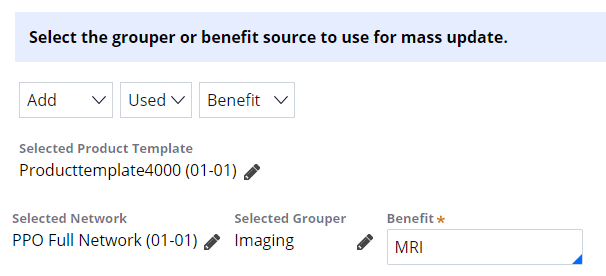
Selections in the Mass Update wizard - New. Then select the benefit or grouper from the list.
All benefits and groupers are available to select as targets. The new benefit or grouper is inserted into the product template so that it inherits cost shares, deductibles, or visit limits. - Used. Then to further define the data, select options from the Network, Grouper, or Benefit lists.
- New. Then select the benefit or grouper from the list.
- Click Continue as necessary and navigate to the last step of the wizard.
- On the last step of the wizard, specify search criteria, set filters, and validate your search criteria.
- If you selected New in step 6, a message displays that the benefit or grouper inherits the cost shares information. You cannot edit the values.
- If you selected Used in step 6, the data is loaded from the selected product template in this example and is available for editing.
- Click .
Previous topic Performing a mass update in Pega Product Composer for Healthcare Next topic Extracting plan and benefit data and generating a flattened object structure
