Step 4: Configuring benefits for a new product
You can modify the coverage, for example, copayment or coinsurance, for a benefit that was previously included as part of a benefit set for a specific network. During this step, add the product-specific values that are not inherited and therefore are not built into the product template.
You can also perform these actions:
- Assign cost shares for specific conditions or assign limits to a benefit.
- Add other benefits and groupers to the product. For example, when you configure benefits for a product, you might limit Physical Therapy to 60 visits per year or require an authorization for certain conditions.
- Set services that are covered and set services that are required.
For this tutorial, change only the copayment for a benefit.
Before you begin
Ensure that you modified your network cost shares. For additional information, see Step 3: Modifying network cost shares for a new product.
Procedure
- On the Configure groupers and benefits page, click the Configure item icon next to the FAC-Urgent Care benefit.
- In the Configure benefit details for product window, click the PPO-Out-of-network link and then click .
- In the Configure or modify benefit-specific coverage dialog box, select Coinsurance and click .
- In the Coinsurance row, in the Value column, select 30.
- Click Save.
- For this tutorial, ignore all other fields.
- Click .
- Click Submit.
On the Configure groupers and benefit page, you can see that the coinsurance for FAC-Urgent Care in Out-of-network has been overriden. The hyphen (--) shows that the inheritance for this benefit in Out-of-network has been broken.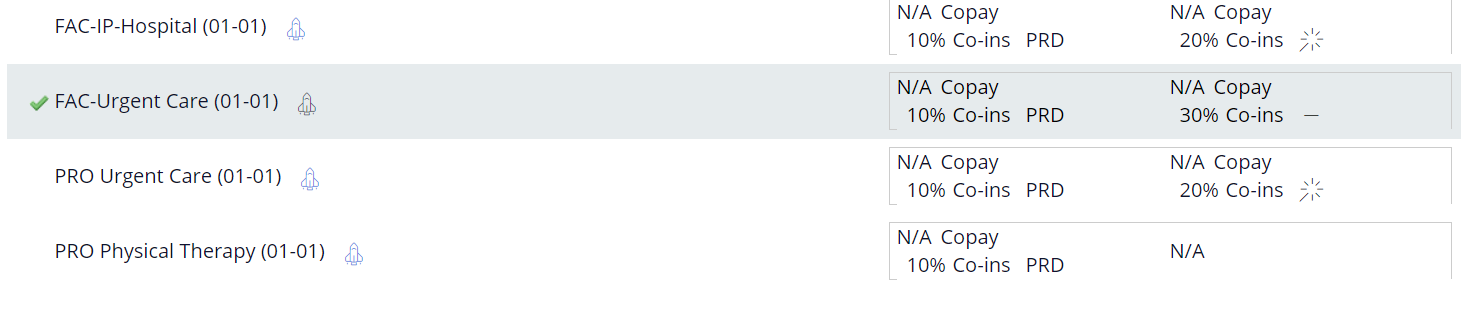
Modified coinsurance - Click .
- Click .
What to do next
Configure the benefit categories. See Step 5: Configuring benefit categories for a new product.
Previous topic Step 3: Modifying network cost shares for a new product Next topic Step 5: Configuring benefit categories for a new product
