Importing questions
Use a questions template to import single-answer questions that you created outside the Pega Care Management application. For example, you might have questions from previous questionnaires that you want to use. Sample questions are included in the template.
- To access the authoring portal for questionnaires, in the left pane of the
Business Analyst portal, click Questionnaires.You can use the portal to create new questionnaires, question pages, and questions, as well as edit and remove them.
- On the Questions tab, click the Import questions link.
- On the Questionnaire management page, save the template locally by clicking the Download template link.
- For each question that you want to include, populate a row in the file.
- Enter text in the fields, and then save.
- Click the arrow at the right of the next row below the field to display drop-down list options from which you can select, and then save.
Based on the question type that you are creating, you might not complete all the fields listed in the columns. For information about completing the fields in this template, see Populating a question template. - Click the Sample questions tab to display some examples that you can review.
- On the Questionnaire management page, browse for your file, and then click Next.
- On the Questionnaire management page, review the
results.
Errors shown in the import results 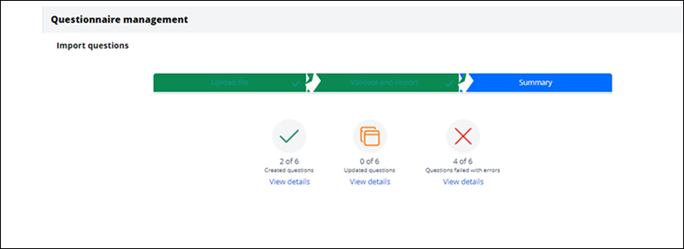
- If you have errors, in the Microsoft Excel template, fix the errors by
repeating steps 4
through 7. For information about troubleshooting your template, see Troubleshooting question-template errors.
- When you have imported the file successfully, click Done.
Previous topic Creating questions with multiple answers Next topic Creating question pages
