Business Analyst portal: left navigation pane
The left navigation panel in the Business Analyst portal provides links so that you can quickly access key areas.
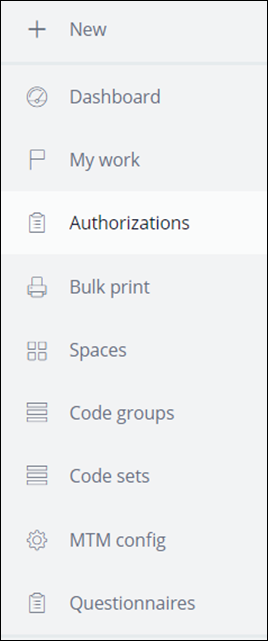
Authorization search
To search for authorization cases, in the left navigation pane of the Business Analyst portal, click Authorizations. You can search for Authorization cases by member, provider, facility, request from and to dates, and procedure or diagnosis codes, or both.
Based on your requirements, you can extend the sources for authorization search by using the rules in the table below. The data pages are:
- D_PatientListWithTempMembers
- D_PractitionerList
- D_GetProcedureCodes
- D_GetDiagnosisCodes
- D_ListServiceTypeCodesICD10First
Extend list of sources for authorization search
| Rule name | Rule type | Purpose |
| GetFacilitiesList | Report Definition | Fetches a list of facilities based on search criteria |
| ProcedureCodeType | Property - Local list | Fetches procedure code type |
| DiagnosisCodeVersion | Property - Local list | Fetches diagnosis code type |
| ValidateAuthSearchDiagOrProcCodes | Activity | Validates diagnosis or procedure codes |
Bulk print
With the Bulk print feature, you can print or download the authorization data in bulk, for example, to use in auditing. This feature is available for authorized users to take physical prints of the selected authorizations in the CM portal. To use this option, you must have the BulkPrint privilege. To be able to use this option, specific access roles should be added to the respective operator access groups.
To access this feature, in the CM portal, in the navigation, pane, click and click the Authorizations tab.The printers need to be configured on the server side. All the configured printers are available in the printer drop- down list for selection. Bulk print uses the Java server-side printing API which fetches the configured printer details by using the look-up service and displays the display name of the printer in the list.
Bulk print can be scheduled for a later date and time. The BulkPrintProcessor agent processes all the bulk print requests. It uses the PrintTheInstances activity to iterate the list of authorizations and sends those individually to the printer. You need to override the PrintAuthorizationDetails section to customize the content of the printout.
You can check the bulk print status from the Bulk print status tab on the Tools landing page. You can cancel the in-progress or scheduled print jobs and re-initiate failed or canceled jobs. The bulk print job creates a queue entry of type System-Queue-CMABulkPrint class to process the job.
To configure the printers, see Configuring printers for bulk printing of authorization reviews.
Previous topic Business Analyst portal Next topic Creating your application components in the Business Analyst portal
