Admission
An admission case is part of a medical record that documents the patient’s status, policy details, requesting and servicing provider details, facility information, admission type, level of care, member condition, admission dates, length of stay, diagnosis and procedure details.
After the patient or member details are provided, the system checks if there are any active admission cases. It does not allow the case to proceed if there any active admissions. It also checks if the requested services require prior authorization and moves the case to the medical director’s workbasket if the prior authorization does not exist.
For more information, see Admission case management in the Pega Care Management Business Use Case Guide on the Pega Care Management product page.
The following list describes items that are related to the Admission Microjourney:
- Data model for Admission
- Configuring the observation days for an admission
- Configuring the work group for medical directors
- Modifying the skill-level settings for the medical director review
- Associating work group operators with medical review skills
- Configuring the work queue for medical directors
- Configuring list of sources for admission case creation
Data model for Admission
In App Studio, you can view the Admission data model in Case types.
Click the Data model tab.
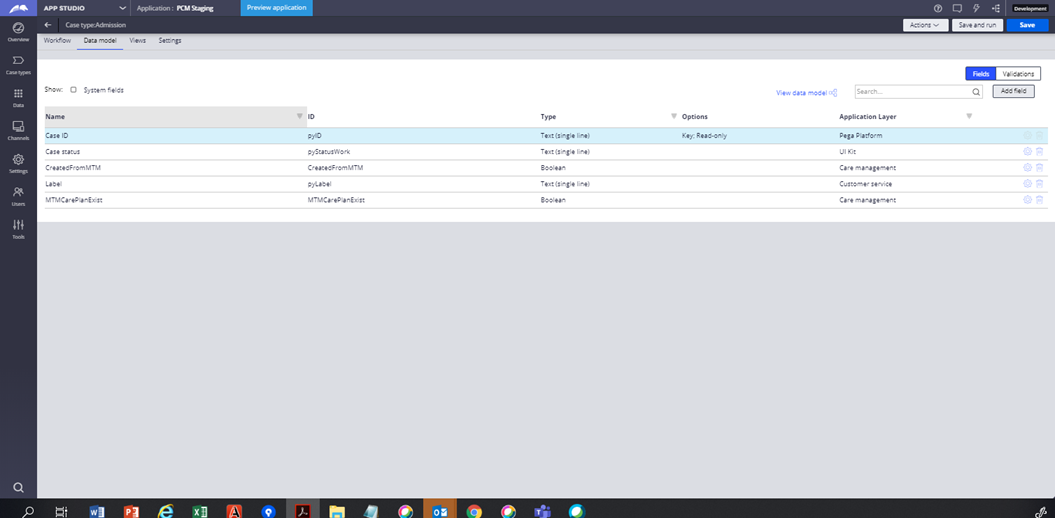
Configuring the observation days for an admission
Hospitals provide a limited amount of observation care for patients that is based on a well-defined set of specific, clinically appropriate services. These services include ongoing short-term treatment, assessment, and reassessment that are provided while a decision is being made about whether patients require further treatment as hospital inpatients or if they can be discharged from the hospital. You can configure the observation period for an admission case in Pega Care Management.
- In the header of Dev Studio, click .
- On the Care Management Application configuration page, click Other settings.
- In the Observation period for admission case (in days), enter a value.
- Click Save. The Resolved-Observation reason is validated against the admission date with the number of days configured for an observation period by using the ValidateDischargeDate validate rule.
Configuring the work group for medical directors
To ensure that the requests for authorization are routed correctly, configure a work group for the medical director review of an authorization. Ensure that you assign operators who have the medical doctors skills to the work group.
- In the header of Dev Studio, click .
- Click the Work queues tab.
- In the Application workgroups section, in the Medical directors work group field, enter the name of the work group that your organization specified.
- Click Save.
Modifying the skill-level settings for the medical director review
You can change the work group in the Medical Director flow to correspond to the work queue that you specify on the Care Management Application configuration page. You can also change the skill level for the work group to meet the needs of your organization. For example, you might change the default skill level from 10 to 7.
For more information, see Medical Director review in the Pega Care Management Business Use Case Guide on the Pega Care Management product page.- In the header of Dev Studio, enter and search for MedicalDirectorReview.
- Open the MedicalDirectorReview flow in the PegaHC-Care-Work-AuthRequest class.
- Click Save as and save the flow to your implementation layer ruleset.
- In the flow, double-click the Review authorization assignment.
- In the Assignment properties dialog box, in the Routing section, expand Parameters.
- Ensure that the work group corresponds to the work queue that you specified in the Configuring the work queue for medical directors task.
- To change the required skill, in the Routing section, perform the
following steps:
- Click Update Skill.
- In the Level field, enter the value.
- Click Submit.
- Click Submit.
- Click Save to save the rule to your ruleset.
Associating work group operators with medical review skills
To ensure that the application can find an operator with the proper skills to route the authorization assignment, associate the skill and the appropriate level with the operator. For example, you might assign an operator with a specified skill to review out-patient authorizations or pharmacy authorizations.
- In an operator ID record, click the Work tab.
- In the Routing section, in the Skill field, select a skill or create one.
- In the Rating field, enter a value for the skill level. For more information, see the Fields for operator work groups, work queues, and schedules.
- Click Save.
- Repeat these steps for each operator that you associate with a skill.
Configuring the work queue for medical directors
To ensure that the requests for authorization are routed correctly, configure a work queue for the medical director review of an authorization.
- In the header of Dev Studio, click .
- Click the Work queues tab.
- In the Medical directors work queue field, enter the name of the work queue that the system uses to route requests for authorization.
- Click Save.
Configuring list of sources for admission case creation
Based on your organization's requirements, you can provide other sources for use in admission case creation.
| Rule name | Rule type | Purpose |
| NewAdmissionNotification | Flow action | Notifies the admission of a patient to a hospital or facility. |
| CreateMDReviewAdmissionCase | Flow action | Checks if the prior authorization is required and routes the case to the medical director's work basket |
| IsPriorAuthRequired | Data transform | Checks if the requested services (procedure codes) are in the list of procedure codes that require prior authorization |
| D_PegaHCDataPriorAuthCodesList | Data page | Fetches the configured list of procedure codes that require prior authorization |
| PegaHC-Data-PriorAuthCodes | Data type | Maintains procedure codes that require prior authorization |
| GetFieldvalues | Report definition | Adds or modifies complexity types; updates the field values with the
Complexity field name . Field name: Complexity |
| ServiceTypeCodeList | Report definition | Maintains the supported service types for each request type in the
PegaHC-Data-ServiceTypeCode data
table. Column name: AR (for admission) |
| GetFieldvalues | Report definition | Report for Clinical case types. Field name: ClinicalCaseType |
| DiagnosisCodeTypes | Report definition | Fetches code set types. Parameter is ServiceCodeType: pyWorkPage.Admission.ServiceTypeCode |
| AddCPContactsWrapper | Activity | Adds requesting or service provider details to a care provider team. |
| AddCPContacts | Activity | Saves a new contact, for example, a requesting or service provider |
Key list rules for an admission case
| Prompt list or local list | Purpose |
| Priority | Source for the Priority list |
| AdmissionTypeCode | Source for the Admission type list |
| AdmissionSourceCode | Source for the Admission source list |
| ConditionCodePatient | Source for the Member Condition list |
| InpatientServiceLocation | Source for the Level of care list |
| ProcedureCodeType | Source for the Procedure code list |
Previous topic Pega Care Management Microjourneys Next topic Concurrent Review
