Creating a deploy artifact pipeline
Use deploy artifact pipelines to deploy an existing artifact that Deployment Manager validates. For example, use deploy artifact pipelines to deploy an existing artifact to a production or pre-production environment. You can also promote an artifact from one environment to another to update those environments to their most recent stage.
- In the upper-right of Deployment Manager portal, click New.
- Click the Deploy artifact pipeline template.
Deploy artifact pipeline menu 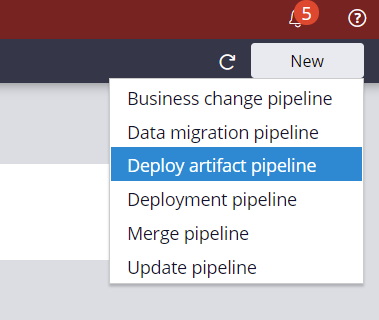
Configuring application details for a deploy artifact pipeline
Add the application details for a deploy artifact pipeline.
- In the Application field, enter the name of the application.
- In the Version field, enter the application version.
- In the Access group field, enter the access group for which pipeline tasks are run.
- In the Pipeline name field, enter a unique name for the pipeline.
Configuring dependencies for a deploy artifact pipeline a deploy artifact pipeline - Dependencies
As a best practice, maintain applications so that they are small and reusable. Add multiple dependent applications to your applications so that you can reuse features that other teams develop. Use smaller applications with clearly defined reusable features to more easily package all the applications you are deploying in the pipeline.
Configure application dependencies to ensure that Deployment Manager always packages and deploys all your dependent applications, without needing to manually track or deploy the dependent applications to all your environments.
- In the Dependencies section, click Add.
- In the Application list, select the application name.
- In the Application version list, select the application version.
- In the Pipeline list, select the pipeline.
- In the Deployment list, select the deployment that
contains the production-ready artifact of the dependent application.
- To add additional dependencies, click Add, and then repeat steps 2 through 5.
Configuring environment details for a deploy artifact pipeline
The default stages are populated based on the pipeline template that is created. For more information about pipeline templates, see Pipeline templates.
- In the Environment URL field for the system, press the
Down arrow key, and then select the URL of the system.
- If you are using your own authentication profiles, in
the Authentication Profile field for the system,
press the Down arrow key, and then select the authentication profile that you
want to communicate from the orchestration server to the system. By default, the fields are populated with the authentication profile.
- In the Artifact management section, specify the
production repository
where
the
publishes a validated application
artifact.
- In the Production repository field, press the Down arrow key, and then select the production repository.
- Click Next.
- Add, remove, and modify stages in the pipeline model as appropriate.
For more information on adding pipeline, see Modifying stages and tasks in the pipeline.
Deploy artifact pipeline environment details 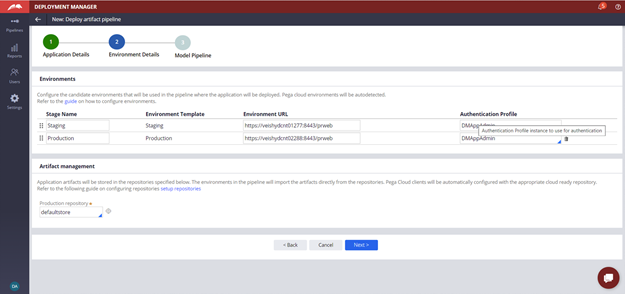
- Click Create to save the pipeline.
- Run diagnostics to validate the health of your pipeline configuration.
Previous topic Creating a data migration pipeline Next topic Creating an update pipeline
