Managing development standards
Policies help you enforce development best practices on the application by validating a selective list of high-value guardrail warnings. If Deployment Manager finds any violations, it throws an error and reports the rules in violation of the guardrail warning. Enforce a policy by adding the Validate development standards task to your pipeline. Using this feature reduces the risk of performance and security issues on Pega Platform or strategic application updates. This also helps you maintain an efficient, sustainable, and guardrail compliant application.
Default policy
The default policy within Deployment Manager ensures that the application follows standard best practices, and enforces selective guardrail warnings in addition to the built-in guardrail compliance checks. Follow the steps below to view a list of the guardrail warnings included in the default policy.
Viewing policies in Deployment Manager
Policies define the list of the guardrail warnings that Deployment Manager enforces on an application. You can select a default policy with recommended guardrail warnings used to validate the application's development best practices.
- From the Deployment Manager portal, click .
- The Policies screen provides a list of all policies for your application. By
default, Deployment Manager populates the Default policy.
List of policies for a given application. 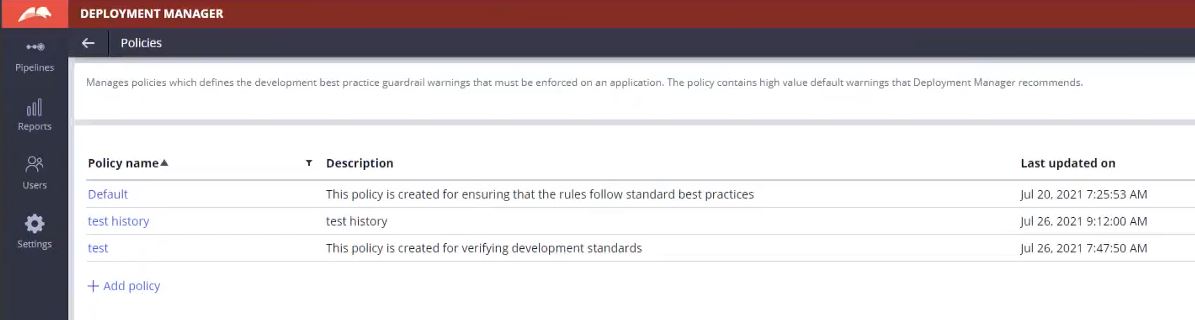
- To view the validations included within a policy, click the policy name.
- Deployment Manager now displays a list of all validations included within the
policy.
Validation list included within a policy. 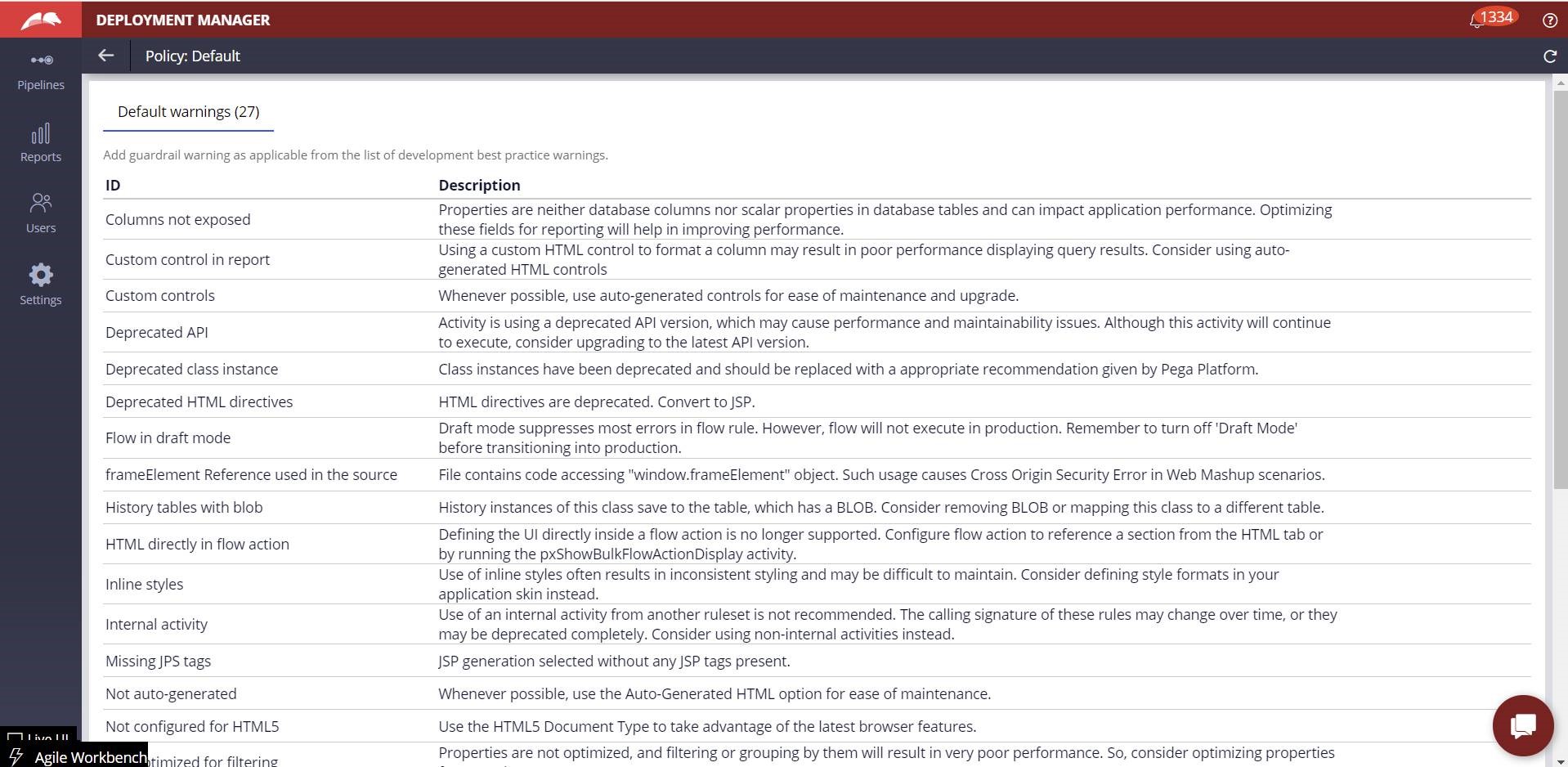
Creating your own policy
Creating your own policy allows you to create a customized suite of validations to meet your business needs.
- From the Deployment Manager portal, click .
- Click Add policy.
- To begin adding your customized warnings, click Add warnings.
- A list of default warnings appears, click the checkbox to add any warnings you would like to apply to your policy.
- To add a warning that is not included in the default list:
- From the Add policy screen, click Additional warnings.
- Click Add warning.
- In the additional warning dialogue box, enter a name for your warning in the Name field.
- Enter a brief description in the Description field.
- To create a copy of your policy, find your policy on the Policies screen and click the .
Using policies in your pipeline
Add policies to your application pipeline for rule validation.
To start utilizing the policy validation feature, add the Validate development standards task to your pipeline model.
Previous topic Resolving revision deployment issues when revisions approach patch version 99 Next topic Configuring additional settings in 5.5.x
