Related claims
Smart Claims Engine automatically associates, or “relates”, claims sharing certain attributes to each other. Automatically related claims fall into one or more of the following categories:
- Interim bills
- Duplicate claims
- Adjustments
- Same authorization
- Readmissions
- Predetermination
- Split claims
Manually relating claims
Claims examiners can manually relate a claim to one or more other claims using the Actions menu. To manually relate claims:
- From the current claim Actions menu, select Manage related claim.
- SCE opens a modal. From the drop down list, select the related claim
category.
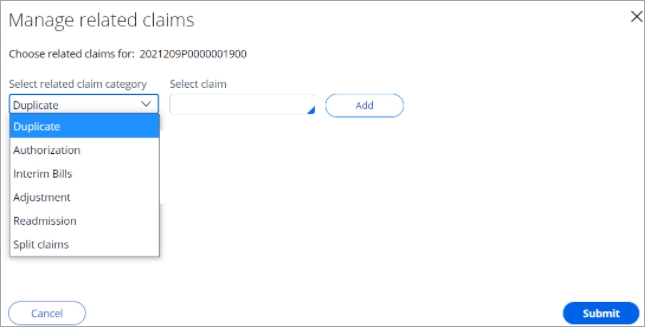
- In the Select claim field, begin entering the ICN of the claim you want to relate. SCE will display matching ICNs as you type – select the desired ICN and click Add.
- After choosing the claim or authorization, it will display in a list. You can remove incorrect choices using the trash can icon. You can add multiple claims to the list by repeating steps 3 and 4.
- Add an association reason and click Submit to apply
your choices.
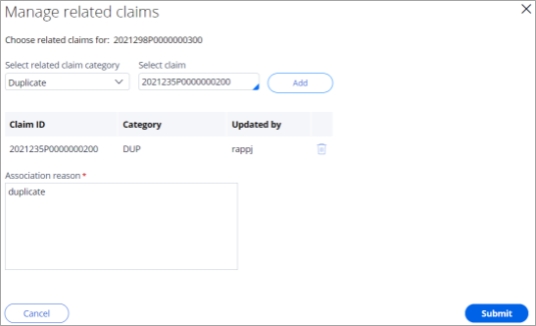
- SCE will display the Related claim details hyperlink so you can view the categories and the claims associated with each.
When a claim has been automatically or manually related to one or more other claims, the Related claim details hyperlink appears on the top slot at the right on the claim user interface:
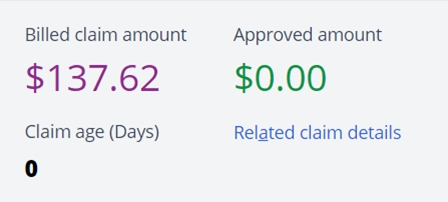
Note: the hyperlink is not displayed if no related claims exist.
Selecting the hyperlink
opens the related claims section. The category is shown, and any claims associated
to that category are displayed. Basic claim information, as well as a hyperlinked
ICN, is provided. Clicking the hyperlinked ICN opens the related claim in a pop-up
window. 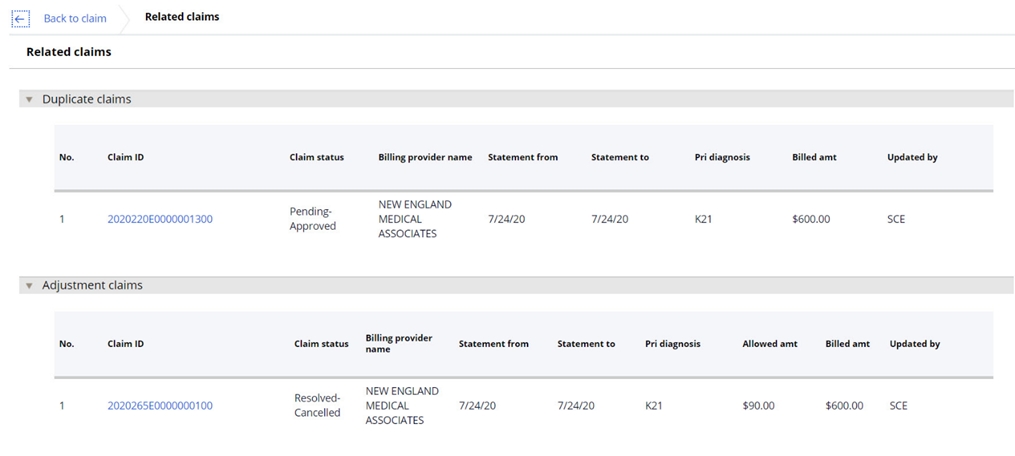
In the screenshot above, there are two related claims – one was related because it was a duplicate and one was related because it was adjusted.
Previous topic Claim inquiry Next topic Claim intake
