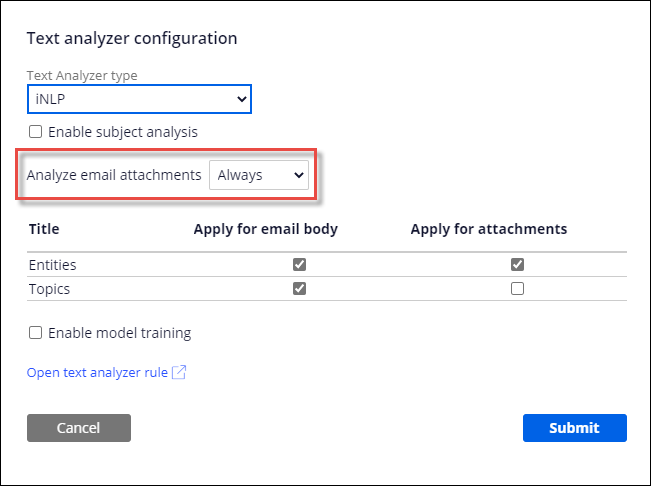Enabling email attachments analysis during email triage
With Pega Email Bot™, you can automatically analyze the content of files that are attached to email to detect entities during email triage. Your email bot uses these entities and other information that is detected in text analysis in intelligent email routing, to determine the best action, for example, to open a case or send an automatic reply.
The system uses machine learning models that are trained to detect entities in email attachments. Pega Platform supports the following file types as attachments:
- Microsoft Word (
DOC/DOCX) - Open Document Format (
ODT) - Portable Document Format (
PDF) - Rich Text Format (
RTF) - Simple Text (
TXT)
- In the navigation pane of App Studio, click Channels.
- In the Current channel interfaces section, click the icon that represents your existing Email channel.
- In the Email channel, click the Behavior tab.
- To enable advanced configuration mode, select the Use advanced
configuration check box.In the advanced configuration mode, you enable the analysis of email attachments for the advanced text analyzers.
- If you use an advanced configuration mode for a text analyzer, in the Text Analyzer section, click the Switch to edit mode icon next to a text analyzer that you want to use for email attachments analysis.
- In the Text analyzer configuration window, in the
Analyze email attachments list, specify how you want
to analyze email attachments:
- To always analyze email attachments, click Always.
- To analyze email attachments based on a when rule, click When, and then in the adjacent field select or define a when rule.
- If you use an advanced configuration mode for a text analyzer, click Submit.
- Click Save.
Previous topic Enabling subject analysis in email Next topic Enabling automatic language detection for text analysis