Configuring LinkedIn Ads destinations in Paid Media Manager
After you create a LinkedIn account and authorization profile, configure the connection to a LinkedIn Ads destination in Paid Media Manager.
Pega Customer Decision Hub Paid Media Manager User Guide
- Log in to Pega Customer Decision Hub as an operator with access to App Studio.
- In App Studio, click , as in the following figure:
Accessing the Paid Media landing page 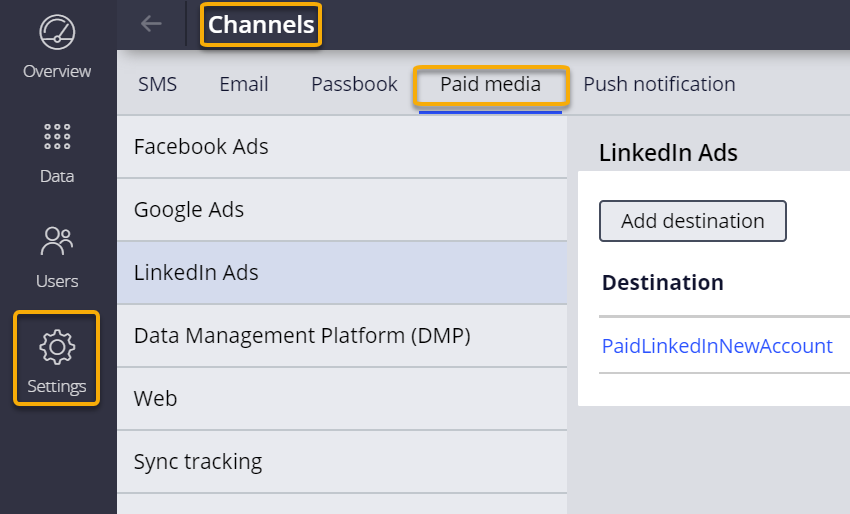
- Click Add destination.
- Enter the credentials that you created in LinkedIn Ads. For more information, see Creating a LinkedIn account and an authorization profile.
- Take note of the URL in the Redirect URL section.
LinkedIn uses this URL to authorize connections.For more information, see Creating a LinkedIn account and an authorization profile.
- Fill out the following fields:
- Destination name
- Account ID
- Source platform - enter PEGA
- Client ID - Enter the Client ID. Pega Support provides the required Client ID after authorizing the Paid Media connector for LinkedIn.
- Optional: Configure the additional settings in the LinkedIn Ads assets generation section.
- Click Apply.
Previous topic Creating a LinkedIn account and an authorization profile Next topic Migrating to a newer version of LinkedIn API
