Understanding people-based paid media artifacts
Paid Media Manager generates and continuously updates a number of artifacts on ad platforms to enable targeting individuals with next-best-action decisions.
Audiences
Audiences list the individuals that are targeted by specific actions, for example, a Platinum credit card offer or a mortgage refinance. Paid Media Manager generates the following types of audiences:
- Next-best-action audiences
- List of individuals to target for a particular action. If using a paid strategy, this can also indicate the priority to target an individual with a particular action.
- For destination-specific information, refer to the following
table:
Destination type Audience type in the paid destination Naming schema Description Facebook Ads Value-based custom audience Issue-Group-Action, for example, Sales-Card-Platinum Generated for every action that has been enabled for paid synchronization. Google Ads Customer Match with customer contact information Issue-Group-Action, for example, Sales-Card-Platinum Generated for every action that has been enabled for paid synchronization. Customer Match with mobile device IDs Issue-Group-Action-Device ID, for example, Sales-Card-Platinum-dc336b91 Generated for every action that has been enabled for paid synchronization, if you enabled device synchronization in the destination settings. LinkedIn Ads Matched audiences Issue-Group-Action, for example, Sales-Card-Platinum Generated for every action that has been enabled for paid synchronization. Web destinations Positive audience Issue-Group-Action, for example, Sales-Card-Platinum Generated and stored in Pega Customer Decision Hub. DMP destinations Audience Audience key Added and removed to destination platforms in the following format: <<customerid>> add=<<audienceid>> remove=<<audienceid>>, for example, CUST-1022 add=af7b511d,add=364fd700,remove=184960e2,remove=554307fd - Next-best-action lookalike and similar audiences
- Lookalikes generated by the ad platform based on the list of individuals to target for a particular action and priority.
- For destination-specific information, refer to the following
table:
Destination type Audience type in the paid destination Naming schema Description Facebook Ads Lookalike audience Issue-Group-Action-LAL-Lookalike audience ratio, for example, Sales-Card-Platinum-LAL-0.01 Generated from the matching value-based custom audience. Google Ads Similar audience Similar to <Customer Match audience name>, for example, Similar to Sales-Card-Platinum Automatically generated for every Customer Match audience that has been created in the paid destination. - Next-best-action negative audience
- List of individuals who are not eligible for an action due to next-best-action eligibility rules such as minimum age, or because they have already accepted or rejected an action. For more information, see Reducing wasted ad spend with the Negative Audience tactic.
- For destination-specific information, refer to the following
table:
Destination type Audience type in the paid destination Naming schema Description Facebook Ads Value-based custom audience Issue-Group-Action-N, for example, Sales-Card-Platinum-N Generated for every action that has been enabled for paid synchronization. Google Ads Customer Match with customer contact information Issue-Group-Action-N, for example, Sales-Card-Platinum-N Generated for every action that has been enabled for paid synchronization. Customer Match with mobile device IDs Issue-Group-Action-Device ID-N, for example, Sales-Card-Platinum-dc336b91-N Generated for every action that has been enabled for paid synchronization, if you enabled device synchronization in the destination settings. LinkedIn Ads Matched audiences Issue-Group-Action-N, for example, Sales-Card-Platinum-N Generated for every action that has been enabled for paid synchronization.
Campaigns
On ad platforms, a campaign is used to specify an objective, budget, and sometimes targeting. Paid Media Manager can generate campaigns in the following ad platforms:

By default, campaigns are created with the following default settings that you should
edit as needed before activating the campaign:
| Destination | Default campaign settings |
| Facebook Ads |
|
| Google Ads |
|
Ad sets and ad groups
Most ad platforms use a sub-campaign entity to specify how a group of ads within a campaign are delivered. On Google Ads this entity is called an ad group, and on Facebook Ads it is called an ad set. Paid Media Manager generates an ad set or ad group for every action that has been enabled for paid synchronization. If a Paid Strategy is configured to deliver prioritized audiences for each action, then the audiences it creates in the destination platform indicate the priority, as seen in the following figure:

By default, ad sets and ad groups are created with the following default settings
that you should edit as needed before activating the campaign:
| Destination | Default ad set/group settings |
| Facebook Ads |
|
| Google Ads |
|
Enabling ad set, ad group, and campaign generation in Paid Media Manager
Paid Media Manager automatically generates campaigns and ad sets or ad groups if you select the Enable campaign generation checkbox in the destination settings, as shown in the following figure:

Overview of the creation process for campaigns, ad sets, and ad groups
The process of creating campaigns, ad sets and ad groups in the destination platform consists of the following stages:
- The PaidMediaArtifactsMaster agent runs at scheduled intervals to create the campaign, ad sets, and ad groups. By default, the agent runs every 30 minutes.
- The agent creates one campaign, one ad set, and one ad group for each
audience identifier, with the exception of device-based audiences in Google
Ads, where all device-based audiences for the same action are associated
with the same ad group.
Paid Media Manager creates one campaign for each audience identifier. Audience identifiers are derived from the business issue, business group, and name of an action that has been enabled for paid synchronization. For example, if the business issue is Sales, the group is Cards, and the action is called Platinum, the generated audience identifier is Sales/Cards/Platinum. The campaign generated in the destination platform for the audience identifier is named Sales-Cards-Platinum, with the exception of device-based audiences in Google Ads, where the name of the generated campaign is slightly different and contains the suffix Device, for example, Sales-Cards-Platinum-Device.
- The agent associates the campaigns, ad sets, ad groups, and audiences.
- The agent can associate bid modifiers. By default, bid modifier is set to
1%. This value is configurable manually from the Google Ads network along
with setting a shared budget.
For more information, see the following documentation about bid modifiers.
One campaign can be associated with several ad sets or ad groups, as in the following figure:

One ad set or ad group can only be associated with one audience, except for device-based audiences in Google Ads, where one ad group can be associated with multiple device-based audiences, as in the following figure:
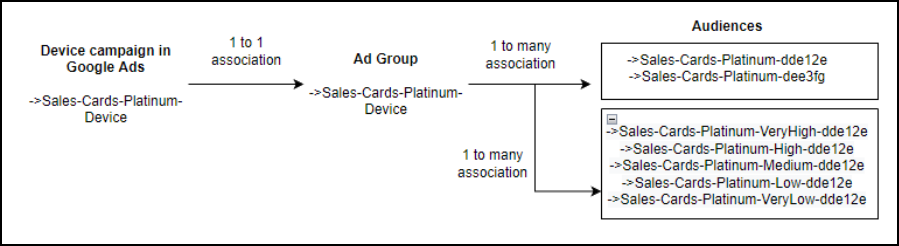
Frequently asked questions about Paid Media artifacts
- How can I verify whether campaigns, ad sets, or ad groups were generated correctly?
- In Pega Customer Decision Hub, click , and scroll down to the Paid
notifications section. This section displays any
notifications generated by the
PaidNotificationsGenerator, including messages
related to campaign, ad set, or ad group creation, as shown in the following
figure:

- By default, PaidNotificationsGenerator runs every hour.
- What are the next steps?
- After Paid Media Manager has generated the campaigns and ad set or ad group scaffolding with default settings, adjust them as needed to suit your business requirements. When all the settings are configured to your requirements, run the campaign in the destination platform.
Previous topic Reference Next topic Monitoring Outbound Runs and Real-time Container Updates
