Configuring the custom control by registering the action page in Java
When you see the message "Unregistered request encountered" in the security alert log, you need to fix the behavior of the non-autogenerated control that invokes the specified rule. There are various ways to register the rule or encrypt the URL to prevent this alert from being logged. Use Java when your control calls a custom rule (other than a function) and you do not have access to JavaScript.
Register the action page by calling getUIAction().register(), as shown in the following example.
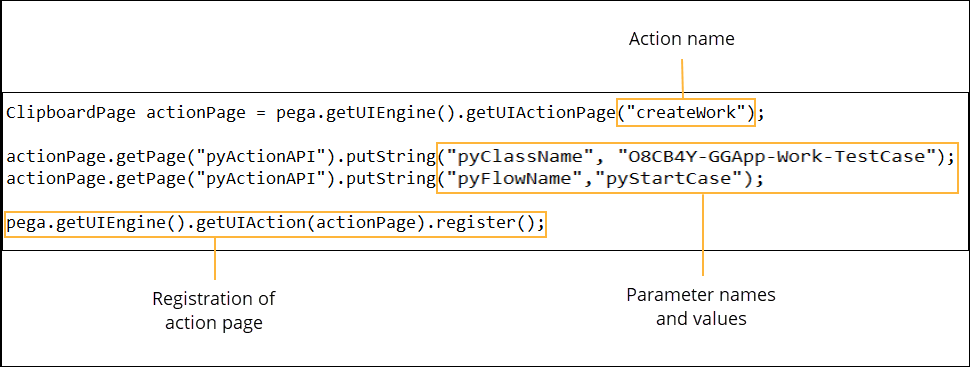
The following images show how to find the action name, parameter names, and parameter values when you are viewing the Action tab for the control in Dev Studio.
In the following image, the Action tab for the button shows that the Create Work action calls the pyStartCase flow on the O8CB4Y-GGApp-Work-TestCase class. The screen shows these values in a user-friendly format. To register the action in Java, you need the technical names of the action and its parameters.
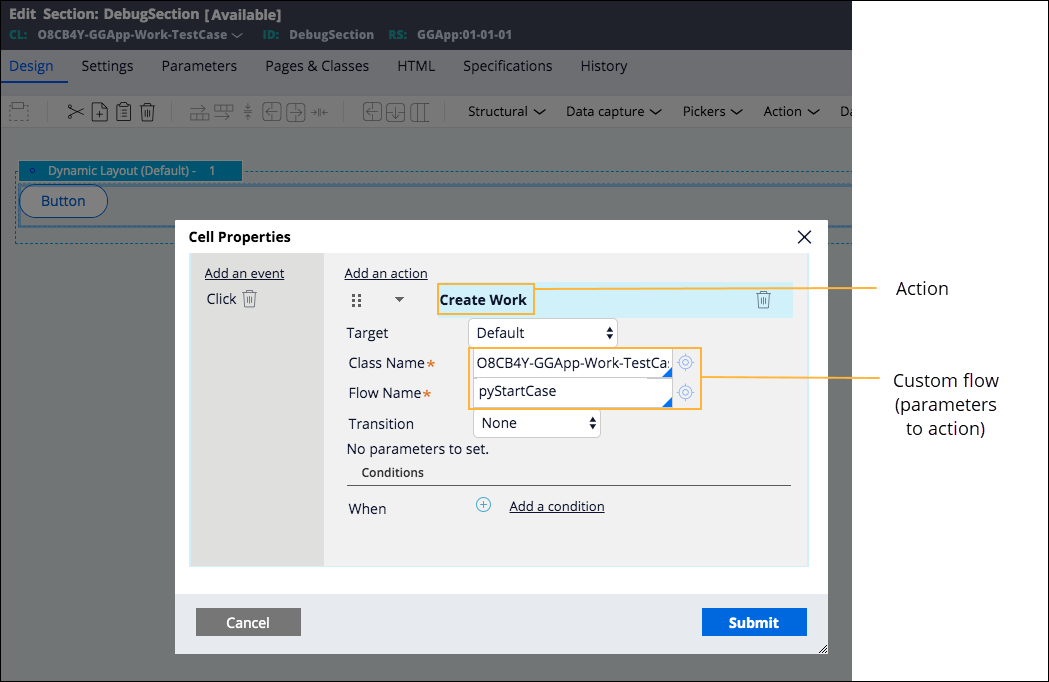
While you view the Action tab, open the clipboard. From the
current section on the clipboard, expand the entries until you find the action that is
labelled Create Work, as shown in the following image. The action label
that is displayed on the Action tab
(pyActionLabel) is Create Work and the
technical name for this action (pyAction) is
createWork. When you register the action page in Java, use
createWork as the action name.
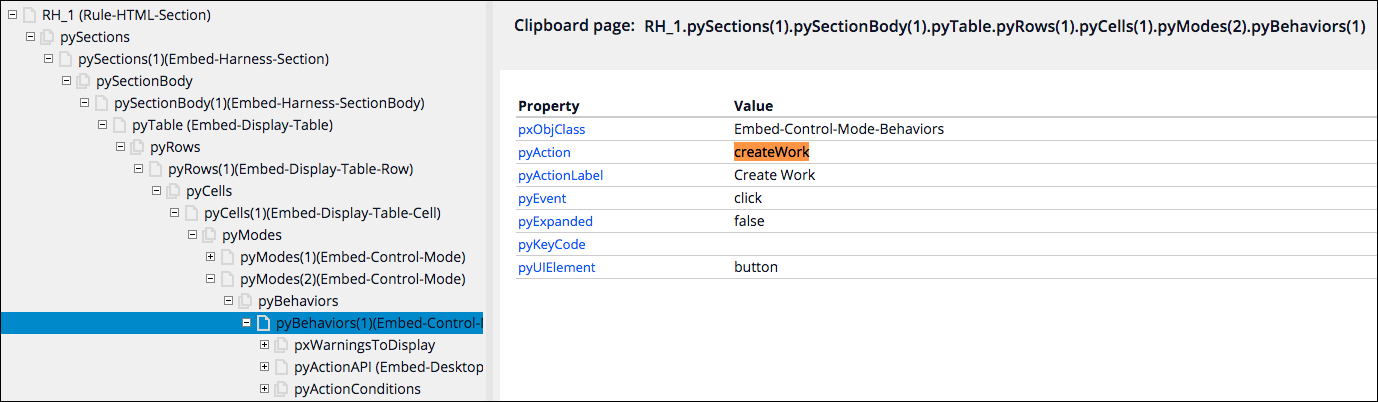
To find the parameter names and values, open Live UI and find the Class Name and Flow Name fields. The following image shows the technical names for the class name parameter (pyClassName) and the flow name parameter (pyFlowName). When you register the action page in Java, use pyClassName and pyFlowName as the parameter names.
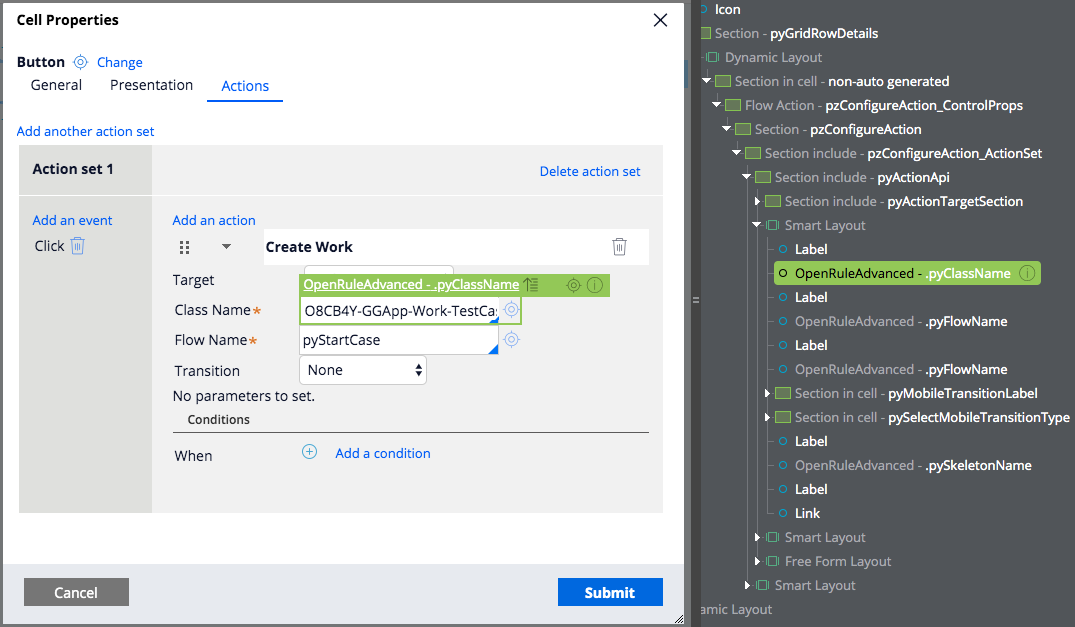
The following image summarizes how you find the action and parameter names and register the action page in Java.
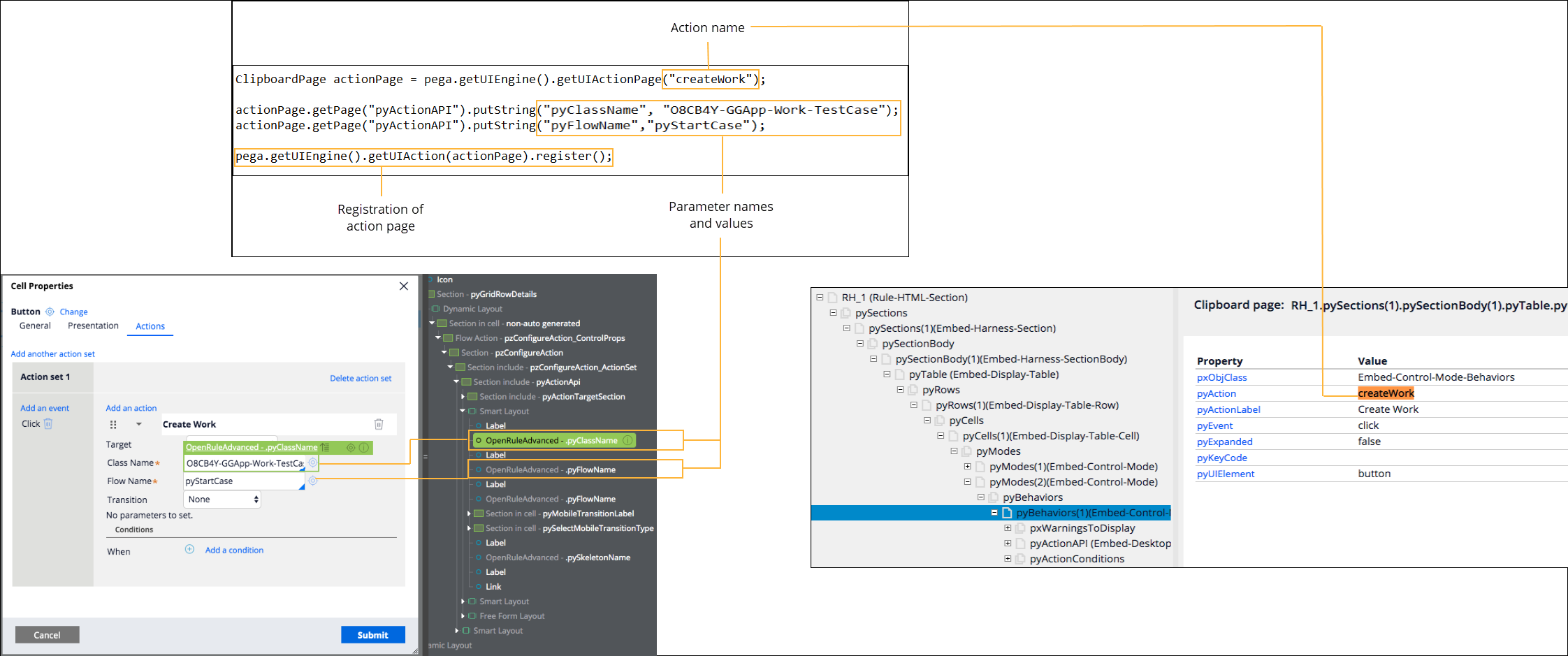
Previous topic Configuring the custom control by encrypting the URL in JavaScript Next topic Security operations
