Configuring an outbound SMS account
Configure the predefined outbound SMS accounts which Pega Customer Decision Hub uses to send out SMS messages, including messages related to actions. Optionally, you can also set up additional SMS accounts for action-related messages.
- In App Studio, click .
- Click the Edit icon by the Default account to configure it.
- In the Setup tab, fill out the required connection
details:
- Host Address - The address of the SMS center host, for example, my.smsc.com.
- Host Port - The port number of the SMS center host, for example, 1041.
- User ID and Password - Authentication credentials for the SMS account.
- Test Number - The number which is used to receive test messages for this account.
- Sender's Number - The number which is displayed as the sending number for messages sent from this account.
- Optional: In the Maximum Connections field, enter the maximum number of connections available at the same time.
- Optional: Select Track delivery receipt to enable delivery receits. For more information, see Configuring SMS delivery receipts.
- Optional: Set Delivery mode to Asynchronous to send
messages in bulk using the asynchronous option.Configure the following options:
- Unacknowledged queue size - The maximum queue size for messages that were delivered to a consumer but not yet acknowledged.
- Wait on rejection (seconds) - The interval to wait for the message to be rejected.
- SMS messages per second - The number of messages to be sent out per second.
- Acknowledgement timeout (milliseconds) - The interval before a message is considered unacknowledged.
- Optional: In the Account Availability section, specify delivery time
frames for SMS messages related to actions.Select one of the following options:
- Always Available - The account is always available to deliver messages.
- Specify Range - The account only delivers messages during the
specified time range. Specify the following value for the time range:
- From - Start value for the time range, for example, 9.00 AM
- To - End value for the time range, for example, 7.00 PM
- Time Zone - Time zone for the start and end time values. By default, Pega Customer Decision Hub uses the time zone of the current user.
- Optional: In the Advanced tab, configure advanced account settings, such as response timeout, character encoding, and reconnect options.
- Optional: In the Additional settings tab, specify the name and value for
any additional SMPP configuration settings which are not available in the
Setup and Advanced tabs.
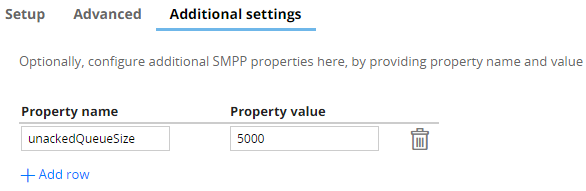
- Click OK and then click Test to test your
settings.The test message is sent to the Test Number specified in step 3.
- Optional: If you want SMS and Multi Treatments in actions to be sent from a non-default SMS
account, click Add connection to add a new SMS account.
Previous topic Configuring an outbound email account Next topic Configuring an inbound SMS account
