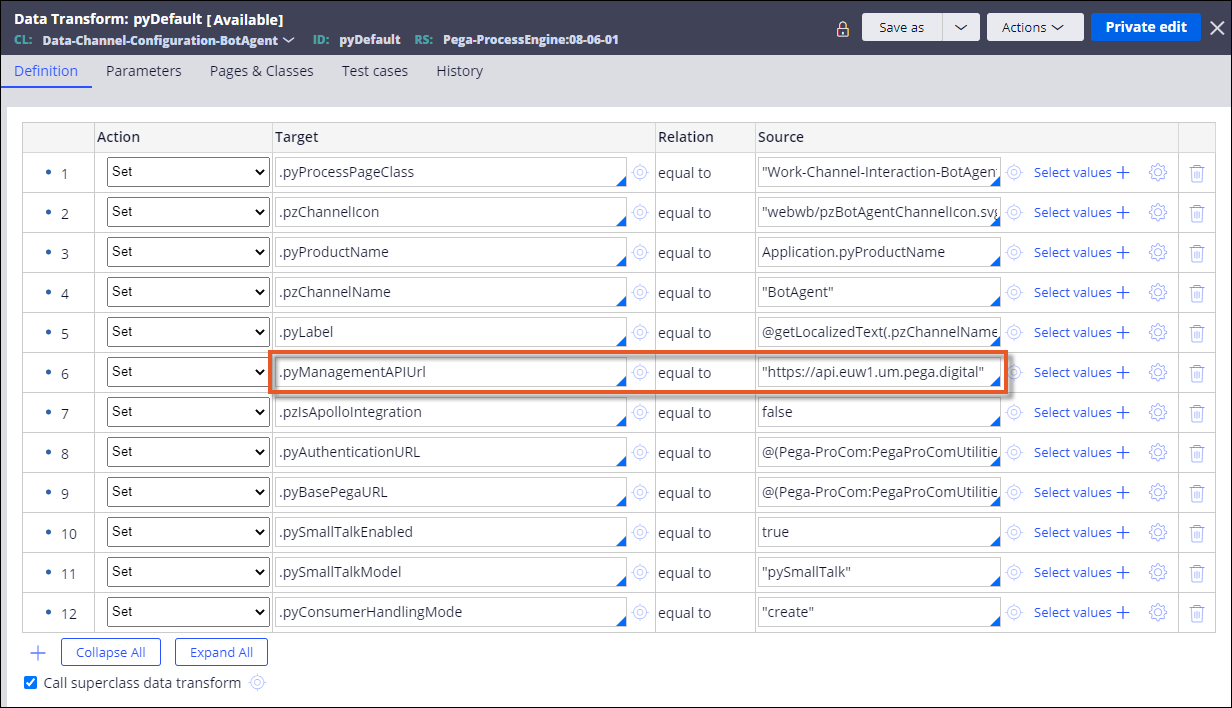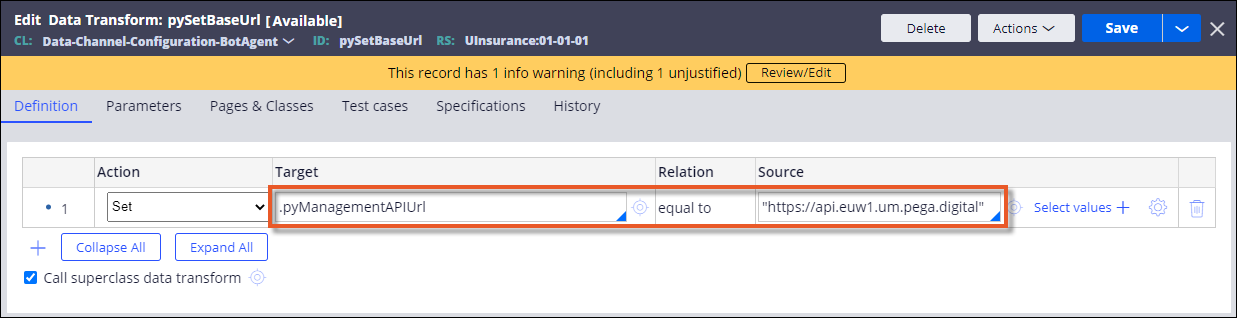Configuring on-premises or internal access only environments for Digital Messaging access
If your Pega Platform environment is set up on the premises or for internal access only, perform additional configuration so that your application can communicate with Digital Messaging Service. As a result, you can later create a Digital Messaging channel so that users interact with your chatbot and application on messaging platforms like Apple Messages for Business, Facebook Messenger, and WhatsApp.
For the region-specific settings described below, Pega Support will specify your region when they provision your Digital Messaging Manager ID and Manager Key. Ensure that you use the correct region configuration for your Manager ID. For more information, go to Pega Support.
- Allow inbound message delivery by opening the firewall for the following
endpoints:
- https://{publicURL}/prweb/PRRestService/botAgent/v1/messaging
- https://{publicURL}/prweb/PRRestService/botAgentListener/v1/accounts
Performing this firewall configuration step ensures that your application can receive messages from Digital Messaging Service (HTTPS/443). The system rejects calls to these endpoints if you did not properly configure the Manager ID and Manager Key for your instance. - Allow outbound communication and message delivery by opening the firewall for
the following endpoints for your region:
Region Endpoints United States (US) https://api.artemis.pega.digital https://outgoing.artemis.pega.digital https://accounts.artemis.pega.digital https://cdn.artemis.pega.digital Canada (CA) https://api.ca.um.pega.digital https://outgoing.ca.um.pega.digital https://accounts.ca.um.pega.digital https://cdn.ca.um.pega.digital Europe (EU) https://api.euw1.um.pega.digital https://outgoing.euw1.um.pega.digital https://accounts.euw1.um.pega.digital https://cdn.euw1.um.pega.digital Performing this firewall configuration step ensures that your application can communicate with Digital Messaging Service and send messages.
- If you set up your Pega Platform environment behind a proxy
or an API Gateway, use the proxy or gateway URL as the publicly accessible URL
for your instance, and also ensure that you use a secure connection (HTTPS) for
the URL.Your proxy or API Gateway will be responsible for receiving messages and forwarding them externally to the application.
- If Pega provisioned your Digital Messaging credentials for a
region other than the United States, update the URL API settings in data
transform rules for the Data-Channel-Configuration-BotAgent
class:
- Switch to Dev Studio.
- In the navigation pane of Dev Studio, click App, and then search for the Data-Channel-Configuration-BotAgent class.
- Expand the section for the Data-Channel-Configuration-BotAgent class, and then click pyDefault.
- In the data transform rule, in the row for the
.pyManagementAPIUrl target, in the field in
the Source column, update the URL API endpoint
for your region with the value in the first row in the table in step
2.Enter the value in the field in the Source column in double quotation marks.
- Save the rule to a ruleset by clicking Save as.
- In the navigation pane of Dev Studio, click App, and then search for the Data-Channel-Configuration-BotAgent class.
- Expand the section for the Data-Channel-Configuration-BotAgent class, and then click pySetBaseURL.
- In the data transform rule, in the row for the
.pyManagementAPIUrl target, in the field in
the Source column, update the URL API endpoint
for your region with the value in the first row in the table in step
2.Enter the value in the field in the Source column in double quotation marks.
- Save the rule to a ruleset by clicking Save as.
- Switch back to App Studio.
Previous topic Configuring Digital Messaging channel security Next topic Template operator for IVA channel