Sales cadences
Sales cadences are lead management workflows that allow you to optimize connections with prospects. Sales cadences provide you the ability to create a structured lead management process and ensure that sales representatives engage in the right channel at the right time.
Sales operations users can set up sales cadences using a flow editor. The Sales perations publish the cadence flows that guide sales representatives through customer touchpoints. Sales representatives can select and apply one of the available sales cadences created by the Sales operations and apply to a particular lead.
Creating a new sales cadence
As a sales operations user, create a new sales cadence to enable sales representatives to better connect with their leads.
- Log in to the application as a sales operations user.
- In the User portal, navigate to .
- Select the Enable Sales Cadence checkbox.
- In the Tools landing page, click on Sales cadences.
- On the Sales cadences page, click on Create sales cadence.
- In the New Sales Cadence dialog box, enter a name for the sales cadence, and, optionally, a description.
- Click on Create.
- Click on Update Flow.
- In the Edit Sales Cadence window, create the flow by
adding new shapes and connecting them:
- To add a new shape, right click and choose one of the shapes from the
list:
- Phone
- Wait
- Decision
If you use the Email, Wait, or Decision shape, you can adjust the shape properties by double-clicking on the shape and specifying the properties:- For Email, choose the email template.
- For Wait, set the time to wait before proceeding to the next step.
- For Decision, configure the connector that starts from the decision shape. The connectors define the conditions, like when or else.
- Connect all the shapes in the desired order using connectors by hovering over a shape.
- Click and drag one of the arrows to the next shape that you want to
connect.
Example sales cadence flow 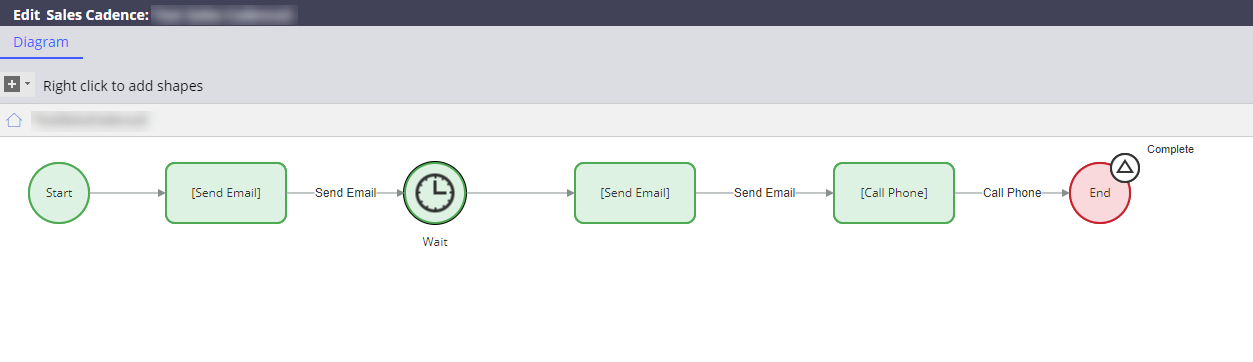
- When you finish creating the flow, click on Save, and then close the Edit Sales Cadence window.
- To add a new shape, right click and choose one of the shapes from the
list:
- In the Sales Cadence review page, click on Publish.
Adding sales cadences to leads
Add sales cadences to your leads to use the structured lead management process. The process appears in the lead's Pulse tab and in My worklist on the Home page.
- In the User portal, from the Leads landing page, open the lead to which you want to apply a sales cadence.
- On the lead review page, click on , and then select the desired sales cadence.
- Optional: In the top-right-hand corner of the email, phone, or wait shape screen, click on the Where am I? button to display the sales cadence flow chart and see where you are in the flow.
- Perform the next sales cadence action.
Previous topic Enabling sharing items through a shareable link Next topic Renewals
