Next best action in Pega Sales Automation for Insurance
By using next best action in Pega Sales Automation for Insurance, you can increase
customer value and enhance the customer experience with every interaction as well as empower
your customers through proactive contextual actions. In addition, you can analyze customer data and derive crucial customer insights that
drive coordinated real-time decisions across all channels. Pega Sales Automation for Insurance uses Pega Customer Decision Huband
Decision Management capabilities to identify the next best action for every opportunity in
the application. Next best actions in Pega Sales Automation for Insurance use the SAI-Artifacts and
SA-Artifacts rulesets. The SA-SR class (Sales Automation–Strategy Results) is the
foundation for the entire Pega Sales Automation for Insurance next-best-action
structure. This class has direct pattern inheritance from
Data-pxStrategyResults. The next-best-action structure of Pega Sales Automation for Insurance next best action
uses the NextBestActions data set of the
PegaInsCRM-Data-NextBestActions class to store next best
actions. The PegaInsCRM-Data-NextBestActions class is the main
class for storing next best actions. The SANBAIssue business issue contains related business groups and propositions for
next best actions in Pega Sales Automation for Insurance. Depending on the UsePreloadedNBA property setting, the
next-best-action architecture varies. The dashboard widget uses the
TopActions property, and the opportunity insights section
uses the NBAForSalesRepOpp page list property. Next best actions use below configurable properties to calculate top actions. Dynamic
class representation (DCR) maintains these properties in the
crmAppExtModel data transform. The configurable
next-best-action properties are: The next-best-action architecture varies, depending on the
UsePreLoadedNBA dynamic system setting. When the UsePreLoadedNBA is set to false, next best actions in Pega Sales Automation for Insurance use the following activities: When the UsePreloadedNBA property is set to true, next best actions in Pega Sales
Automation for Insurance use the following activities: The next-best-action architecture varies, depending on the UsePreloadedNBA property
setting. Next-best-actions in Pega Sales Automation for Insurance use the following
report definitions: When the UsePreloadedNBA is set to true, next best actions in Pega Sales Automation
Next Best Action use the following report definitions: The next-best-action architecture varies, depending on the UsePreloadedNBA property
setting. When the UsePreloadedNBA property is set to false, the NBASalesRepOpp activity uses
the following data flows: When the UsePreloadedNBA is set to true, the GenerateNextBestActions activity uses
the following data flows: The next-best-architecture varies, depending on the UsePreloadedNBA property
setting. When the UsePreloadedNBA property is set to false, next best actions in Pega Sales
Automation use the following strategies: When the UsePreloadedNBA property is set to true, next best actions in Pega Sales
Automation Next Best Action use the following strategies: Pega Sales Automation for Insurance uses the following sub-strategies: The D_NextBestAction data page populates the
Dashboard_NextBestActions dashboard widget, to display the
top next best actions for work objects owned by logged-in users. The OpportunityAnalysis section uses the
D_NBASalesRepOpp data page to display next best actions in
the Opportunity insights section of the opportunity. Dismiss action is only
displayed to owner of work object. The next-best-action architecture varies, depending on the UsePreloadedNBA property
setting. When you configure next-best-action strategies for Pega Sales Automation for Insurance,
you can view the Next best actions widget on your sales representative's or manager's
dashboards. The widget shows the top ten (ranked) actions for sales reps and
managers. Next best actions for individual lead, opportunity, contact, and organization work
objects are displayed as notification banners at the top of an open work object or as
embedded widgets only for opportunities. Each action includes a tooltip that displays
the trigger for the action. The action is displayed as a hyperlink that you can click to
access the screen or form that is required to complete the recommended action. The Next
best actions widget with top recommendations displayed on the dashboard is shown in the
image below. Next best actions are associated with leads, opportunities, contacts, and organizations.
Next best actions are displayed for these work objects on the dashboard. In addition,
next best actions are displayed as a widget for individual opportunities as shown in the
following illustration: The next best action section for an opportunity is populated with the top three next best
actions. Only work objects owners can dismiss their next best action. The actions are
assigned a default numerical ranking that the application uses to prioritize the actions
to display. You can see the following next best actions in Pega Sales Automation for Insurance
(listed in the default rank descending order): This next best action is displayed when the following criteria are met: Pursue high priority web lead action is displayed in the Next best actions section of
the lead and dashboard. This next best action is displayed when the following criteria are met: The You have x accounts to review next-best-action is
displayed in the Next best actions section of the dashboard. To see all accounts
that meet these criteria, click the You have x accounts to
review action link. Only one Account Review next best action is
displayed for an account at a time. To configure the external source system, edit
the PolExtSourceSystems dynamic system setting. When you create
an account review task, this next best action is removed. This next best action is displayed when the following criteria are met: To see this next best action, complete the following steps: Ensure that the integration
between Pega Sales Automation for Insurance and Pega Underwriting for
Insurance is established and is set up correctly. The Policy XYZ has been created message is displayed in
the header of the opportunity. The Close opportunity as won action is displayed in
the Next best actions section of the opportunity, and on the
dashboard. This next best action is displayed when there is no interaction made for a contact in
the last week. To see this next best action, complete the following steps: The Update or create task or
appointment action is displayed in the Next
best action section of the opportunity. The
X opportunities have had no engagements in the past
week action is displayed in the Next best
actions section of the dashboard. This next best action is displayed when new leads are assigned to a sales rep, so
that they can make the initial outreach to those leads, or if there is any lead in
the system that has not had any interaction within the last week. To see this next best action, complete the following steps: The X new leads have been assigned to you in the
past week action is displayed in the Next best
actions section of the dashboard. When you create an activity, a task, or
associate an appointment or email with the lead, this next best action is
removed. This next best action is displayed after 2 days when there is no interaction with the
lead by the owner in the last Y weeks. To see all the leads that meet these
criteria, add tasks, then close these leads, and click the X leads that
are inactive for more than Y weeks action link. After a sales rep
creates an activity, or a task, or associates the created appointment or email with
the lead, this next best action is longer displayed. This next best action is displayed when the following criteria are met: To see this next best action, perform the following steps: The Qualify out x opportunities action is displayed in the
Next best actions section of the dashboard. To see all of the opportunities that
meet these criteria, click this action link. When you close this opportunity then
this next best action is removed. This next best action is displayed when the following criteria are met: The Close opportunity action is displayed in the Next best
actions section of the opportunity and dashboard. When you close the opportunity,
this next best action is removed. This next best action is displayed when operators or their direct reports create a
high or medium priority task for an opportunity. To see this next best action, complete the following steps: Task subject as next best action is displayed in the Next best actions section of the
opportunity and dashboard. When you close the opportunity or complete the task, this
next best action is removed. This next best action is displayed when sales reps receive emails that have a
negative sentiment, from contacts or leads, so that they can take immediate action
to improve communication. To see this next best action, complete the following steps: The X emails may need immediate
attention action is displayed in the Next best
action section of the dashboard. When a sales rep
replies to the email, this next best action is removed. This next best action is displayed if there is an internal policy that is ready for
renewal in less than X days and no renewal opportunity exists in the system for this
policy. You can configure the time period in the Renewal settings. The
Ensure renewal of x policies action link is displayed in
the Next best actions section of the dashboard. To see all of the policies that meet
these criteria, click this action link. When you create renewal opportunity for this
expiring internal policy then this next best action is removed. This next best action is displayed when there is an external policy that is ready for
renewal in less than X days and no remarket opportunity exists in the system for
this policy. You can configure the time period in the
NBA_xPolExpiryDays rule. The Compete at renewal
for x competitor policies action link is displayed in the Next best
action section of the dashboard. To see all of the policies that meet these
criteria, click this action link. When you create remarket opportunity for this
expiring external policy then this next best action is removed. This next best action is displayed when emails from contacts or leads have been
waiting for a reply from a sales rep for more than two days. This helps remind the
sales reps to reply to their unanswered emails. To see this next best action, complete the following steps: The X
people are waiting for your email response action is
displayed in the Next best actions section of the
dashboard after two days. After you reply to these emails, this next best action is
automatically removed. This next best action is displayed when the following criteria are met: To see this next best action, perform the following steps: The Prepare a competitive proposal action is displayed in the
Next best action section of the opportunity. The Prepare a competitive
proposal for x opportunities action is displayed in the Next best
actions section of the dashboard. To see all of the opportunities that meet these
criteria, click this action link. When you create an internal quote for opportunity
then this next best action is removed. This next best action is displayed when contacts or leads do not reply to emails sent
by sales reps within 2 days, so that sales reps can follow up on their unanswered
emails. To see this next best action, complete the following steps: The Follow-up required for
X emails action is displayed in the Next best
actions section of the dashboard after 2 days. This next best action is displayed when there is no interaction made for a contact
that has open opportunities in the last 2 weeks (DCR Configurable), or if there is
any contact in the system with open opportunities with this contact set as primary
and there is no interaction made on this contact in the last 2 weeks. To see this next best action, complete the following steps: The Reach out to contact action is
displayed in the Next best action section of the
opportunity. If there has been no interaction with this contact with open
opportunities in the last 2 weeks, the You have no
interactions with these contacts with open opportunities in the last 2
weeks action is displayed in the Next best
actions section of the dashboard. This next best action is displayed on the sales rep and sales manager dashboards when
the contact that the sales rep recently met has any of the key information missing.
Work email address, work phone number, title, and department for B2B contacts are
considered the key information for contacts within organizations. Private email
address and private phone number for a B2C contacts is considered the key
information for contacts not associated with any organization. The recently met
condition applies only for contacts with associated activities, emails, or
appointments created in the last 2 weeks, not for days set in the
NBA_InactiveDays property of the
D_crmAppExtPage data page. To see this next best action, complete the following steps: The
<Contact Name> has been added to X contacts that you
recently interacted with are missing key information
action is displayed in the Next best actions section of the
dashboard. This next best action is displayed when the following criteria are met: The premium amount of the external quote is lower than the opportunity amount
or the difference between the opportunity amount and the internal quote
amount is 20% or more. To see this next best action, complete the following steps: The Review opportunity amount action is displayed in the Next
best action section of the opportunity. The Review x opportunities
amount action is displayed in the Next best actions section of the
dashboard. To see all of the opportunities that meet these criteria, click this
action link. When you change the external quote amount same as or greater than
opportunity or change the opportunity amount to match the internal quote amount then
this next best action is removed. This next best action is displayed when the contact's milestone birthday
(40,45,50,55,60,65) is within next 30 days and there is no Appointment-Checkup task
created for this contact. The Life insurance checkup action
is displayed in the Next best actions section of the contact and dashboard. When you
create Appointment-Checkup task then this next best action is removed. This next best action is displayed when the following criteria for contacts are
met: The contact has a business-to-consumer (B2C) homeowners or a personal auto
insurance policy with start date as next or last 30 days and no umbrella
opportunity is present. The Pursue umbrella action is displayed in the Next best
actions section of the contact and dashboard. When you create umbrella opportunity
then this next best action is removed. This next best action is displayed when the following criteria are met: The Progress opportunity action is displayed in the Next best
actions section of the opportunity and dashboard. When you change the opportunity
stage then this next best action is removed. This next best action is displayed after 24 hours from the start of an appointment if
there are no meeting notes made on the appointment, or on the pulse post of the work
objects associated with the appointment. To see this next best action, complete the following steps: The Update meeting
notes for X appointments action is displayed in the
Next best actions section of the
dashboard. The Pulse post is updated for the appointment, and also on the Pulse post of the work
objects it is associated with. The Update meeting outcome for X
appointments next best action is removed after adding meeting
notes to the appointment, or on the associated work objects. This next best action is displayed when there are no top-level contacts for
organizations owned by the sales rep and when there are no open opportunities
associated with these organizations. To see this next best action, complete the
following steps: The Gather more top-level
contacts action is displayed in the Next best
action section of the dashboard. Pega Sales Automation for Insurance uses Pega Customer Decision Hub and
Decision Management capabilities to identify the next best action for every sales
opportunity. Before you begin your configuration, ensure that the following conditions are
met: For more information about installing Pega Sales Automation for Insurance, see the
Pega Sales Automation for Insurance Installation Guide on the Pega Sales Automation for Insurance product
page. For more information about Adaptive Decision Manager, see the Adaptive Decision Manager product page.
For more information about Decision Management, see the Decision Management product page. To configure next-best-action strategies for your Pega Sales Automation for Insurance
implementation, log in to the application and complete the procedures within this
section. Data models needs to be created on the work object for which next best action is
applicable. For example - to display the new next best actions for opportunities,
create data models in the Base Opportunity class. Pega Sales Automation for Insurance uses D_NBASalesRepOpp data
page used to display next best actions in opportunity. Based
on the UsePreLoadedNBA dynamic system setting, the
D_NBASalesRepOpp data page uses different
activities to load next best actions. For more information, see Next best actions provided out of the box. For more information
about the next-best-action architecture, see Pega Sales Automation for Insurance next-best-action architecture. To import components and define your strategy, complete the following steps: This component is now used to set the needed
properties. The following
steps use the NextBestActionsForSalesRep strategy as an
example. This strategy is called from the data flow in the
NBASalesRepOpp activity that is referred to in the
data model setup step. You click an action to discard or dismiss the next best action but the action is not
removed from the Next Best Actions dashboard widget. The Next Best Action dashboard widget displays only a few actions or no
actions. An exception occurs when using the strategy. Pega Sales Automation for Insurance includes a number of next best actions for use out
of the box. Review the table below for the usage of these next best actions, as well as to check
whether the next best action is compatible with mobile apps. The next best actions provided with Pega Sales Automation for Insurance are listed in
the table below, with their default rank, the criteria based on which the next best
action is displayed, and whether it is also available for use in mobile apps. An
X in the table is a user-definable variable in the system and N is
a number of work objects eligible for a next best action. When you set the UsePreloadedNBA dynamic system setting to true,
you can use the next best actions listed in the table above that are marked True or
False in the third column. For these next best actions, the
GenerateNBA job scheduler runs daily and calculates the
next best actions for all of the records in the system, then saves the next best
actions in the NextBestActions data set. Next best actions in
the NextBestActions data set are then displayed on the
dashboard in the Next Best Actions widget. Set the
UsePreloadedNBA dynamic system setting to True to increase
performance. Group NBA in the fourth column of the above table will come into effect when the
UsePreloadedNBA dynamic system setting is set to true. When
a next best action has Group NBA as True, then all work objects that are eligible
for this next best action will be grouped together and displayed on dashboard
widget. When you set the UsePreloadedNBA dynamic system setting to
False, you can use the next best actions listed in the table above that are marked
False in the third column. The system calculates these next best actions instantly,
and then displays them on the dashboard and in the Opportunity Insights widget.Pega Sales Automation for Insurance next-best-action architecture
Ruleset and class
Business issue, business group, and propositions
Properties
Activities
Report definitions
Data flows
Strategies and sub-strategies
Dashboard widget
Opportunity insights
Data page
Configuring Pega Sales Automation for Insurance next-best-action use cases
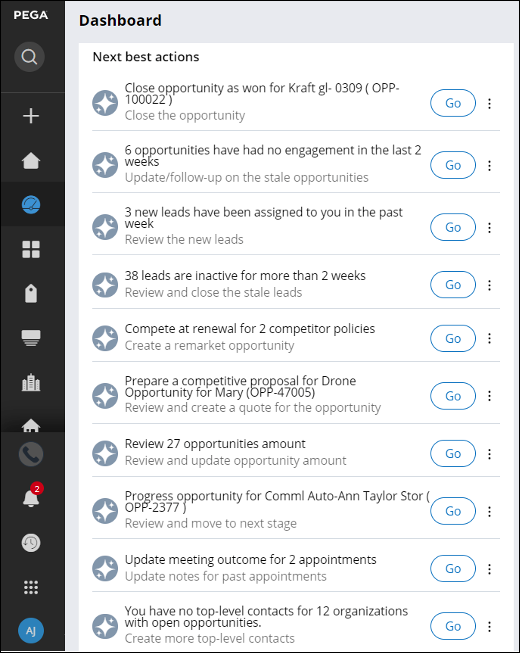

Pursue high priority Web lead (default rank: 999990)
You have x accounts to review (default rank: 999990)
Close opportunity as won (default rank: 135)
X opportunities have had no engagements in the past week or Opportunity Follow-up
(default rank: 130)
X new leads assigned since last week (default rank: 125)
X leads that are inactive for more than Y weeks (default rank: 120)
Qualify out x opportunities (default rank: 115)
Close opportunity (default rank: 110)
Priority task (default rank: 110)
X emails may need immediate attention (default rank: 100)
Ensure renewal of x policies (default rank: 100)
Compete at renewal for x competitor policies (default rank: 95)
X emails need you to respond (default rank: 90)
Prepare a competitive proposal for x opportunities (default rank: 90)
X emails need you to follow-up on (default rank: 85)
You have had no interactions with these contacts with open opportunities in the
last X weeks (default rank: 80)
X contacts that you recently interacted with are missing key information (default
rank: 78)
Review x opportunities amount (default rank:75)
Life insurance checkup (default rank: 75)
Pursue umbrella (default rank: 70)
Progress opportunity (default rank: 70)
Update meeting outcome for X appointments (default rank: 65)
Gather more top-level contacts (default rank: 65)
Configuring next-best-action strategies
Prerequisites
Creating propositions
Creating data models
Creating strategies
Configuring a Proposition Data component
Configuring a Filter component
Configuring a Set Property component

Configuring sub-strategies
Clearing interaction history
Troubleshooting
Next best actions provided out of the box
Next best actions provided out of the box
NBA displayed Criteria when generated New NBA Group NBA [Y/N] Default rank Available on mobile [Y/N] Pursue high priority web lead High priority lead was created from website today False N 999990 Y You have N accounts to review Internal policy was created from an external source False Y 999990 Y Close opportunity as won Opportunity is open and internal policy created in underwriter
system False N 135 Y N opportunities have had no engagements in the past week No upcoming task, appointment, or recent updates for the
opportunity True Y 130 Y N new leads assigned since last week Need initial outreach for the newly assigned lead. True Y 125 Y N leads that are inactive for more than X weeks No recent activity on the lead by the current owner True Y 120 Y Qualify out N opportunities All internal quotes are UW declined False Y 115 Y Close opportunity Close date is in past or expiring policy of renewal or remarket
opportunity expired False N 110 Y Priority task Opportunity task with priority as 1-High or 2-Medium False N 100 Y N emails may need immediate attention Negative sentiment for an email from a customer or
prospect True Y 100 Y Ensure renewal of N policies Internal policy is expiring in X upcoming days False Y 100 N Compete at renewal for N competitor policies External policy is expiring in X upcoming days False Y 90 N N emails need you to respond No response for an email from a customer or prospect True Y 90 Y Prepare a competitive proposal for N opportunities No internal quotes for an opportunity are present False Y 90 N N emails need you to follow-up on No response from a customer or prospect for an email True Y 85 Y You have had no interactions with these contacts with open
opportunities in the last X weeks No recent interaction with these contacts with open
opportunities True Y 80 Y Contacts that you recently interacted with are missing key
information Contact is missing key information, for example, work phone or
work email True Y 78 N Review N opportunities amount The premium amount of the external quote is lower than the
opportunity amount or the difference between the opportunity amount
and the internal quote amount is X% or more False Y 75 Y Life insurance checkup Contact's milestone birthday (40,45,50,55,60,65) is within next
30 days False N 75 N Pursue umbrella Contact is married or reaches the age of 30 and have home owners
or auto policy but no umbrella opportunity is present False N 70 N Progress opportunity Opportunity is in current stage for more than X days False N 70 Y Update meeting outcome for N appointments Meeting notes are not updated for the past appointment with the
customer or prospect True Y 65 Y Gather more top-level contacts No senior level contacts for an organization with open
opportunities True Y 55 N
Previous topic Pega Sales Automation for Insurance artificial intelligence-based opportunity insights Next topic Integration with Pega Underwriting for Insurance
