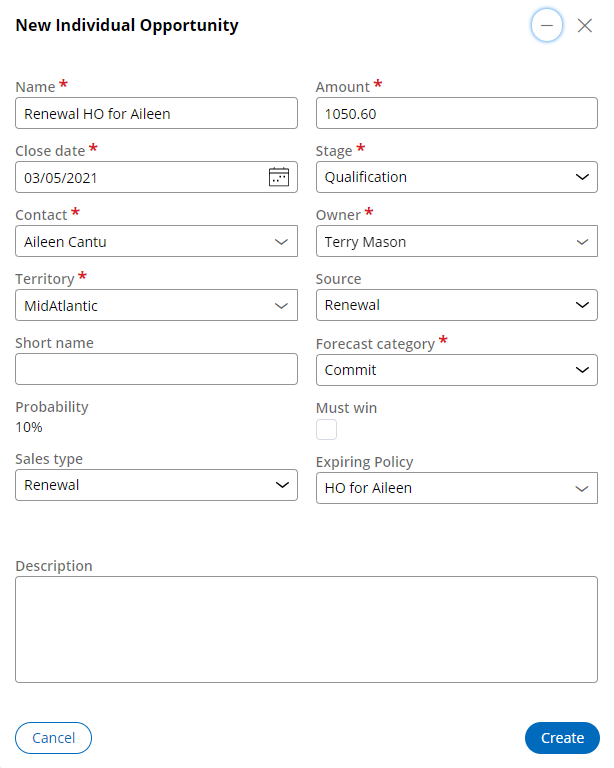Renewal opportunity for Pega Sales Automation for Insurance
The renewal creation processes promotes consistency and reduces data entry for renewal opportunities. Pega Sales Automation for Insurance allows you to control renewals by tracking internal policy start and end dates, search upcoming renewals, and track sales work needed to win next contract.
The personas involved in the process of renewals creation are: global sales ops, sales rep, sales manager. The global sales ops manages renewal settings by product so that sellers (reps and managers) are assisted in a guided selling process (for example timing, NBAs) that is specific to each product. Pega Sales Automation for Insurance can also create renewals in an automated process, depending on your requirements.
Renewals are connected with the following concepts:

- Internal policy
- Internal policies are policies that are in your book of business, that is, you receive policy premiums and assume the insurance risk. To retain a client, you can create a renewal opportunity based on an existing expiring internal policy.
- Expiring policies appear on the customer advanced search list. To appear on this list, an internal policy should expire in upcoming ‘X’ days. The number of days can be configured for each product in product renewal settings as the renewal period parameter.
- Renewal settings
- Pega Sales Automation for Insurance provides full and partial automation for the generation of renewal opportunities for expiring internal policies.
- The automatic and manual renewal opportunity creation processes use renewal
settings to promote consistency and reduce data entry for renewal opportunities.
Pega Sales Automation for Insurance includes default renewal settings that are
based on selling modes (B2B, B2C) and global default renewal settings. You can
add renewal settings for each product. In addition, you can modify default
settings, or enter an expiration date for default settings and then create new
settings for a future time-frame.
- For each product, define the renewal attributes that are required for your business.
- Determine whether the Pega-provided default renewal settings require modifications to support your business.
- Renewal opportunity
- An opportunity created based on an expiring internal policy. Renewal
opportunities have parameters prefilled from expiring internal policies using
product renewal settings. For example:
- Opportunity close date as expiring policy end date
- Opportunity amount as expiring policy premium * Change percentage of product renewal setting /100
- The opportunities landing page displays three opportunity sales types: new business, renewal, and remarket opportunities. The sales types depend on the occuring kind of sales activity.
- Renewed policy
- A renewed policy based on an expiring internal policy, signed with the same organization (in the case of B2B contracts for commercial or group insurance) or the same contact (B2C contracts for personal insurance).
Adding or modifying product renewal settings
To promote consistency across renewals and reduce data entry required for renewals, configure the renewal settings for the automatic and manual renewal opportunity creation processes.

- Log into the application as an operator with the Sales Ops persona.
- In the navigation pane, click Tools.
- In the Manage column, click Renewal
settings and then select one of the following actions to make
your modifications:
- To add a new renewal setting for a product, click the Create renewal setting button.
- To modify an existing active renewal setting for a product, click the Edit icon.
- To delete an existing active renewal setting for a product, click the Delete icon.
- Enter the renewal attributes on the Renewal settings
form.
- Click Submit.
Searching for upcoming B2C renewals
You can look for active B2C polices to find ones that are expiring soon.
- In the User portal navigation pane, go to Customers.
- Click the Advanced search link.
- Enter your search criteria.
- Select type as Customer and select the Show upcoming renewals check box.
- Click Search.
Customer advanced search screen 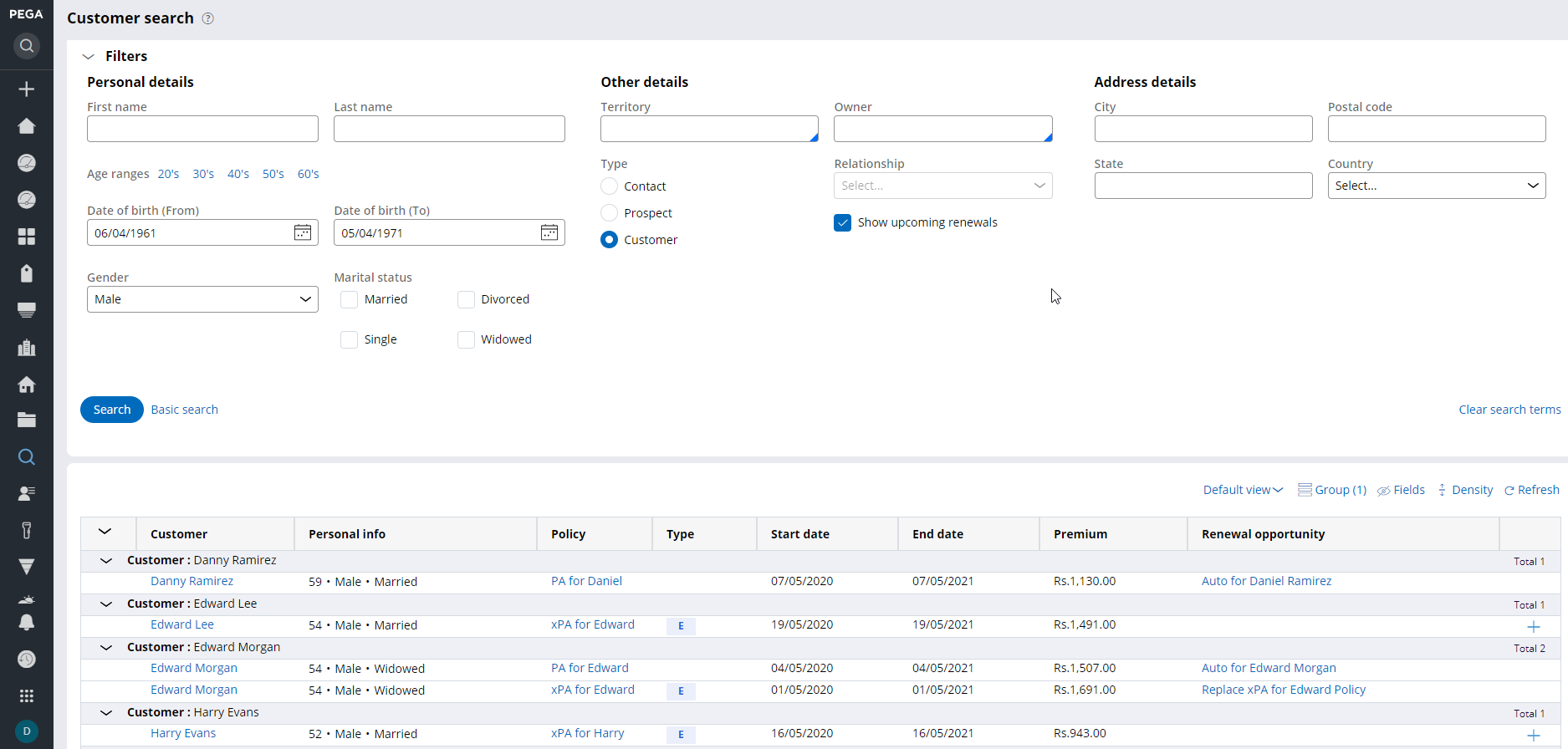
Creating renewal opportunities
You can create renewal opportunities for expiring internal policies that need sales work with a client so that the client agrees to another policy term and so that the client does not choose another carrier when the current policy expires.
- Choose an expiring internal policy that you wish to renew.
- To do that, in the User portal navigation pane, select Accounts.
- Go to the client or organization account profile and open the Policies tab.
- In the Policies tab, select one of the expiring internal policies that you wish to renew and open the policy properties page.
- In the policy properties page, from the Actions menu, select Add renewal opportunity.
- Verify and, if necessary, update the information in the New Opportunity dialog and click Create.
Creating renewed policies
The goal of all sales work is to win business, where keeping existing clients is always high priority. The conversion of renewal opportunities into a renewed policy is the last stage in the renewal process.
- On the Opportunities landing page, select the desired
renewal opportunity.You can narrow down the displayed opportunities to renewal opportunities using the sales type filter: select Renewals from the drop-down menu.
Sales type filter 
- On the selected opportunity properties page, from the Actions drop-down menu, select Close.
- In the Close dialog box, perform the following
actions:
- Select the Close reason as Won.
- Select the quote that the customer accepted.
- Fill the Comments field and click Submit.
Renewal process properties
Renewals can be managed in various ways to address numerous use cases.
- You can create a renewal opportunity when internal policies soon expire.
- Because a renewal opportunity is created from expiring internal policy, it has prefilled data but it also allows you to change the data in the sales cycle.
- The next best action (NBA) for renewals (Ensure renewal) appears on your dashboard based on the policy end date. NBA algorithms looks for policies expiring in upcoming ‘X’ days (Renewal period parameter in the product renewal settings) when Show renewal NBA is set to true in product renewal settings.
- You can manage renewal functions in Outlook, using the Pega Sales Automation for Insurance add-in.
- You can enable the RenewalPolicyAssistant job scheduler which runs once a week and creates renewal opportunities for expiring business policies.
Previous topic Lead and opportunity case types Next topic Remarket process