Revenue schedules
For products with recurring revenues, revenue schedules indicate the exact dates when the customer makes payments towards the product. While adding such products to an opportunity, sales representatives can enter revenue schedules for more accurate forecast management.
For example, a customer might pay for a product in four equal quarterly installments starting from a specific date. The sales representative can add a revenue schedule to the product, entering the date of the first installment as the revenue start date. Adding this revenue schedule ensures that the system divides the revenue across quarters for reporting and forecasting purposes.As a sales operations user or an administrator, you can enable or disable revenue schedules by using a toggle setting in the Administration tab of the user portal.
When you enable revenue schedules, the following behavior occurs in the user portal:
- On the Manage products page, you can select the products that you want to display fields that are related to revenue schedules, and specify the default term interval and term length for the recurring revenue on each of those products.
- While adding a product to an opportunity, sales representatives can see fields that are related to payment recurrence. If you set revenue recurrence defaults at the product level, the system automatically selects these defaults. Sales representatives can override the defaults as necessary.
- If a sales representative adds a revenue schedule to a product in an
opportunity:
- The system updates the dashboard widgets and forecasts according to the revenue schedule. If multiple sales representatives share an opportunity, the revenue schedule reflects that split.
- After saving the changes, when the sales representative opens the
opportunity, the Products section displays the
See details button. Clicking that button
displays the total amount received, total amount outstanding, revenue
start date, term length, term interval, and exact schedule, as shown in
the following figure:
Viewing a product revenue schedule in an opportunity 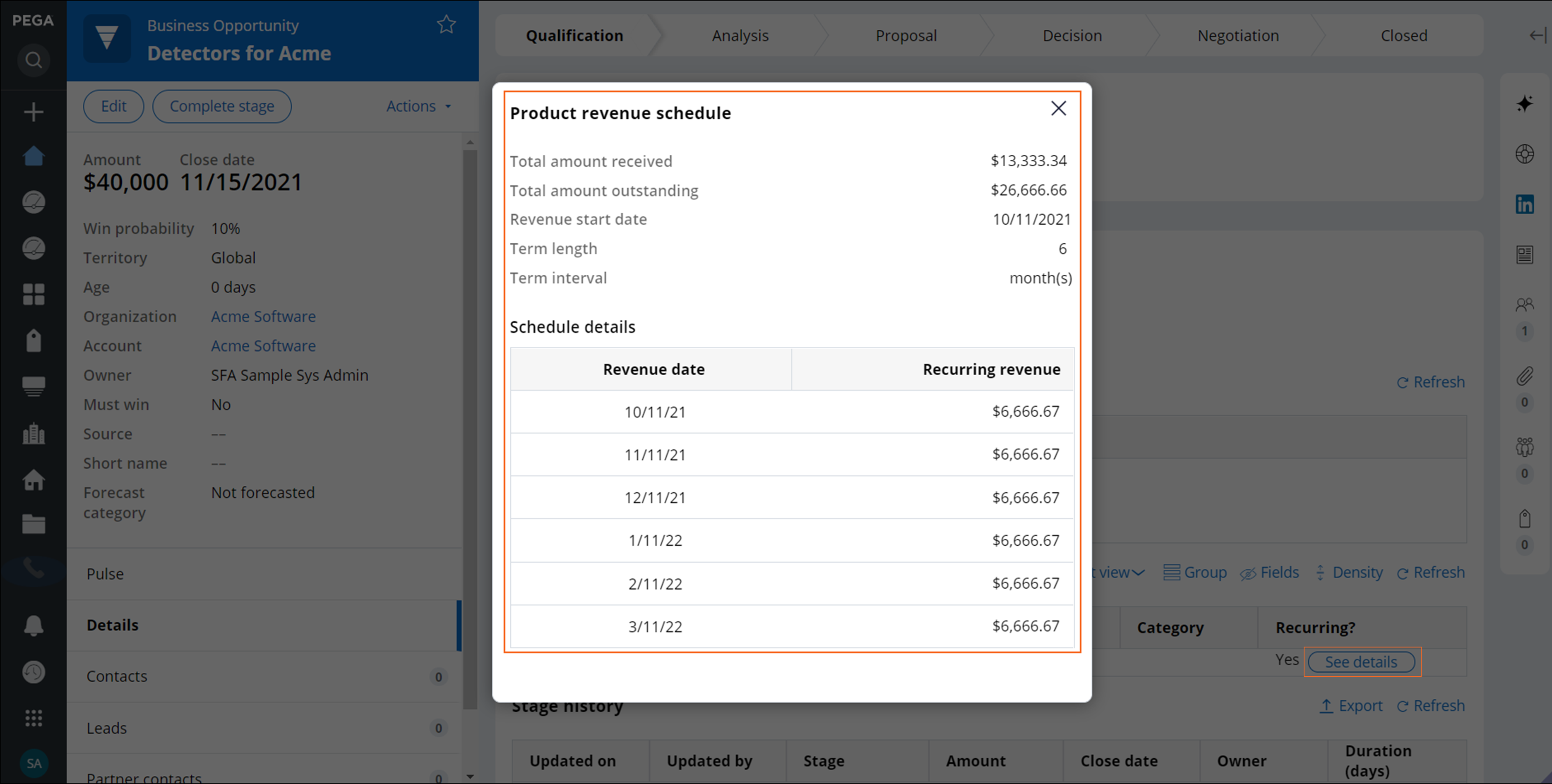
Revenue schedules separate the opportunity close date from the actual date when the revenue that is projected from a product in an opportunity is received. If you disable the revenue schedules feature after a sales representative adds a revenue schedule to an opportunity:
- The system ignores the revenue schedule and assumes that the entire revenue is received on the opportunity close date.
- The dashboard widgets and the forecasts attribute the entire revenue to the opportunity close date.
- When you view the opportunity, the Products section no longer displays the See details button with the revenue schedule details.
Previous topic Renewals Next topic Enabling the recurring revenue view
