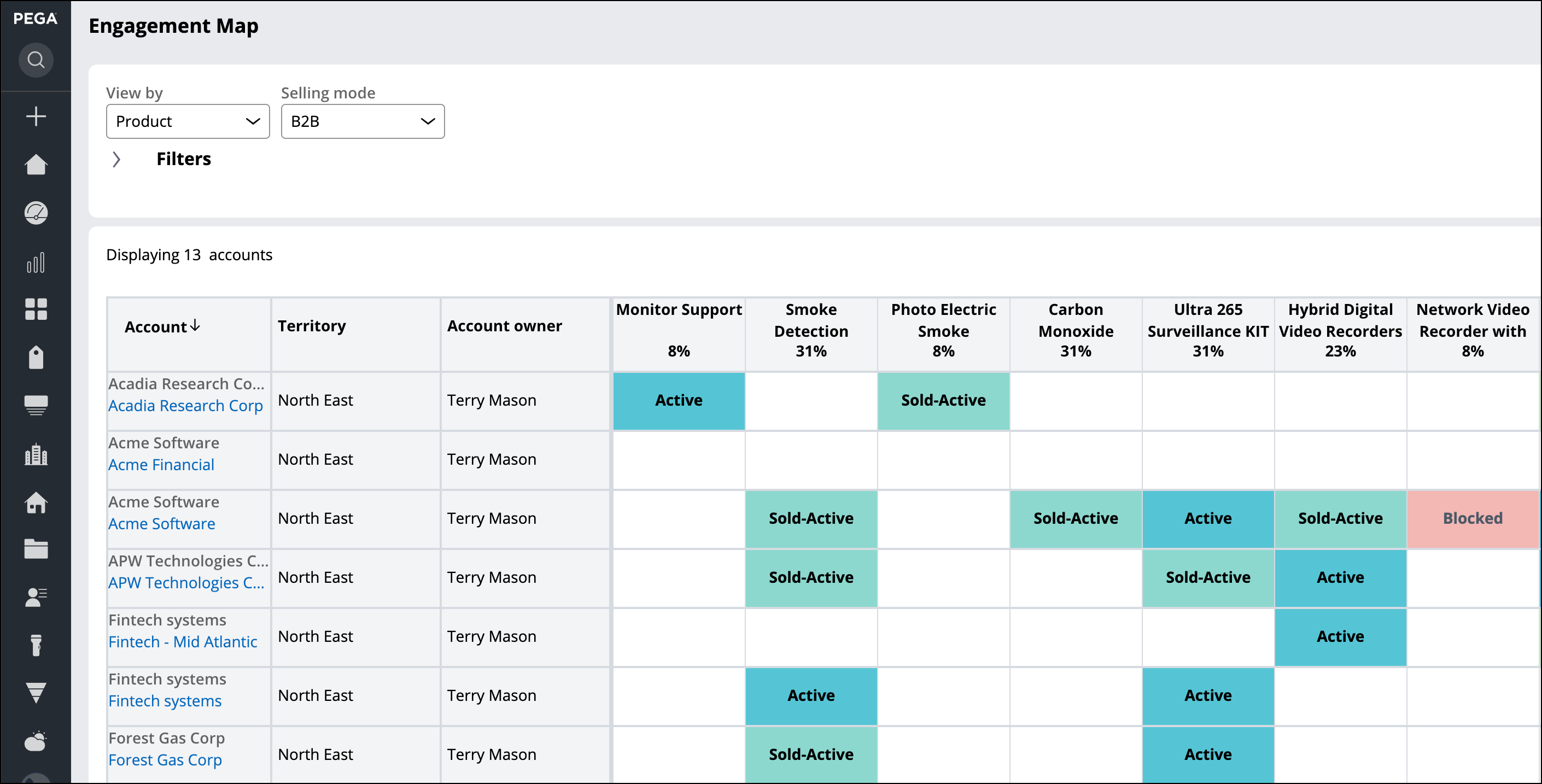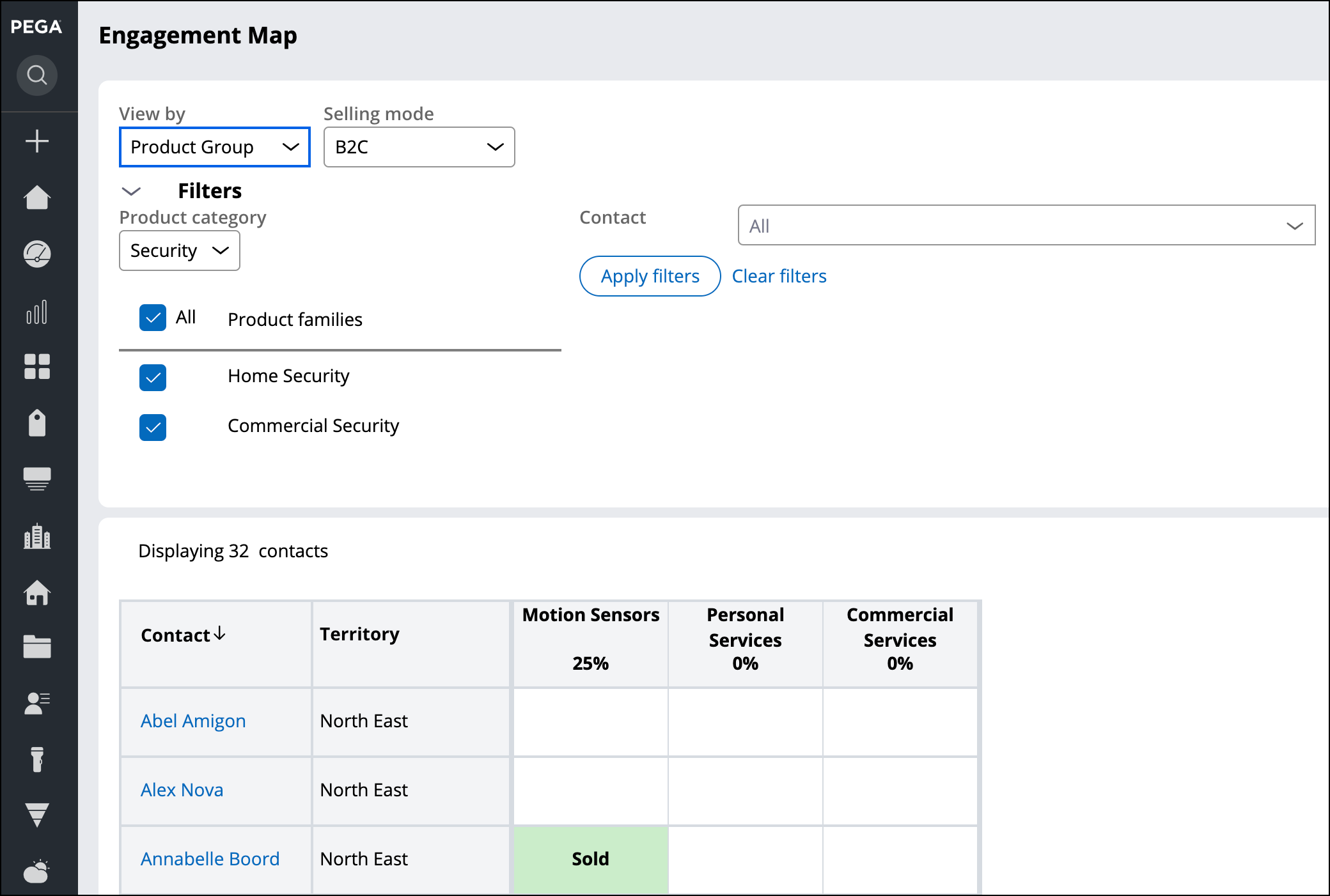Using the engagement map
As a sales representative or a sales manager, use the engagement map to perform the white space product analysis to identify selling gaps and potential business opportunities, and by doing that improve the selling process and become more effective. Based on the level of detail and selling mode, review the engagement map to see which areas are shown as empty fields, meaning you are not yet selling products to these organizations or contacts or in which areas you can sell more. Engagement map provides a clear way to map customers and products to increase the income.
- In the User portal navigation pane, click Engagement Map.
- In the View by field, select either
Product or Product Group
depending on the level of information you need.
- Select Product to get a more granular view by product - one product is one table column.
- Select Product Group to get a more high-level view - one product group is one table column.
- In the Selling mode field, select either
business-to-business (B2B) or business-to-consumer (B2C) selling mode depending
on your business needs.
- Select B2B to see B2B products with data displayed by Account, Territory, and Account owner.
- Select B2C to see B2C products with data displayed by Contact and Territory.
- In the Filters section, perform the following
steps:
- In the Product Category field, select a category, for example,
- In the Product Family field, clear the check boxes next to any product family that you do not want to see data for. By default all product families are selected.
- To narrow down the data display results, enter or select items in the Filters section:
- For B2B, enter or select an organization, account, account owner, or a territory.
- For B2C, enter or select a contact or territory.
- Click Apply filters.
- Review the map, click on each color-coded tile to see more details, and take further action, if needed.
Previous topic Using forecast management Next topic Configuring field-level auditing