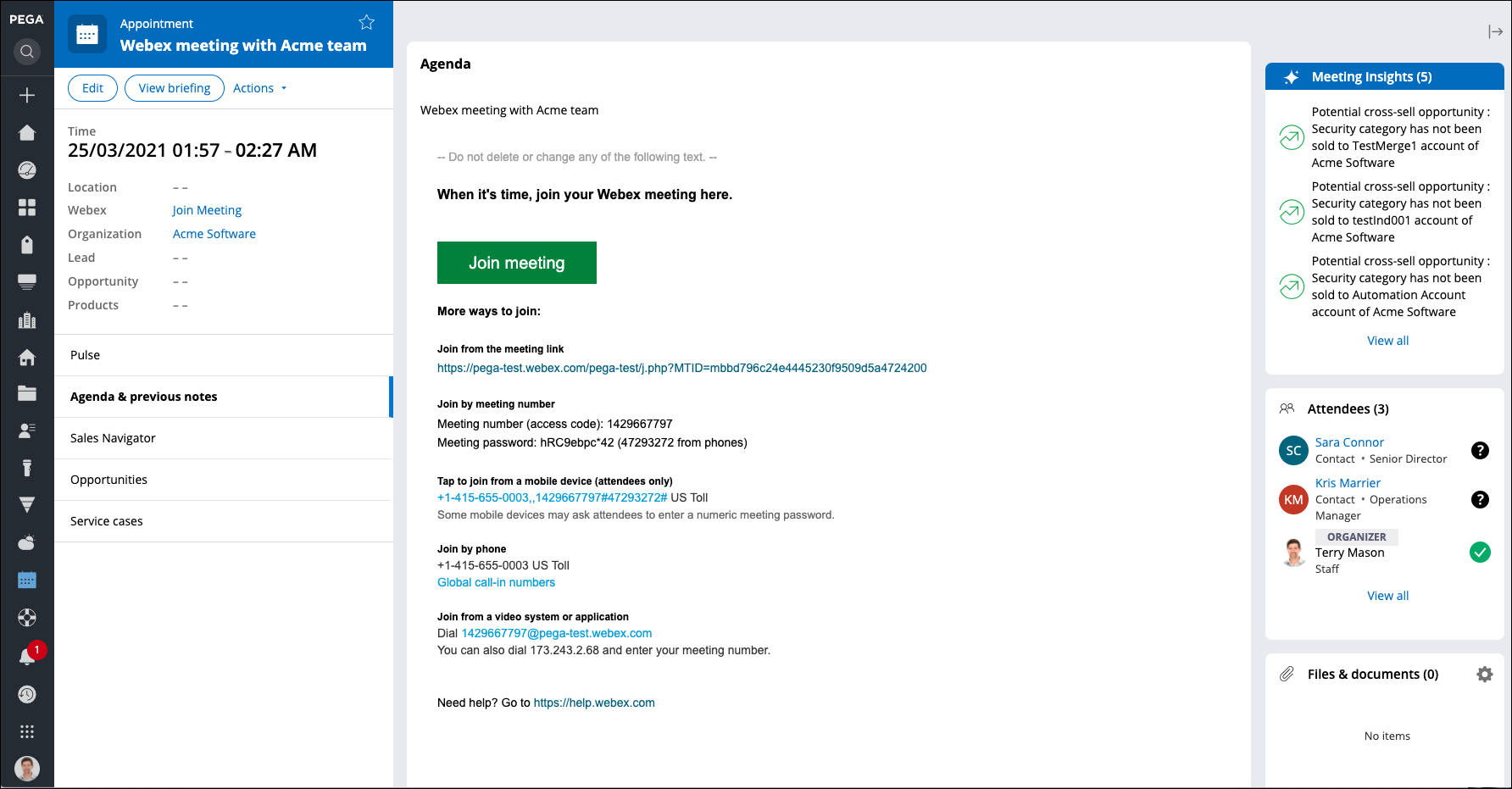Cross-team collaboration with Cisco Productivity Tools
Integrate with Cisco Webex productivity tools to use both Webex Meetings and Webex Teams to increase cross-team collaboration. With Webex Teams, you can collaborate both internally with your teammates and externally with customers and immediately get answers to your questions, or share information or files by using private chat. Use Webex Meetings to schedule and host meetings with clients.
If you create events or host meetings by using Cisco Webex in Microsoft Outlook, the system integrates these actions into Pega Sales Automation to keep your data in sync.Scheduling Webex meetings
Schedule Webex meetings to collaborate and communicate effectively with your teammates and contacts.
- In the User portal navigation pane, click .
- In the New Appointment dialog box, in the Subject field, enter the meeting subject.
- In the Add Virtual Meeting list, select Add Webex Meeting.
- Enter the meeting start and end dates.
- Enter the meeting body text, for example, the meeting agenda.
- To add additional background information about the meeting, upload attachments.
- Invite attendees by clicking Add attendee, and then select a lead, contact, or an unlisted contact.
- Enter the purpose of the meeting is by clicking Add opportunity.
- Click Send.
Communicating with your contacts through Webex Teams
Talk to your contacts by using Webex communicate quickly and effectively. With Webex Teams, you can send a chat message to anyone who has a valid Email ID.
- In the User portal navigation pane, click Contacts and search for and open a contact you want to talk to.
- In the left navigation page of the Contact screen, open the Webex Team message dialog box by clicking the message icon next to the Webex label.
- Enter your message, and then press Enter.
Sending Webex messages 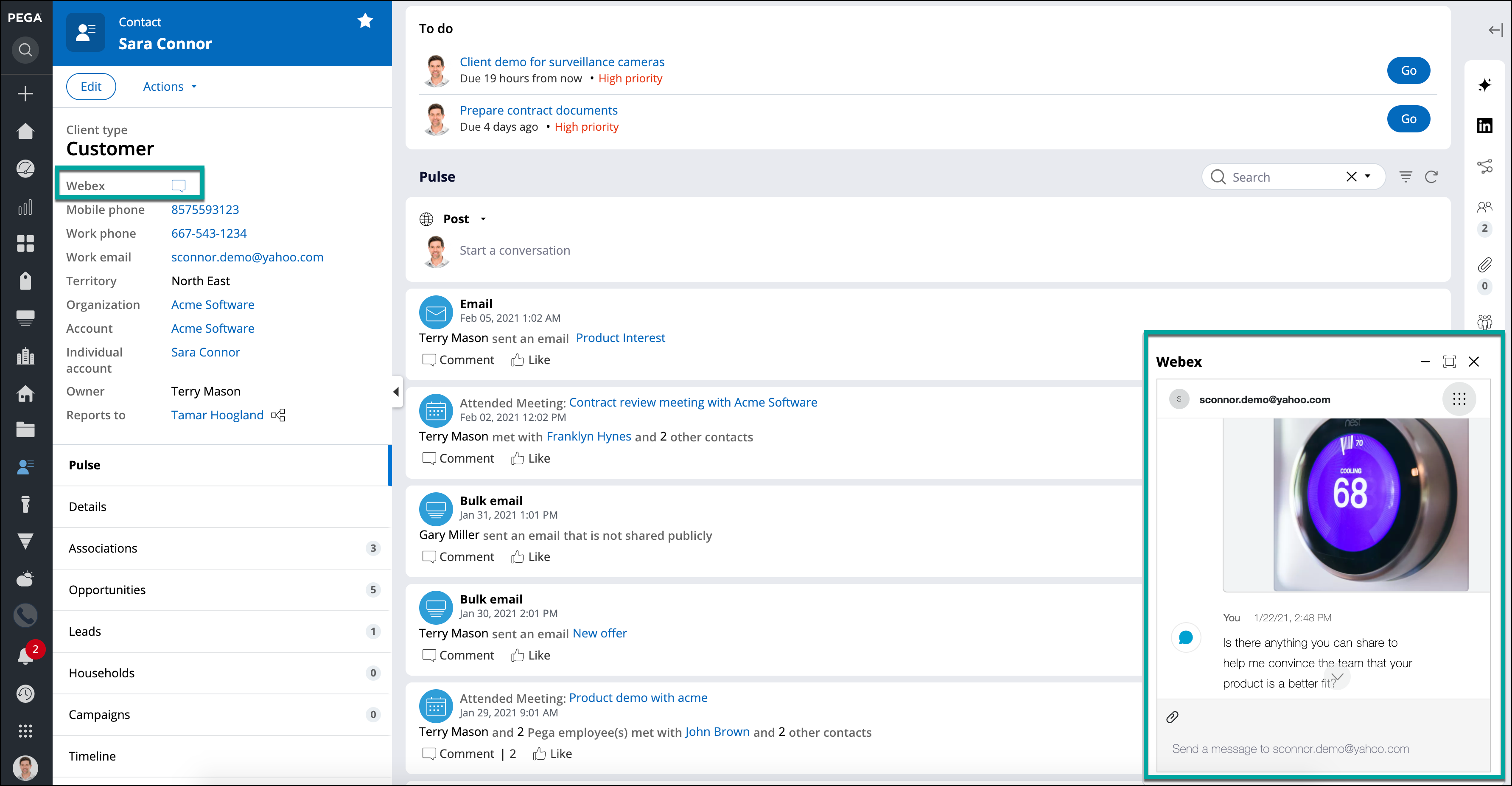
Communicating with external teams and customers through Webex Teams
Communicate with external teams or customers qucikly and effectively. Webex Teams allows to send a chat message to anyone who has a valid Email ID.
- In the User portal navigation pane, click Opportunities, and then search for and open any opportunity.
- On the right side of the Opportunity window, in the Sales Team section, click the message icon next to a person with whom you want to talk.
- Enter your message and send it.
Sending Webex messages to sales team 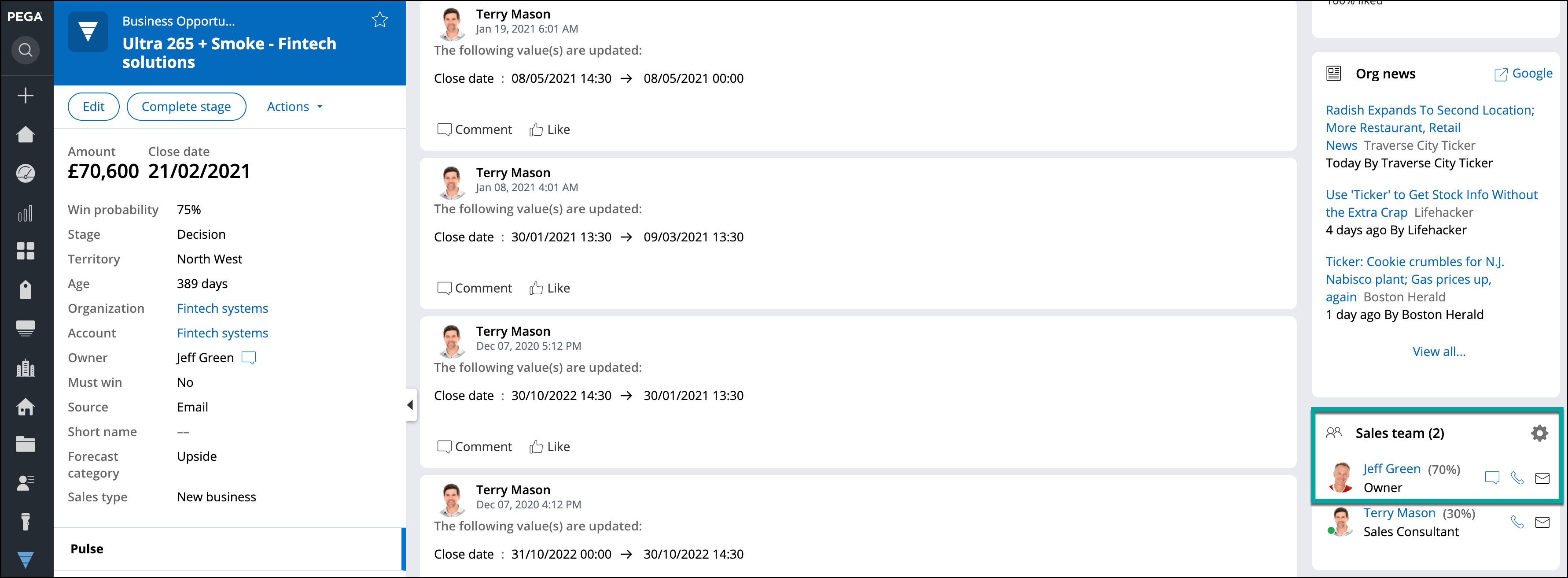
Viewing Webex Teams conversations
- To see all your Webex Teams conversations in one place, perform the following
steps:
- In the user portal navigation pane, click Webex recents.
- Browse through the available conversations list on the left, and then click any conversation.
Previous topic Connect to external applications Next topic Integration with Microsoft Power BI