Feeding the feedback data to text analytics models
You can update a text analytics model by extending the training data with the recorded feedback.
Updating the model with carefully recorded and reviewed feedback ensures that the model gradually improves its prediction accuracy. You can rebuild the model by including the feedback in the training data or you can download the feedback data and move it to another environment.
- Download the feedback data.As a result of the pxCaptureTAFeedback activity, the feedback records are stored in the applicable model and available for download. You can export these records and move them between environments.
- In the navigation pane of Prediction Studio, click Models.
- Open a text analytics model.
- In the model record, select .
Downloading the recorded feedback 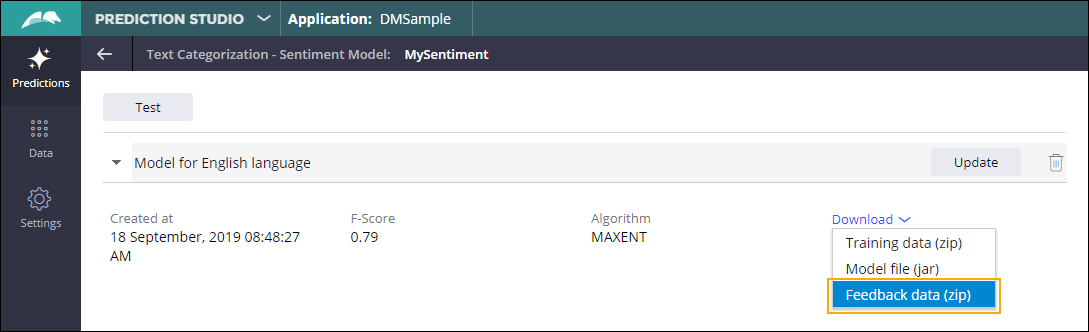
- Update models through the API.You can use the captured feedback data to update the corresponding model. The update process involves rebuilding the model so that the model learns from the feedback you provided.
- In the navigation pane of Prediction Studio, click Models.
- In the tile that represents the model that you want to update, click More and then select
- Proceed with on-screen instructions until the Source selection step.
- In the Source selection step, ensure that the Include recorded feedback option is selected.
- Optional: To examine the feedback data, click
Preview.
Updating a model with feedback recorded through the API 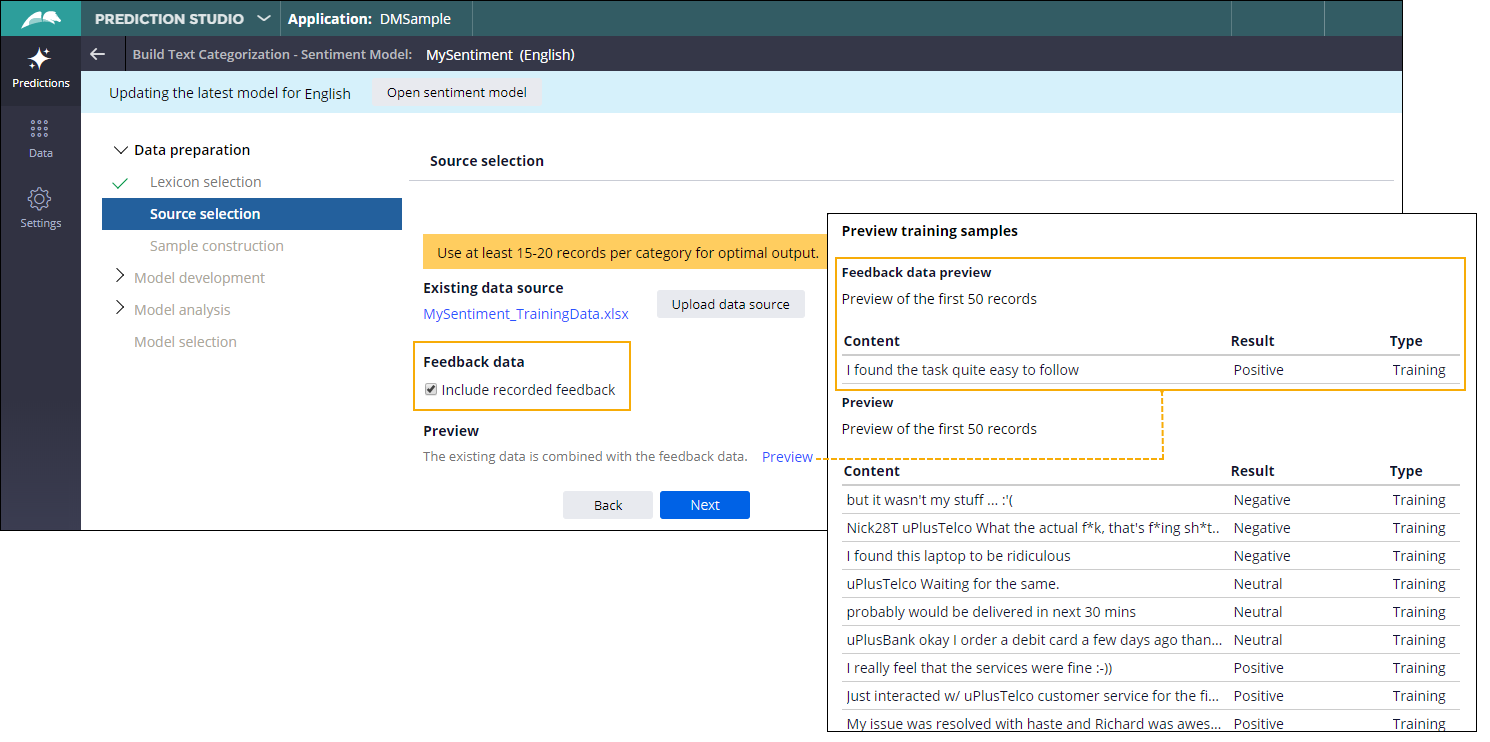
- Proceed with on-screen instructions to update the model.
It is also possible to move the feedback data between environments (for example, from the production environment to the development environment). For more information, see Updating models by uploading the feedback data.
Previous topic Providing feedback through an API Next topic Updating models by uploading the feedback data
