Deleting custom administrator roles
Keep the list of custom administrator roles updated by deleting roles that are no longer needed.
An administrator must have access to the Organization page and then the Roles and Permissions tab to complete this task.- In the header of Pega Workforce Intelligence, click .
- On the Organization page, click the Roles and Permissions tab.
- On the Roles and Permissions tab, click the
More icon for the custom administrator role that you
want to delete, as shown in the following example:
Delete option for a custom administrator role 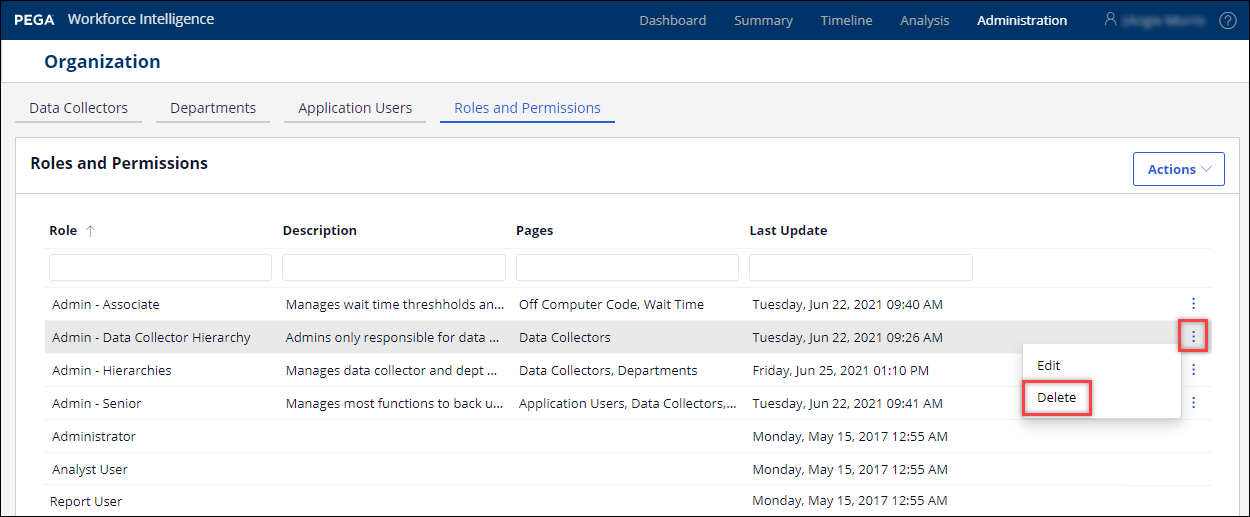
- Click Delete.
- Review the message to see how many users are affected by this deletion.
Confirmation message with number of users affected 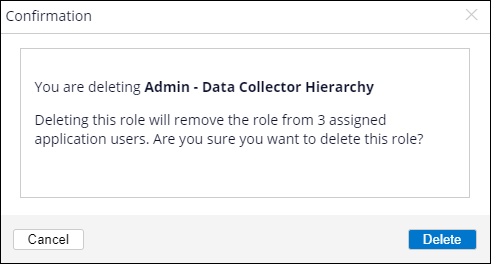
- To continue the deletion, click Delete.
Previous topic Editing custom administrator roles Next topic Adding application users
