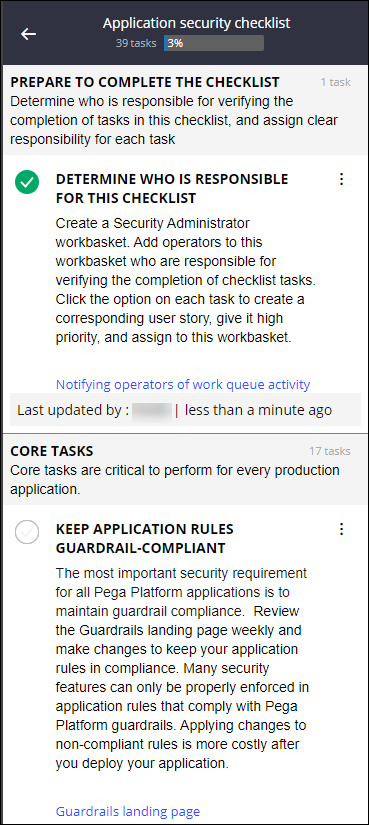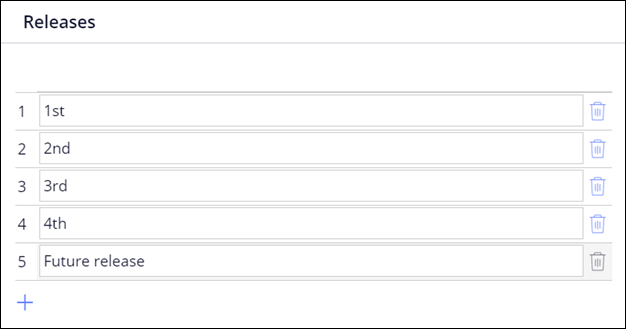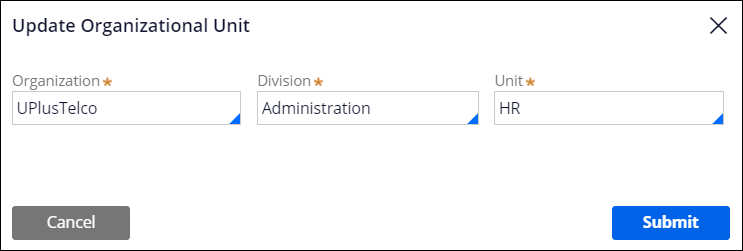Specifying the content of application documentation
Provide guidance and methodology information to developers and other stakeholders by defining which information the application documentation includes. As a result, you can provide relevant details about your software and the methodology that your team implements.
For example, you can define the business goals that you want your application to meet and provide additional relevant materials by adding attachments to your application overview.- In the header of Dev Studio, click the name of the application, and then click Definition.
- Click the Documentation tab.
- In the Application guides section, add guides that you
want developers to follow during creating applications.For more information, see Creating a guide for end users and Adding an application guide to a portal.
- In the Supporting specification types section, describe
the functionalities that you want to implement:
- In the Name field, enter a label for the specification.
- In the Short description field, provide brief information about the functionality.
- Optional: To add more specifications, click Add specification, and then repeat steps 4.a through 4.b.
- In the Business objectives section, in the
Description field, briefly describe a goal that you
want to achieve in your application.
- In the Releases section, click Add item, and then in the field, provide a new release version for your application.
- Optional: To change the value of the release version that Pega Platform provides by default, click the field for the release, and then provide a value.
- Optional: To provide a more detailed timeline of your application development, in the Iterations section, click Add item, and then provide an iteration for your application.
- In the Attachments section, provide reference materials
about your application development and planned design, by clicking
Add/Edit attachments, and then attaching
content:
- To attach a file, in the Attach files section, drag a file or click Select file(s) and navigate to the file that you want to add, and then click Submit.
- To attach a URL, in the Enter a link section, provide a URL and a short description of the URL content, and then click Submit.
- In the Organization section, specify the organizational
owner for your application:
- Click Update.
- In the Update Organizational Unit dialog box, select the organization, division, and unit that own your application.
- Click Submit.
The organizational structure impacts the routing and reporting in your application of, for example, notifications to managers. - In the DCO settings section, in the Project Methodology list, select a methodology that you want to implement during application development, for example, select Scrum.
- Click Save.
Previous topic Setting your application password Next topic Basic requirements for deploying public-facing applications