Deleting users
Keep the directory of users up-to-date by removing redundant user accounts at any time.
Deleting a single user
You can delete a redundant user account with just a few clicks.
- In the navigation pane of Pega Robot Manager, click .
- Optional: To search for a user account, in the search box at the top of the page, enter the text to search for, based on the user's name or identifier.
- Optional: To sort the list of users, click the sort arrow for the column that you want to sort by.
- Click the name of the user that you want to delete.
- Click .
- Click Submit.
Deleting multiple users
Stay up-to-date with major changes in your corporate structure by deleting multiple users in one action.
- In the navigation pane of Pega Robot Manager, click .
- Expand the organizational tree to find the department that contains the users that you want to delete, and click the department.
- In the Users section, select one or more checkboxes for the users that you want to delete.
- Click Delete.
- Confirm you action by clicking Submit.See the following figure for a summary of steps:
Deleting multiple users 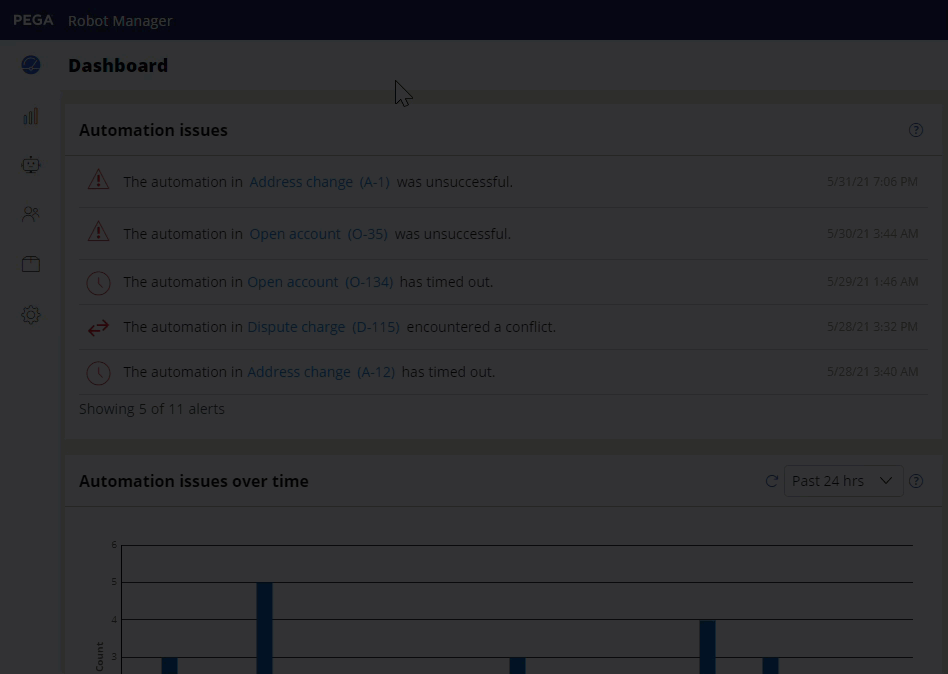
Previous topic Moving users to another department Next topic Reporting in Pega Robot Manager
