Configuring WS-Trust in Pega Platform
Use WS-Trust to issue, renew, and validate security tokens. WS-Trust utilizes a Secure Token Service (STS) to acquire secure tokens that are used to communicate with external systems that provide data to your application via web services.
- Define a WS-Policy file for STS token acquisition. For more information, see
Creating a web service policy data instance.The STS web service policy specifies how your application can interact with the STS. Create both the STS policy and the resource provider policy before you create the STS SOAP connector. The resource provider web service policy can contain metadata about the STS service and other information, such as the token type to be requested.
Unless your security requirements specify SSL-only access, you should manually create an assertion for user security information. For example, the Apache Rampart <RampartConfig> assertion provides information about the user needed for signing and encryption, as in the following example Rampart assertion:
<ramp:RampartConfig xmlns:ramp="http://ws.apache.org/rampart/policy"> <ramp:user>.pyUsername</ramp:user> <ramp:encryptionUser>.pyEncryptionUser</ramp:encryptionUser> <ramp:userCertAlias>.pySignatureUser</ramp: userCertAlias> <ramp:userPassword>.pyUserPassword</ramp:userPassword> <ramp:signaturePassword>.pysignaturePassword</ramp:signaturePassword> </ramp:RampartConfig> - Create the STS SOAP connector to request a token from the STS. For more
information, see Creating a Connect SOAP rule and Configuring advanced details for a SOAP Connector.
- Create a resource provider web service policy in Pega Platform. The Service policy specifies how your application can interact with the
resource provider via web service.
- In the Service policy XML file, add the endpoint URL to the
<wsp:AppliesTo> child element of the
<sp:IssuedToken> element.
Service policy XML file 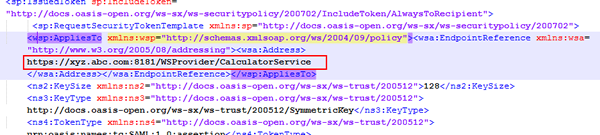
- Create a resource provider web service policy. For more information,
see Creating a web service policy data instance.Make sure to copy the namespaces specified in the WSDL file to <wsp:Policy.../>. In this example, namespaces copied manually from the WSDL include:
wsu:Id="CalculatorServicePortBindingPolicy" xmlns:sp="http://docs.oasis-open.org/ws-sx/ws-securitypolicy/200702"xmlns:sunwsp="http://java.sun.com/xml/ns/wsit/policy" xmlns:ssp="http://schemas.sun.com/2006/03/wss/server"xmlns:wsaw3c="http://www.w3.org/2005/08/addressing" xmlns:wsp="http://schemas.xmlsoap.org/ws/2004/09/policy"xmlns:wsu="http://docs.oasis-open.org/wss/2004/01/oasis-200401-wss-wssecurity-utility-1.0.xsd"
- In the Service policy XML file, add the endpoint URL to the
<wsp:AppliesTo> child element of the
<sp:IssuedToken> element.
- Create the Connect SOAP connector to invoke the resource provider’s SOAP web
service using the token. On the Advanced tab of the
Connect SOAP rule, in the Service policy field, enter the
name of the service policy that you create in step 3b.For more information, see Creating a Connect SOAP rule and Configuring advanced details for a SOAP Connector.
Upon receiving credentials from your application, the STS issues a token for secure SOAP messaging. Credentials can be a username/password, or a token issued by a broker, such as an SAML token, digital signature, or Kerberos token.
- Create an activity that calls the STS and resource provider SOAP connectors as
methods. The recommended approach is for the activity to execute the STS
connector, and the service connector immediately after.For more information, see Creating an activity and Activity form - Completing the Steps tab - Entering Method parameters.
- In the activity that you created, on the Steps tab, in the Method field, press the Down arrow key and select Connect-SOAP.
- Click the Expand icon to expand the step.
- In the ServiceName field, enter the service name for the STS connection.
- In the ExecutionMode field, select Run.
- Click Add a step to add a step for the secure web service. Then, repeat steps 5a through 5d.
- Click Save.
- At the point in your flow where you want to establish a secure SOAP connection by using a token, add or edit an Integrator shape to reference the activity. For more information, see Activity form - how to create activities for flows.
Previous topic Understanding WS-Trust in Pega Platform Next topic Creating a SAP integration
