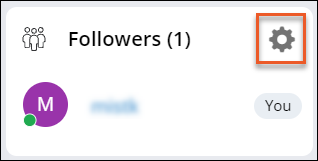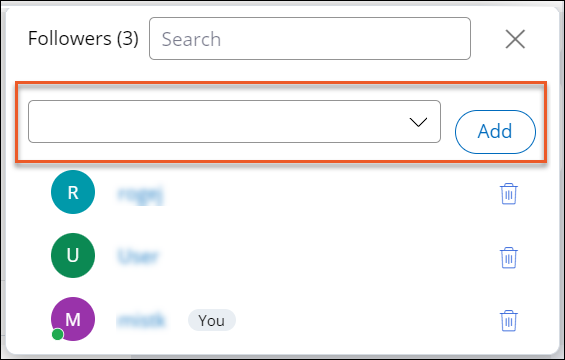Managing case followers
Ensure that relevant stakeholders participate in case discussions by controlling which users follow a case.
- Log in to an end-user portal, for example User Portal.
- Open a case:
- Search for the case.
- Click on the case in the worklist or work queue on your dashboard.
- In the Followers section, click the Manage followers icon.
- In the Followers dialog box, in the drop-down list, select one or more users in your application, and then click Add.
- Optional: To remove a user who is no longer a relevant stakeholder from the followers list, click
the Delete icon next to the user.You can undo your changes by clicking the Add icon next to a deleted follower.
- Close the Followers dialog box.
Previous topic Following a case Next topic Configuring your dashboard