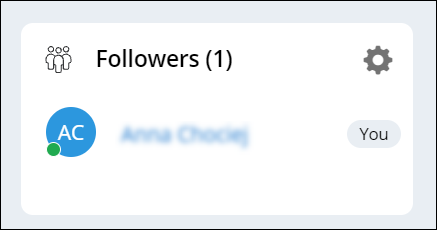Following a case
Follow a case to receive notifications when users post messages to the case in Pulse. By actively monitoring cases, you can contribute to stakeholder discussions and help resolve cases more quickly.
- Log in to an end-user portal, for example, the User Portal.
- Open a case:
- Search for the case.
- Click on the case in the worklist or work queue on your dashboard.
- In the header of the case, click the Star icon.
- Optional: To unfollow the case, click the Star icon again.
Previous topic Creating suggested tags for cases Next topic Managing case followers