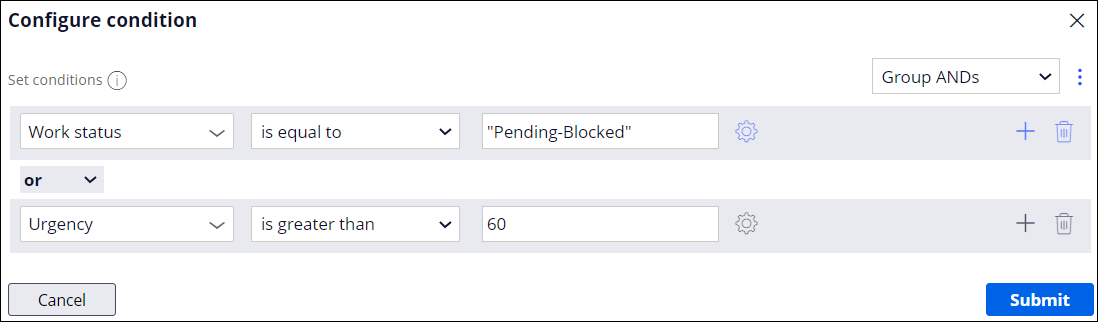Defining conditions for skipping a stage
Ensure that cases move to the next stage in the sequence when the current stage is not relevant, by defining the conditions that cause a case to skip a stage. When a customer service representative (CSR) can skip irrelevant stages, a case reaches its resolution faster.
For relevant training materials, see the Skipping a process or a stage module on Pega Academy.
At run time, your application evaluates the condition before the case enters the stage. If the value is true, the case skips the processes in the stage and moves to the next stage in the sequence.
- In the navigation pane of App Studio, click Case types, and then click the case type that you want to open.
- On the Workflow tab, click Life cycle.
- In the Case life cycle section, click a stage name.
- In the Stage property pane, on the
General tab, define the condition for skipping the stage:
Choice Steps Never skip a stage - In the Skip stage list, select Never.
Use a custom condition - In the Skip stage list, select Custom condition.
- Click the Configure conditions icon.
- In the Configure condition window, define a condition that starts the process.
- Optional: To add more conditions, click Add a row, and then repeat substep 4.c.
- Optional: To group the conditions, select operators in the list.
- Click Submit.
Use an existing condition - In the Skip stage list, select Existing condition.
- In the list of conditions, select a condition, and then define whether the process skips when the condition is true or false.
- Click Save.
Previous topic Configuring a case resolution Next topic Removing a stage