Discussing and managing a document
Discuss a document by using Pulse to review additional information about a case with other users in your application, for example, to analyze a faulty sales order.
- In the navigation pane of your portal, click Documents.
- Click the document that you want to discuss.
- On the Activity tab, use Pulse
to discuss the document with other users.
For more information about using Pulse, see Collaborating with users by using Pulse.
- Optional: To modify the document by adding and managing additional elements, perform the
following actions:
Choices Actions To receive notifications for the document when you are not the owner In the header of the document, click the Star icon. To modify the following elements: - Name
- Attachments
- Description
- Visibility
- In the header of the document, click Edit, and then modify any of the available options.
- Click Publish.
To save an offline copy of the document when the document is an uploaded file In the header of the document, click Download the file. To perform any of the following actions: - View document history
- Add or manage tags
- Modify your notification preferences for the document
- Refresh the document page
- Copy a shareable link to the document
- Pin the document to a space or the recent items list
- Delete the document
In the header of the document, click Actions, and then select the relevant option. To add and manage the following items: - Attachments
- Followers
- Stakeholders
- Tags
Click Expand the utility pane, and then, on the Related tab, edit the relevant section. A sample document with selected attachments, stakeholders, followers, and tags 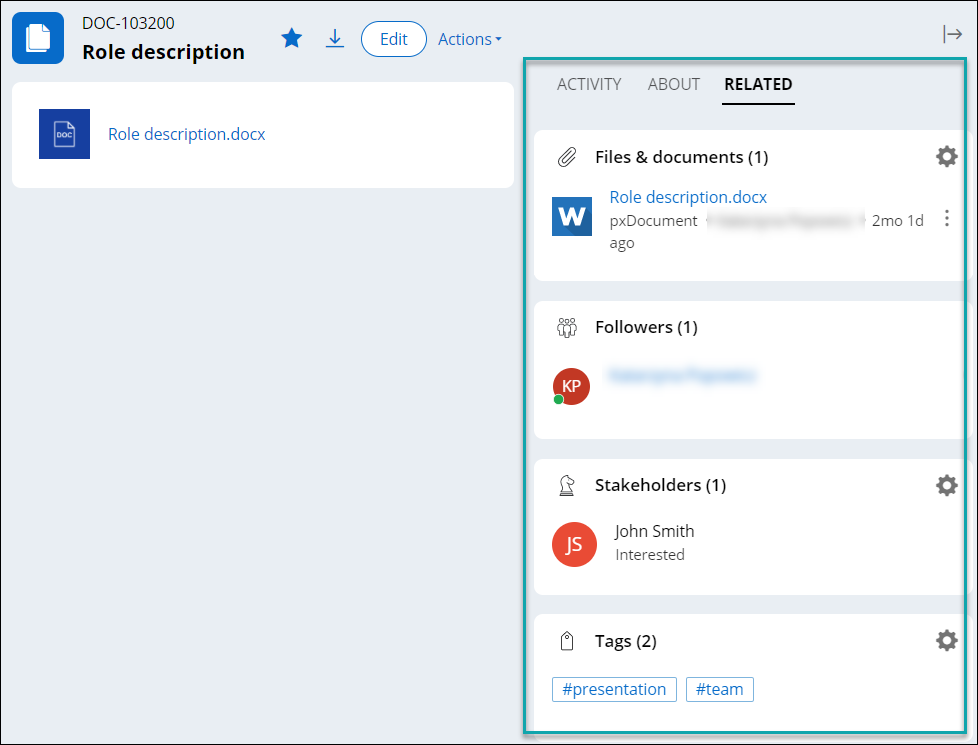
To add and manage references to cases, spaces, and other documents Click Expand the utility pane, and then, on the About tab, edit the Recent references section.
Previous topic Creating a document in an application
