Steps in a case life cycle
A step in your case life cycle represents a single assignment in your business process. By adding a step, you define a task that a user, your application, or an external application performs to move a case closer to resolution.
The following figure presents a set of related steps:
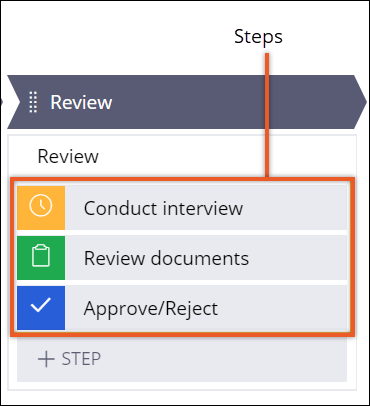
When you visualize your work by adding steps to a case life cycle, you clearly communicate what actions your business process requires to reach a resolution, and you organize your work in the most efficient way.
- Step types
A step is the most granular element of your business process and represents a single action. Each step in a process has a type, based on the functionality that the step provides. By using a variety of step types, you can make your cases more interactive and ensure that your business processes include all relevant and necessary actions.
- Adding single steps to processes
Model your business process with basic tasks that users or automations resolve, by adding steps to your case life cycle. When users complete steps, your case moves closer to its resolution and to achieving your business goal.
- Collecting information from a user
Gather the information that your business process requires by creating an assignment to collect that data from users. For example, a customer service representative can enter personal details and income information from a client during the loan request process.
- Assigning tasks to users
Improve business process efficiency by assigning tasks to appropriate individuals or groups of individuals. For example, you can create a task for a CSR to follow up with a customer, and then route that assignment to the CSR work queue.
- Adding instructions to assignments
Provide users with guidance on how to complete their tasks by adding instructions to assignments. When you add instructions for completing steps, you give users independence, and accelerate case resolution.
- Requesting approval from users
Ensure that your business processes meet your organization policies and requirements by requesting approval from users. After reviewing case details, users can approve or reject a case and bring the case closer to resolution.
- Adding an automated step to a process
Save time and design more efficient business processes by adding preconfigured steps to your case types. When you include a preconfigured step in your case life cycle, you provide an automation that an application performs to bring a case closer to a resolution.
Previous topic Draft mode of case processes Next topic Step types
