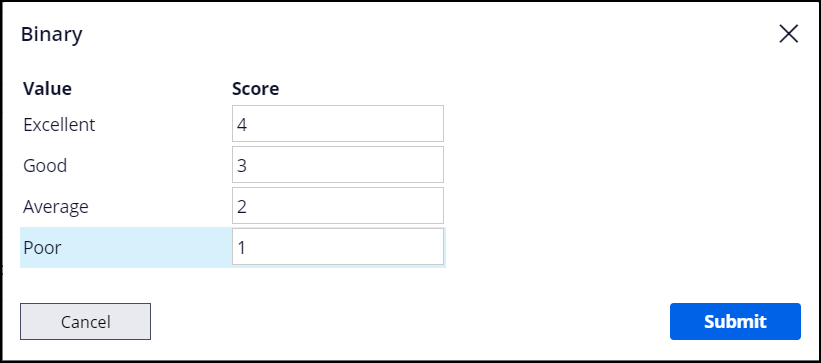Scoring answers in a questionnaire
Calculate a cumulative score based on your questionnaire results, to generate metrics and trends for a specific focus group. For example, in a questionnaire about satisfaction with customer service, you can assign high scores to better ratings and low scores to poorer ratings to quickly calculate the general satisfaction level of customers.
You can configure scoring only for questions that you add to a question page in a
questionnaire. Individual questions that you ask by using the Question shape in a case life
cycle do not support scores.
- Navigate to the questionnaire:
Choices Actions Open the questionnaire in App Studio - In the navigation pane of App Studio, click Case types.
- In the list of case types, open a case type of the Questionnaire type that you want to edit.
Open the questionnaire in Dev Studio - In the header of Dev Studio, click .
- Click the questionnaire that you want to edit.
- Click a question with one of the following answer formats:
- Picklist
- Check box
- Radio button matrix
- In the Question settings pane, in the Scoring section, click the Properties icon.
- In the Binary window, assign numeric values to the choices.
- Click Submit.
- Click Save.
Previous topic Formatting a decimal question in a questionnaire Next topic Best practices for creating questionnaires