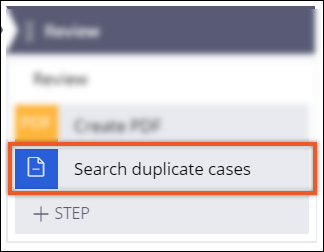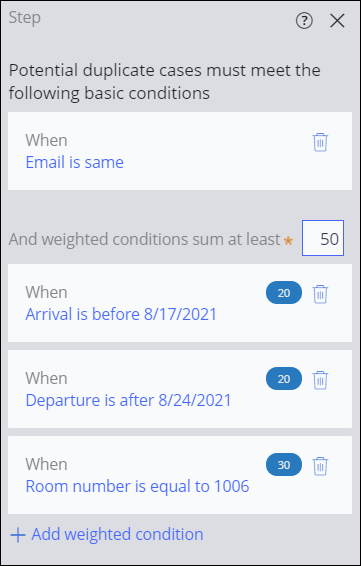Finding duplicate cases
Save time by identifying potential duplicate cases in your application and ensuring that each case represents a unique request. Potential duplicate cases match a set of required and weighted conditions.
For example, you can check if a customer creates a loan request for a specific amount of money before a previous loan request from the same customer reaches resolution.Searching duplicate cases
Save time and minimize creation of similar cases by adding a Search duplicate cases shape to your case life cycle.
- In the navigation pane of App Studio, click Case types, and then click the case type that you want to open.
- In the case working area, on the Workflow tab, click Life cycle.
- In a process to which you want to add a Search duplicate cases shape, click .
- Click Select.
Defining basic conditions for case types
Improve the performance of your duplicate case search and limit the number of potential duplicates by defining basic conditions for potential duplicate cases.
- In the navigation pane of App Studio, click Case types, and then click the case type that you want to open.
- In the case working area, on the Workflow tab, click Life cycle.
- In the Case life cycle section, click the Search duplicate cases step for which you want to define basic conditions.
- In the step property pane, click Add basic condition.
- In the dialog box that appears, in the Potential duplicate,
Comparator, and Current case fields, enter
the property names and values that you want to use to determine duplicates in a comparison
against the existing cases.The application uses these values to compare existing cases against the current case to identify potential duplicates.
- Optional: To define more basic conditions, in the dialog box, click Add a row, and then go to step 5.
- Optional: To mark the case as a potential duplicate only when the case meets all basic conditions, in the field below When, select and.
- Optional: To mark the case as a potential duplicate when the case meets at least one basic condition, in the field below When, select or.
- Click OK.
- Click Save.
Defining a threshold with weighted conditions for a case type
Improve the performance of your duplicate case search and limit the number of potential duplicates by defining weighted conditions for a potential duplicate case. Determine whether the case is a potential duplicate by assigning a relative weight to each condition, and by calculating the total weight of a case.
- In the navigation pane of App Studio, click Case types, and then click the case type that you want to open.
- In the case working area, on the Workflow tab, click Life cycle.
- In the Case life cycle section, click the Search duplicate cases step for which you want to define the weighted conditions.
- In the step property panel, click Add weighted condition.
- In the dialog box that appears, in the Weight field, enter a
value between 1 and 100 that you want to add to the total weight of a case when the case
meets the condition.
- In the Potential duplicate, Comparator,
and Current case fields, enter the property names and values that
you want to use to determine duplicates in a comparison against the existing cases.The application uses these values to compare existing cases against the current case to identify potential duplicates.
- Click OK.
- Optional: To add more weighted conditions, repeat steps 4 through 7.
- In the And weighted conditions sum at least field, enter a sum
of weights that represents a threshold when the case is a potential duplicate.
- Click Save.
Previous topic Collecting digital signatures in a case Next topic Generating case documents