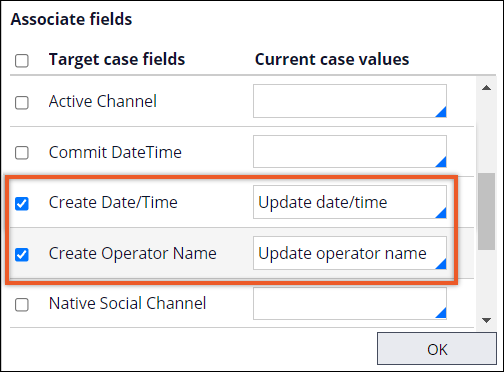Updating case information
You can use the Update Case shape to modify information, such as a description or priority, for one or more cases. By maintaining case information automatically, you can save time and resolve cases more quickly.
- Add the Update Case shape to the life cycle of your case.
- In the navigation pane of App Studio, click Case types, and then click the case type that you want to open.
- On the Workflow tab, click Life cycle.
- In a stage, click .
- Click Select.
- Indicate how many cases to update.
- To update all child cases, in the list, select All.
- To update a specific child case, select the case from the list.
- Click the Gear icon to select target fields and values to apply from the current case.
- Click OK.
- Enter the audit note.
- Click Save.
Previous topic Saving data in a data page as part of a case life cycle Next topic Configuring a data model for a case