Configuring Pulse for case types
Provide case workers, such as customer service representatives (CSRs), with a collaboration tool for open discussion of their work, by configuring Pulse. To accelerate case type development, configure Pulse directly in the case type settings.
When you enable Pulse, case workers can post messages to their colleagues and receive replies. To ensure that case workers only see relevant messages, you can define default feed sources and post display conditions.- In the navigation pane of App Studio, click Case types, and then click the case type that you want to open.
- In the case working area, click the Settings tab.
- In the Pulse section, configure the Pulse settings:
Choices Actions Change the default label In the Display label field, enter a new label. For example, enter Internal chat, as in the following figure:
Setting the Pulse gadget label for a case 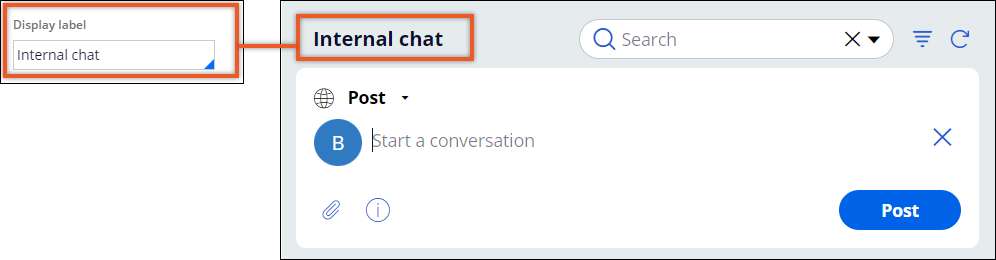
Enable posting Pulse messages Select the Allow users to add posts check box. Define a condition for post visibility In the row of a post type that you want to configure, in the Visibility list, select when the application displays posts. Add a feed source - In the Configure additional feed sources section, click Add Pulse feed.
- In the Pulse feed name list, select the source that you want to add.
- Optional: To display the feed source default, select the Display feed by default.
- Click OK.
- Click Save.
Previous topic Determining default feed sources Next topic Configuring display of Pulse messages
