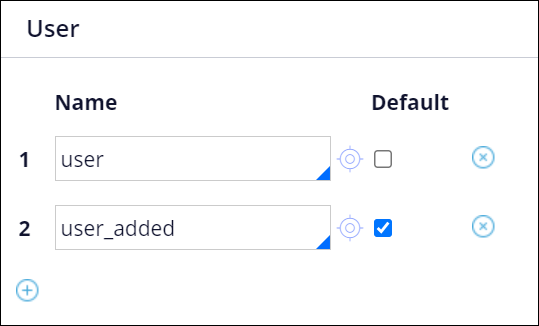Enabling adding words to the spell checker dictionary
Give your users more agency to manage their application dictionary by providing them with tools to add new words to the spell checker. This flexible approach improves the experience of users who frequently write longer texts, and reduces their frustration.
- In Dev Studio, add the
AddToDictionary privilege to the access group of the
target user group.For more information, see Configuring an access role.
- In the navigation pane of Dev Studio, click Records.
- Expand the SysAdmin category, and then click SpellChecker Properties
- In the locale list, select the record that represents your target locale.
- On the Dictionaries tab of the locale rule, in the
User section, define the new dictionary:
- Click the Add item icon.
- In the field that appears, enter the name for the new dictionary, and then select the Default check box.
- Click the Target icon.
- On the New tab, check the directory, file type, and
context of the text file that holds the words added by users to the spell
checker dictionary, and then click Create and open.
- On the tab for the newly created file, click Save.
- On the locale rule tab, click Save.
Previous topic Enabling spell checking in user forms Next topic Legacy forms