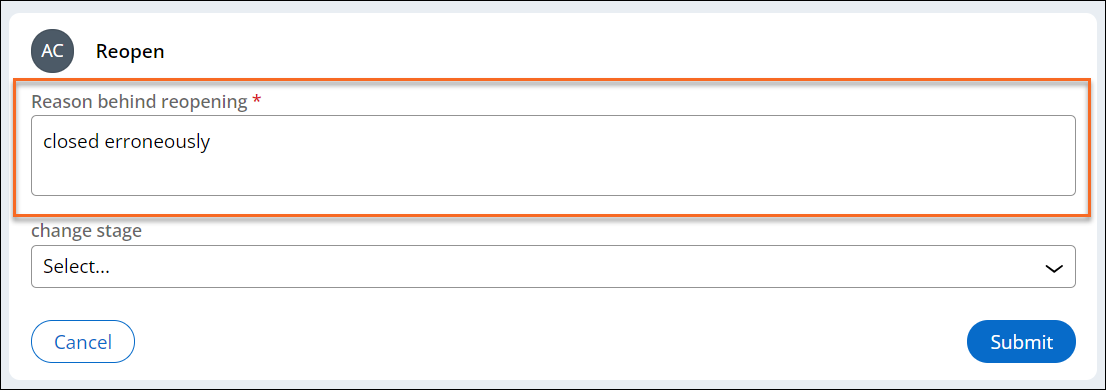Reopening a resolved case
Reopen a resolved case if users resolved the case prematurely or erroneously. After reopening the case, you can process and resolve the case again.
- Log in to an end-user portal, for example, Web Portal.
- Find, and then open a resolved case that you want to reopen.You can locate a resolved case by searching for it or by looking in your worklist or the Recents list.
- In the Tools section, click .
- In the Reopen section, in the text field, provide the reason for reopening the case.
- Optional: To move the case to a selected stage after reopening it, in the change
stage list, select the new stage.After you reopen a case, the case status changes to Open. If you do not supply a stage to change to when you reopen the case, it reopens in the first stage after the Create stage. Otherwise, it restarts the stage that you selected.
- Click Submit.
Previous topic Transferring an assignment Next topic Bulk processing