Creating a self-service application
Create and configure a self-service application on the top of Customer Service self-service application before creating the Digital Messaging and Legacy Webchat bots for contextual, bot-driven guidance during the initial customer interactions.
The CS Self-Service application (CSI Self-Service for the insurance industry), which is the default self-service application built on the top of the Pega Customer Service application provides a consolidated platform for the creation and configuration of multiple self-service channels, such as Legacy Webchat bot and Digital Messaging in a single application. If you want to use chatbots to automatically handle your initial customer interaction by providing the contextual, bot-driven guidance to customers, you must create your customer self-service application on top of the CS Self-Service application and your implementation layer of the Pega Customer Service application. Your self-service application leverages the service cases from your Pega Customer Service and the self-service capabilities such as bot configurations, conversational flows, and chat window configurations from the CS Self-Service application. The CS Self-Service application focuses on helping your customer by providing the correct information and guiding them to take appropriate action. This approach reduces the number of escalations to live agents and if an escalation happens, it will be more focused. You can deploy the Pega Intelligent Virtual Assistant on your website or messaging channels.
The following figure shows the application stack of your self-service application. It inherits features from each layer.
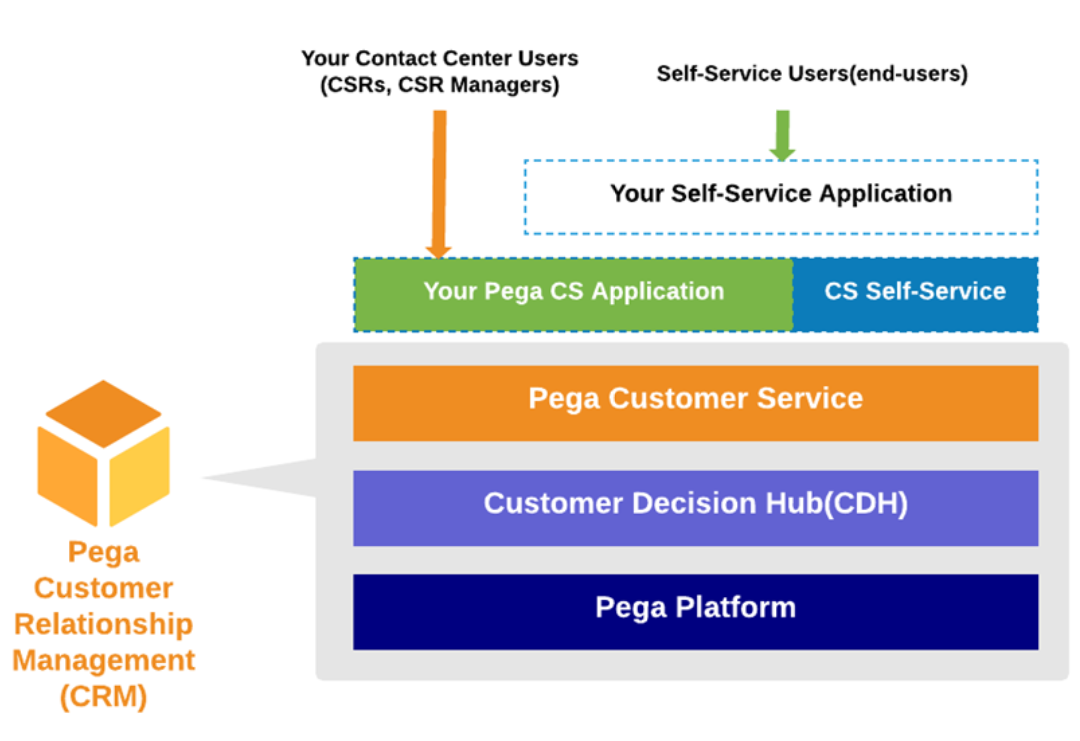
| Application | Users | Description | Components |
| Your Pega Customer Service application | Contact center users such as CSRs and customer service managers | Your contact center users such as the CSRs and the contact center managers process the service cases and get role-based access to various features in the interaction portal, which is a part of your Pega Customer Service application. |
|
| Your CS Self-Service application | End-users who interact with the chatbot on your website | End users process the service cases from the self-service application using a conversational UI (question and answers) in the web chatbot. Both the interaction portal in your Pega Customer Service application and your self-service application can support the same service cases with a difference in presentation. Self-service application supports a slimmed down UI with only question and answers. |
|
Ensure that you add the appropriate access group to your administrator operator record.
| Application | Access group |
| All Pega Customer Service applications except Pega Customer Service for Insurance |
|
| Pega Customer Service for Insurance |
|
| Pega Customer Service for Financial Services |
|
For more information about adding an access group, see the Configuring access groups section in this topic.
Creating a new ruleset for the self-service application
Create a custom ruleset for the self-service application on the Pega Customer Service application to customize your self-service application to meet your business needs.
- Log in to your Pega Customer Service application with administrator credentials.
- To create a new ruleset for the self-service application, complete the
following steps:
- In the navigation pane of Dev Studio, click .
- Click Create.
- In the Create Ruleset Version page, enter an
appropriate ruleset name in the Ruleset Name
field.
Creating a new rule set in the Pega Customer Service application 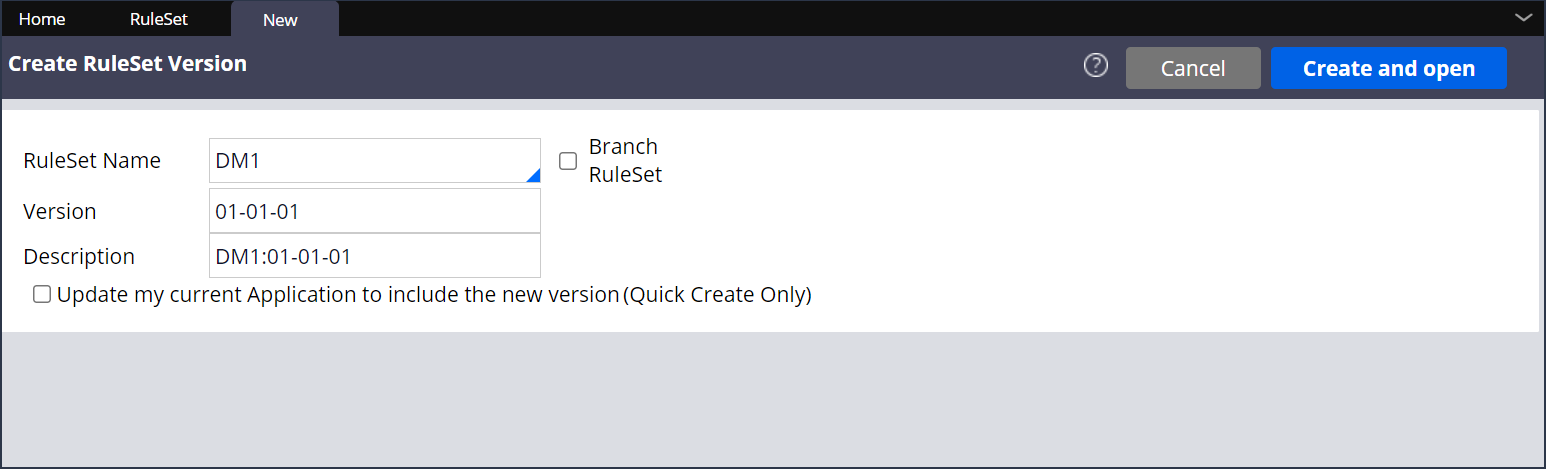 The Version and Description fields are auto-populated with default values, which you can edit if necessary.
The Version and Description fields are auto-populated with default values, which you can edit if necessary. - Click Create and Open.
- Click Save to save the ruleset to the CS Self-Service application.
Building a self-service application on CS Self-Service application
Build your self-service application on top of the CS Self-Service application, if you want chatbots to automatically handle initial customer interaction with contextual, bot-driven guidance.
- Log in to your Pega Customer Service application with administrator credentials.
- Switch to the CS Self-Service application.
- On the header of Dev Studio, click the down arrow beside Application: CS Self-Service and then click Definition.
- On the Edit Application: CS Self-Service page, click Save as.
- On the Save As Application: CS Self-Service page, in the
Application Record Configuration section, enter the
following fields:
- In the Label field, enter a name of the self-service application that you want to create.
- In the Version field, the version number gets auto-populated based on the selected self-service application.
Ensure that CS Self-Service radio button is selected in the Context section.Creating a self-service application 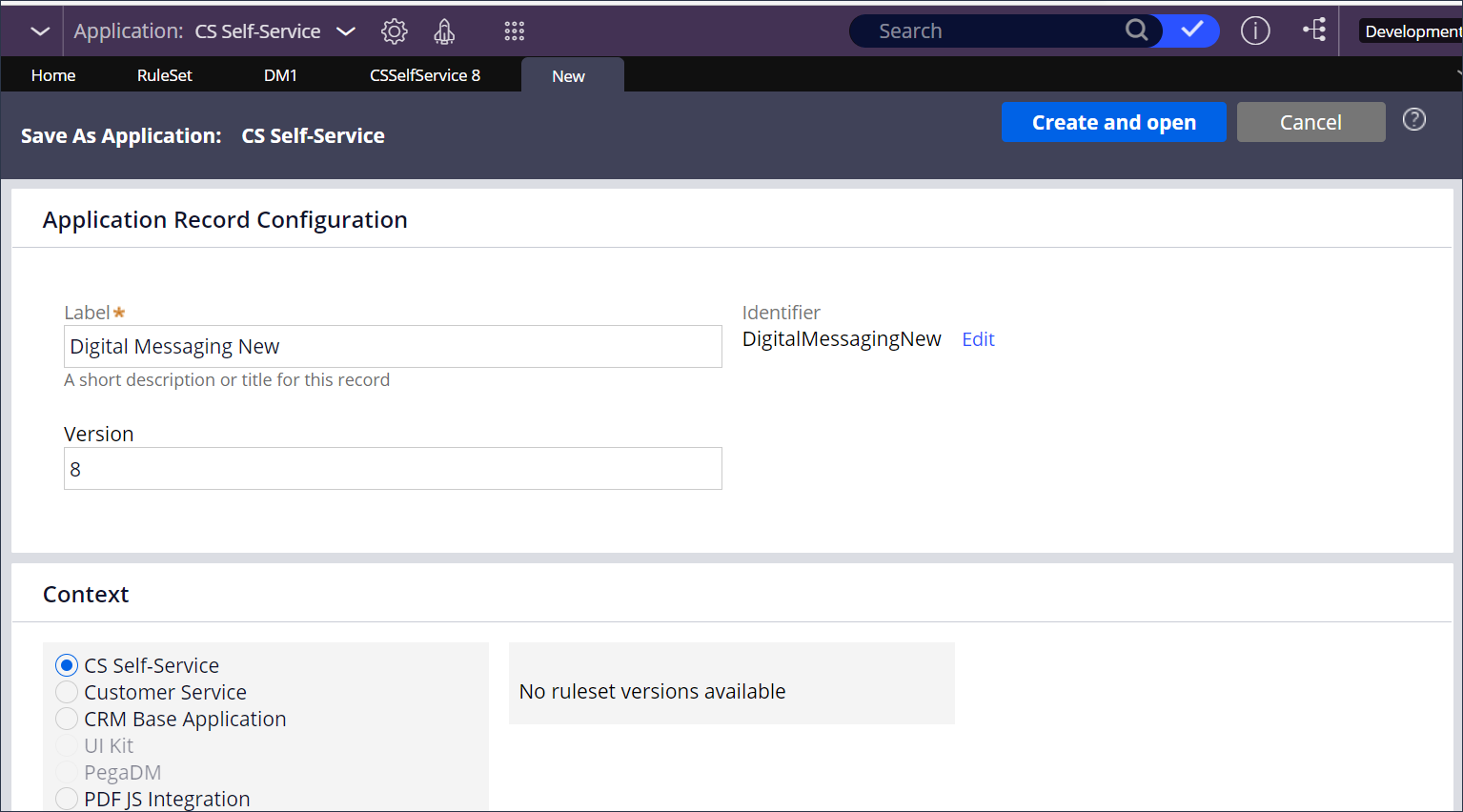
- Click Create and open.
- On the Edit Application page, on the
Definition tab, perform the following tasks:
- In the Name field, replace CustomerService with CSSelfService as you are building your self-service application on top of the default CS Self-Service application.
- In the Application rulesets section, click the Add ruleset link, and then enter the ruleset name that you create for the self-service application.
- On the header of the page just below Edit application: <application name >, click Edit beside the RS field, select the ruleset that you create for your self-service application, and then click Ok.
- Click Save.
Creating access groups for self-service application
When you build a self-service application, you need to create an access group for the self-service application.
| Application | Access group |
| All Pega Customer Service applications except Pega Customer Service for Insurance |
|
| Pega Customer Service for Insurance |
|
| Pega Customer Service for Financial Services |
|
Specifically, you need to include the PegaCS:SelfServiceUser role to support escalations from the chatbot to a live agent. In addition, do not reduce the access to the ChannelServices- and System-Message-QueueProcessor classes more than what is included in the PegaCS:SelfServiceUser access role.
- Log in to your Pega Customer Service application with administrator credentials.
- Switch to the CS Self-Service application.
- To create an access group for the CS Self-Service application, complete the
following steps:
- In the Search bar, search for and click the access group that you will copy, as specified in the table above.
- On the Edit Access Group: Access Group for CS Self Service Application page, click Save as.
- In the Save Access Group As section, complete the
following fields:
- In the Access Group short description field, enter a description for your self-service application access group.
- In the Access Group Name field, enter a name for your self-service application access group.
- Click Create and open.
- On the Definition tab, in the
Application section, do the following:
- In the Name field, select the name of the self-service application that you create.
- In the Version field, specify a version for the self-service application.
- In the Available portals section, add the portals
of your choice, such as Dev Studio or App Studio, by clicking
Add portal.
- Click Save.
Assigning access group to an existing operator
Assign the access group that you create for your self-service application to an operator for your choice, so that you can you can access your self-service application when you log in as the assigned operator.
- Log in to your Pega Customer Service application with administrator credentials.
- Switch to the CS Self-Service application.
- To assign an access group to an existing operator, complete the following
steps:
- In the search bar, search for and click the operator for which you want to assign to the access group.
- On the Edit Operator ID: <Operator ID> page, on the Profile tab, in the Application Access section, add the access group that you create for your self-service application.
- Click Save.
Assigning access group to a new operator
- Log in to your Pega Customer Service application with administrator credentials.
- Switch to the CS Self-Service application.
- To assign an access group to a new operator, complete the following
steps:
- In the search bar, search for and click an existing operator.
- On the Edit Operator ID: <Operator ID> page, click Save As.
- On the Save Operator ID As page, complete the
following fields:
- In the Operator ID short description field, enter a meaningful short description for the Operator ID.
- In the Operator ID field, enter a name for the Operator ID.
- Click Create and open.
- On the Edit Operator ID: <Operator ID> page, in the Contact information section, complete the Full name and Email fields.
- In the Application Access section, add the access group that you create for your self-service application.
- On the Security tab, click Update password.
- In the Set operator password dialog box, enter the new password and confirm the new password, and then click Submit.
- Click Save.
- Log out of the exiting instance and re-login with the new operator credentials.
Adding case types and work pools
Create a self-service application with required case types, and work pools to build a consolidated platform for creating and configuring multiple self-service channels, such as Legacy Webchat and Digital Messaging in a single application.
- On the header of Dev Studio, switch to the self-service application that you create.
- Click the down arrow beside Application: <application name >, and then click Definition.
- On the Cases & data tab, you see the cases that are
cloned from the CS Self-Service application. To escalate a case to a CSR, you must configure the ChatWithAgent case type, if it doesn't exist already, by clicking Add item in the Case types section. Similarly, you can configure other case types based on your business needs.
- Add the same work pools that are in your Customer Service implementation
application, for example, Work,
-Work-Interaction, and
-Work-QualityReview by performing the following
steps:
- Open the access group of your self-service application, and then click the Advanced tab.
- Replace the existing work pools with the work pool values of your Customer Service application access group.
- Click Save.
Previous topic Pega Customer Relationship Management suite of applications Next topic Chat and messaging
