Testing the Email Treatment
The Test Message tab on the Email Treatment provides an easy way to test the look and feel of the Email Treatment when it is actually delivered.
The following options are available for configuring the test message:
- To – Recipients of the test email. Select either Test Recipients or
Seed List.
- Test Recipients - Enter list of recipients. Each entry can
either be the Operator ID of an existing user in the system or a valid email address. If
the operator ID is entered, operator information such as the name and email is populated
as the customer data and the test email is sent to the operator’s email address.

- Seed List - Select a predefined Seed List as the intended
recipients of the test email. The data for each seed is populated as the customer data
and is visible (if referenced) in the test email. In this case, the Email
1 column in the Seed List (.pyEmail1 property) specifies the email address
to which the test email is sent. Refer to the Seed Lists chapter for information on
configuring a Seed List.
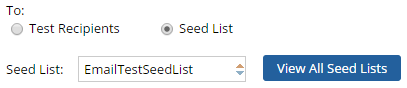
- Test Recipients - Enter list of recipients. Each entry can
either be the Operator ID of an existing user in the system or a valid email address. If
the operator ID is entered, operator information such as the name and email is populated
as the customer data and the test email is sent to the operator’s email address.
- Subject – Enter the subject for test email.

- Test Account Settings – Specify Email Account settings for the test
email.
- Use Default Email Account - Select this option to use the
Default outbound Email Account.

- Specify Email Account - Select this option to specify the
outbound Email Account to use for delivering the test email. Specify the account name in
the Account field.

- From/Reply To: Use Email Account
Settings - Select this option to use the sender’s name and reply-to
address that is configured on the Email Account being used.
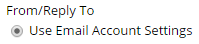
- From/Reply To: Use Operator Settings - Select this option to use the name and email address of the current operator for these values.
- From/Reply To: Override Account Settings
- Select this option to specify the sender’s name and reply-to address for the test
email. Specify these values in the From and Reply
To fields.

- Use Default Email Account - Select this option to use the
Default outbound Email Account.
After the test message has been configured, it can be sent via the Send Test Message button.
Upon clicking this button, the Email Treatment is saved and the test email is sent to the specified recipients. The status of the test is displayed.
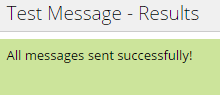
Any errors in the test delivery are displayed in case of a failure. These can be corrected and the test email can be resubmitted for delivery.
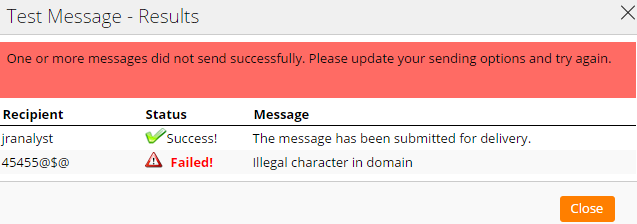
Previous topic Previewing Included Sections Next topic Configuring SMS treatments
