Exporting reports
To automatically export the report results and send them out by email, schedule a recurring task.
Pega Customer Decision Hub
- In the Pega Customer Decision Hub portal, click .
- In the Public categories list, select Interaction History.
- Click Take action on report, as in the following
figure:
The Take action on report icon 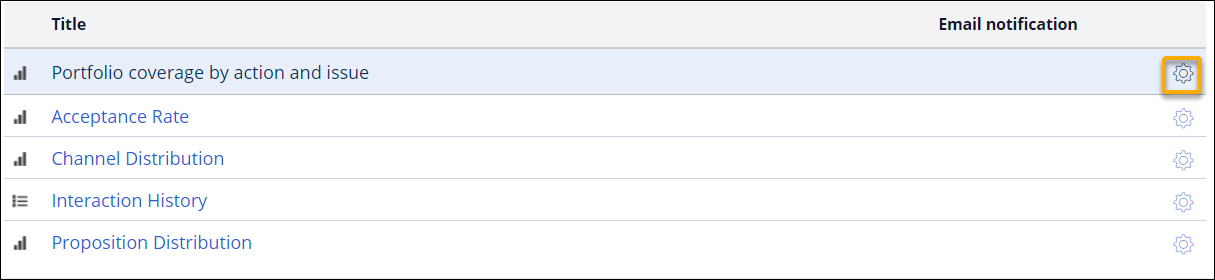
- Click Schedule.
- In the Task Scheduling section, configure when the
report should be sent out, as in the following figure:
Sample report schedule 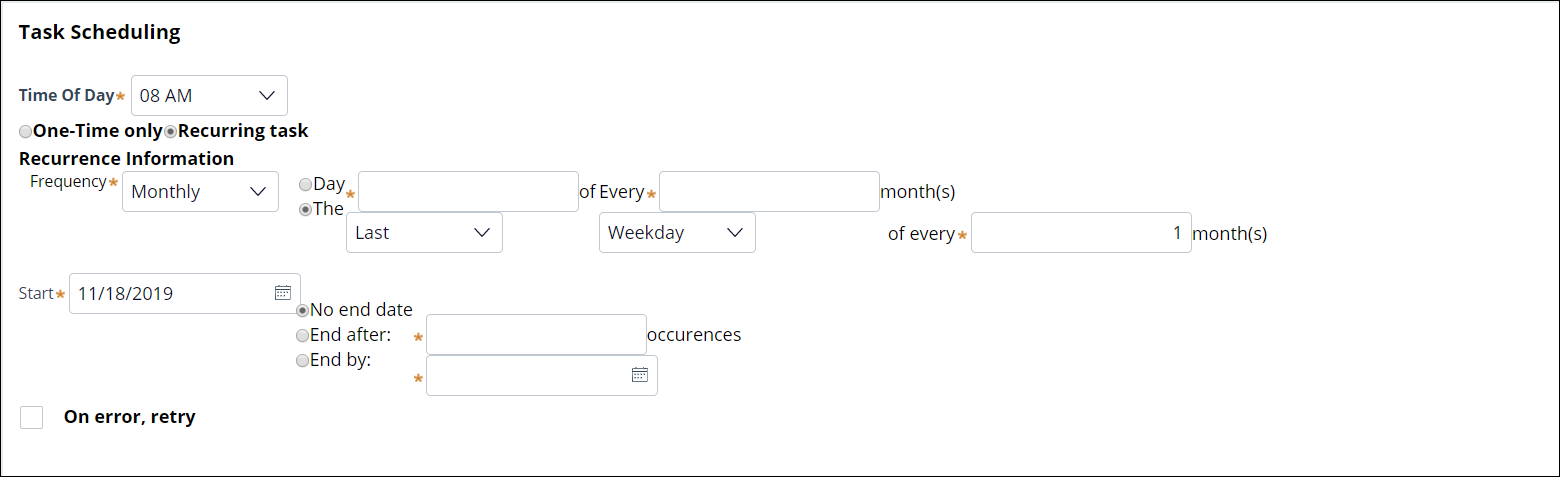
- In the Task Output Processing section, select the file
format and recipients for the report.You can only send the report to users who have operator accounts in Pega Customer Decision Hub.
- Click Submit.
Previous topic Accessing Interaction History data for external reports Next topic Managing business changes
