Controlling the number of customer contacts with outbound limits
Set and manage outbound limits for customer interactions on specific channels to prevent communication overexposure. Configure these limits by editing existing settings or adding new ones on the Constraints tab.
Outbound limits specify the maximum number of outbound interactions that a customer can receive over a given period of time on a specific channel. You can also limit all outbound actions across all channels. These customer contact limits prevent an action from reaching a customer on a specific channel, irrespective of past responses to that action by the customer.
- On the Next-Best-Action Designer Constraints tab, scroll down to view Outbound limits.
- Click Edit to make changes in existing outbound limits, or to add a new one.
- Click on the arrow next to the channel name to expand limits set for that channel.
- Type in the maximum number of actions offered to a customer.
- In the time period list, select the duration of the time limit.Default time periods are 1, 7, 14, and 30 days.
- Click Save.
- To add a new outbound limit, click Add limit.
- Repeat steps 3 through 6.For example, if you decide that you do not want your customers to receive more than two promotional emails per month, you should set the email outbound limits to maximum number of actions: 2, and time period to 30 days.
- To add outbound limits to a new channel, click Add
channel at the bottom of the tab.
Outbound limits in Constraints tab 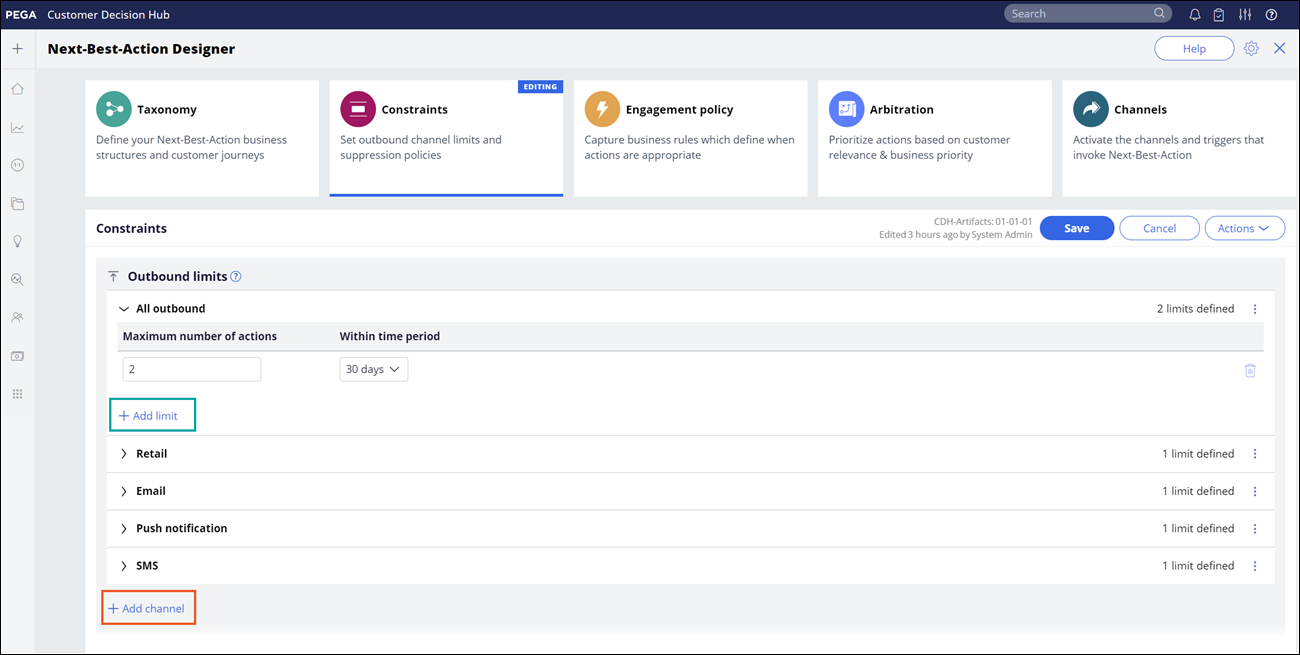
- Choose the channel from the list. It will be automatically added to the
outbound limits section.For more details on how to add more channels to the outbound limits, see Configuring additional channels for use with volume constraints.
- Repeat steps 3 through 6.
- Click Save.
Previous topic Setting constraints, outbound limits, and controls Next topic Creating a contact policy
