Configuring the delivery of an SMS treatment with the Send SMS shape
The Send SMS shape enables the user to configure an SMS message for delivery.
The following General Configuration options are available for this shape:
| Name | Purpose |
| Use associated Treatment | Select this option to use the treatment that you selected in the Treatments tab. To ensure that this option works correctly, enable channel treatment processing in Next-Best-Action Designer settings. |
| Specify Treatment | Select this option to manually specify a treatment other than the one selected in the Treatments tab. |
| Treatment Name | The property which holds the name of the SMS Treatment to be sent. |
| Key Code | Marketing code used to identify the treatment. This value can be output in the sent SMS message and/or the output file/db, and can be used to track the performance of different treatments. If a key code value is specified on the SMS Treatment being referenced, it will be populated into this field upon selecting the treatment. |
| Wait after sending | Determine whether the flow should wait before moving on to the next step after sending an SMS. Enable this option if you expect a customer response to the SMS (such as accepting or rejecting an action). The wait options available are the same for all wait-based shapes and are described in the section on the Wait shape. |
Delivery Options
SMS treatments can be delivered in various ways - they can be sent by the system (Online mode) or they can be written to a data warehouse for processing by other systems (File and DB modes). Users can enable one or more of these modes at the same time.
The following Delivery Configuration options are available for this shape:
| Name | Purpose |
| Deliver Online | Determines whether an actual SMS message should be sent using the content in the specified Treatment Name. |
| Use Existing SMS (Online mode) | Determines whether an existing treatment, specified by the Treatment Name property, should be used to get the content of the SMS message. |
| Quick Create SMS(Online mode) | Determines whether to use the text specified in the Write Message box as the content of the SMS message. |
| Write Message(Online mode) | Content of the message to be sent in Quick Create SMS mode. |
| Write To File | Determines whether a record should be written to an output file. |
| Write To DB | Determines whether a record should be written to an output database table. |
| Select Template (File/DB modes) | File/DB Template rule which contains the specifics of what should be output to the file/table. This includes the file/table name, location, header information, and the specific data fields that need to be output. Refer to the Templates chapter for more information. |
Wait After Sending
Users can determine whether they would like to wait after sending an SMS message or proceed directly to the next step in the Flow. The wait options available are the same for all wait-based shapes and are described in the section on the Wait shape.
SMS Account
Users also have the option to specify the SMS account to use for sending the SMS message. These accounts are typically configured by the system administrator. Refer to the Email and SMS Account Configuration chapter for more details.
The following Account Configuration options are available in the SMS Account sub-section under the Advanced section of the Send SMS Properties modal:
| Name | Purpose |
| Use Default SMS Account | Determines whether the Default SMS account should be used for sending this SMS message. |
| Specify SMS Account | Determines whether a user-specified SMS account should be used for sending the SMS message. |
| Account | Name of the Outbound SMS account to use for sending the SMS message. |
Testing the Send SMS shape
The Send SMS shape provides an easy mechanism to test its outcome. Users can employ this test mechanism to test the online delivery of the SMS Treatment. This can be beneficial in verifying the content of the SMS being delivered. This also enables the user to verify any data references (both Action Data and Customer) in the SMS Treatment that were used to personalize the SMS message.
The Test Message tab lists the options available for configuring the test SMS message. This includes the following:
- To – Recipients of the test message. Select Test
Recipients or Seed List.
- Test Recipients - Enter list of recipients. Each entry can either be the Operator ID of an existing user in the system or a valid mobile phone number. If the operator ID is entered, operator information such as the name and phone is populated as the customer data and the test SMS message is sent to the operator’s phone number.
- Seed List - Select a predefined Seed List as the intended recipients of the test SMS message. The data for each seed is populated as the customer data and is visible (if referenced) in the test message. In this case, the Mobile Phone column in the Seed List (.pyMobilePhone property) specifies the phone number to which the test SMS message is sent. Refer to the “Seed Lists” chapter for information on configuring a Seed List.
- Test SMS Account Options – These settings specify the SMS account (Default or custom) used to send the test SMS message.
After the test message has been configured, it can be sent via the Send Test Message button.
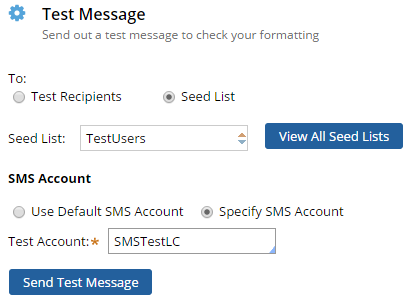
Once configured, the test message can also be directly sent via the “Test this SMS” right-click menu item on the Send SMS shape. Upon sending a test message, the status of the test is displayed. Any errors in the test delivery are displayed in case of a failure. These can be corrected and the test SMS can be resubmitted for delivery.
Previous topic Configuring the delivery of an email treatment with the Send Email shape Next topic Configuring the delivery of a generic treatment with the Send Generic shape
